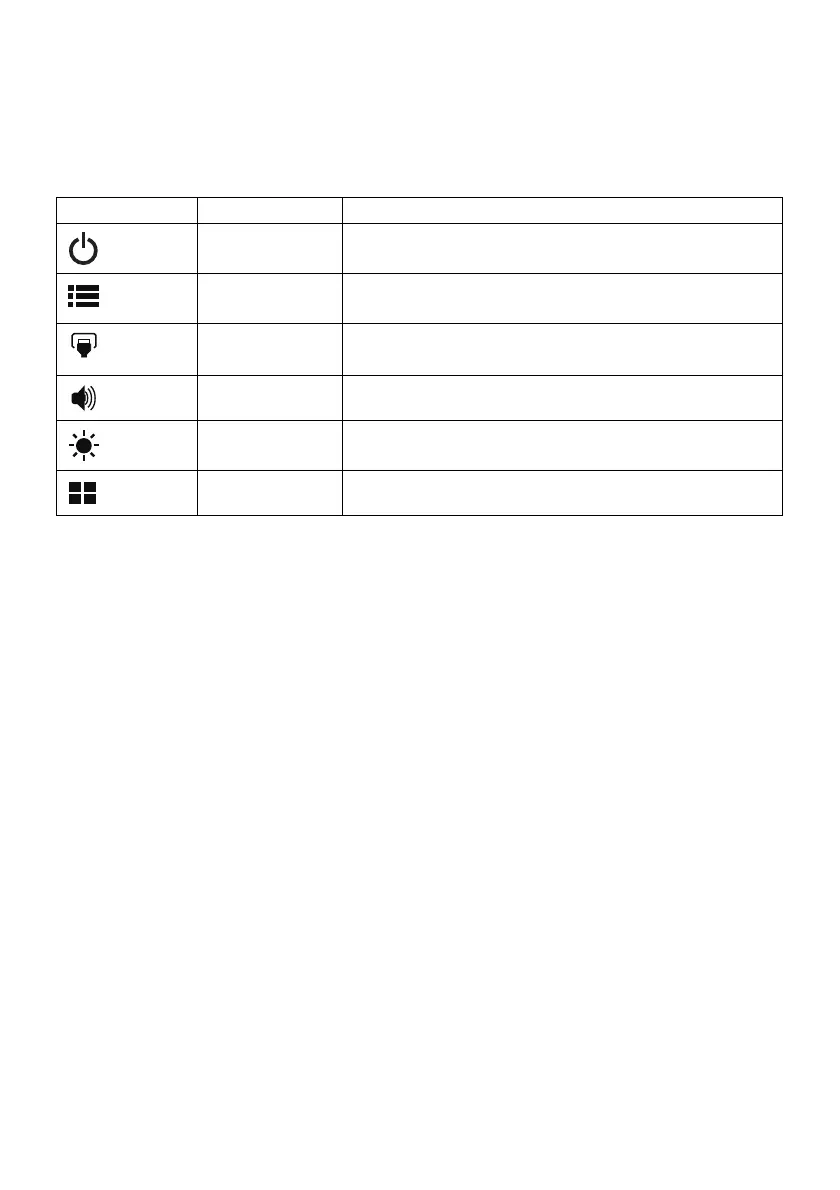What to do if my Acer V247Y Monitor has no picture?
- PPeter YoungJul 29, 2025
If your Acer monitor displays no picture, there could be several reasons: * If the LED is ON, use the OSD to adjust the brightness and contrast to the maximum level or reset to the default settings. * If the LED is OFF, check the power switch. * Ensure the AC power cord is properly connected to the monitor. * If the LED displays an amber color, verify that the video signal cable is properly connected at the back of the monitor. * Confirm that the power of the computer system is ON.