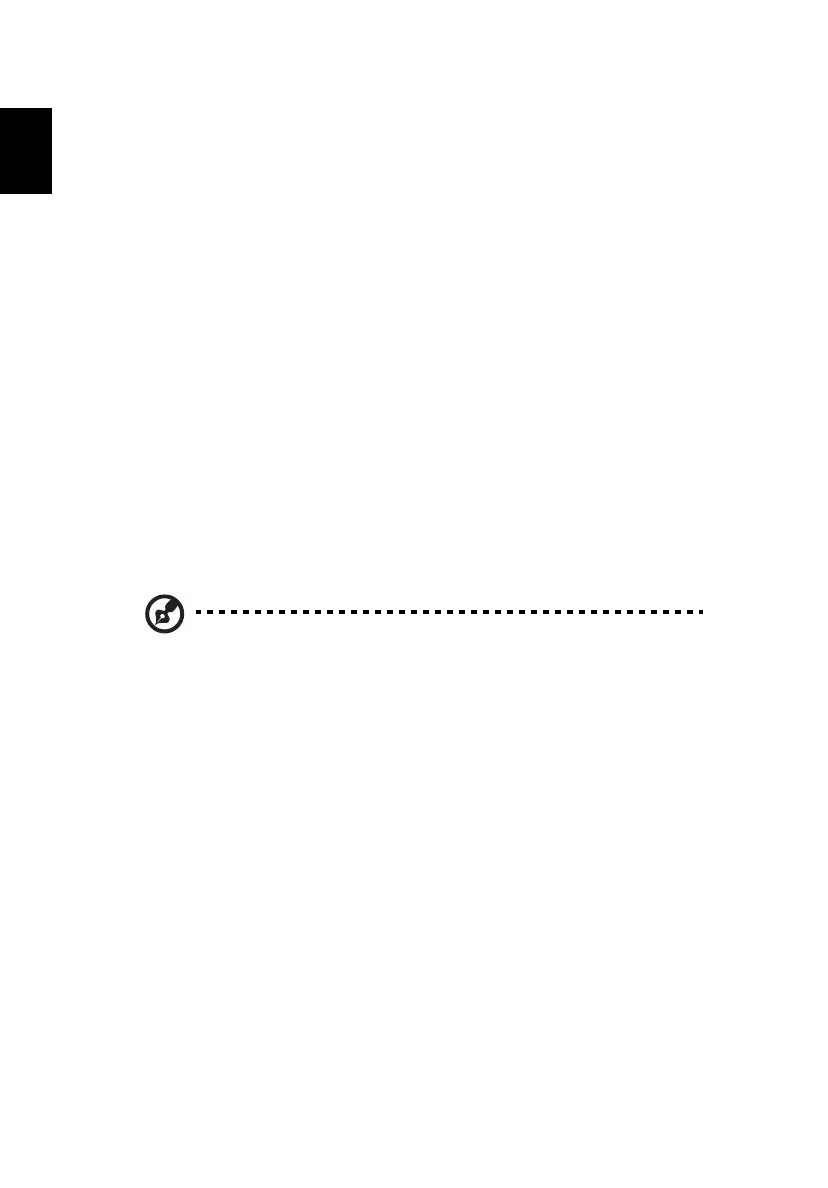3 Upgrading your computer14
English
6 Reinstall the metal bracket frame to the housing.
7 Replace the computer cover.
Installing an expansion card
To install an expansion card:
1 Remove the computer cover.
2 Locate an empty PCI Express or PCI slot on the mainboard.
3 Remove the bracket lock that holds the bracket to the computer. Save
the lock.
4 Pull out the bracket on the housing opposite the selected empty slot.
5 Remove the expansion card from its protective packaging.
6 Align the card in the empty bracket and then insert it into the slot.
Make sure that the card is properly seated.
7 Secure the card to your computer with the bracket lock you
removed earlier.
8 Replace the computer cover.
When you turn on the computer, BIOS automatically detects and assigns
resources to the newly installed devices.
Note: If you want to replace or upgrade any of these components,
contact your dealer or a qualified service technician for assistance.