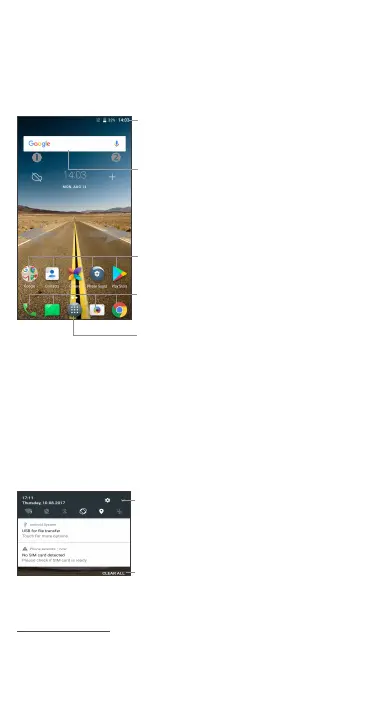3
1
Home screen
You can move frequently used items (applications, shortcuts, folders
and widgets) to your Home screen for quick access. Touch the Home
key to switch to the Home screen.
Touch to display application list.
Status bar
• Status/Notification indicators
• Touch and drag down to open the
notification panel.
Touch an icon to open an application,
folder, etc.
Favorites tray applications
• Touch to enter the application.
• Long press to move or change applications.
Search bar
• Touch Google search bar to enter
text search screen.
• Touch microphone icon to enter
voice search screen.
The Home screen is provided in an extended format to allow more
space for adding application icons, shortcuts etc. Slide the Home
screen horizontally left and right to get additional view.
1.1 Status bar
In the status bar, you can see the phone notifications on the left side
and the phone connection service status on the right side.
Swipe downward from the Status bar to access the Notification
panel or the Quick Settings panel. To close the panel, touch and
drag upward.
Touch to clear all event-
based notifications. On-going
notifications will remain on
the panel.
Touch this icon to display the
Quick settings panel.
Notification panel
When there are notifications, you can touch them to view more
information.
