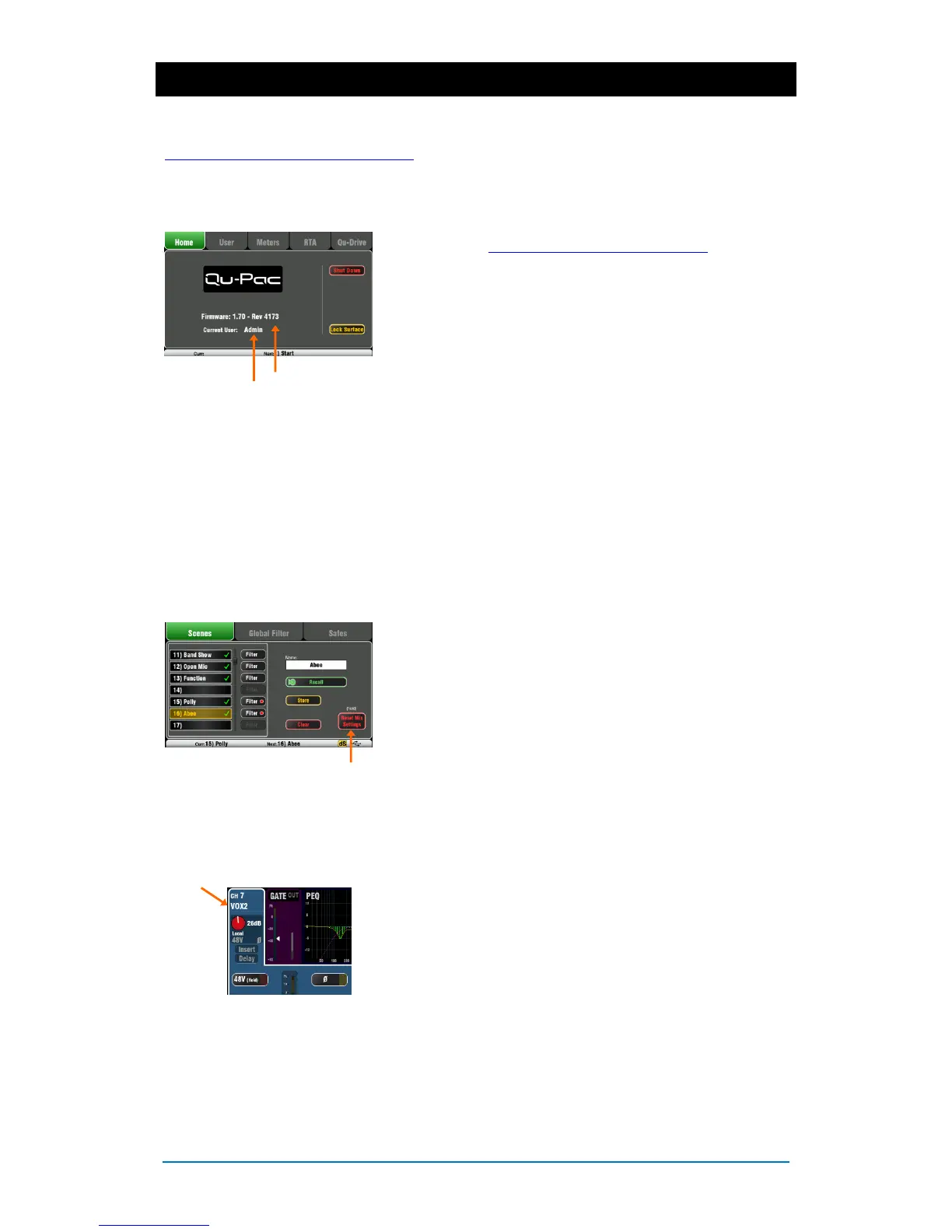Qu-Pac Getting Started Guide 18 AP9815 iss2
9. Qu-Start
This section provides a quick guide to get you started mixing with Qu. For more information please refer
to other sections in this guide and to the Qu Mixer Reference Guide available for download from
www.allen-heath.com/key-series/qu-series.
Things to check before starting:
Mixer firmware version – View current version on the Home
screen. Go to www.allen-heath/key-series/qu-series to check
you are running the latest version. Download and update
using the Setup / Utility / Firmware screen if you are not.
Qu-Pad and Qu-You app versions – The app versions must
be the same as the mixer firmware version. If not, the app will
not connect to the mixer. The Apple Store will always have the
latest version available for free download.
Network and Wi-Fi settings – Plug a router (wireless access
point) into the Qu Network port. Check that DHCP is enabled
in the Setup / Control / Network screen. Check that your
router has a password set. The Qu wireless network should be
independent of any other Wi-Fi or Internet access in the
building.
Current User – View this on the Home screen. Qu has three
User Profiles. Admin user has access to everything and is
typical for the mixer owner or senior engineer. Standard and
Basic users have restricted access as set by Admin.
Passwords can be set.
Setting a known starting point:
To completely reset the mixer you can perform a power up
System Hard Reset. Only do this if absolutely necessary. This
clears all the memories (Scenes, User Libraries and User
Profiles) and resets all settings to factory default.
To zero the board as a start for setting up a new session or
event you could use the Reset Mix Settings function on the
Scenes page. This is a special Scene that resets all current
mix parameters to factory default. It does not affect the
memories and system settings and preferences. Touch and
hold for 2 seconds and then confirm.
To set your preferred starting point you could recall a Scene
you previously stored.
Preparing the mixer for your session:
Name the channels and mixes – Working from your plot
sheet, use the mixer Processing screen to enter names with
up to 6 characters. The Qu-Pad app can also be used to enter
names.
Name and assign audio Groups – Use the Group
Processing screen to apply names. Use the channel Routing
screen or Channel screen virtual fader strip to toggle the
routing assignments on or off. If you are sub grouping
channels to the main mix remember to turn off the
assignments of those channels to the LR mix.
Name and assign the Matrix sends – Use the Matrix
Processing screen to apply names. Use the Matrix Routing
screen Fn key Matrix View page to work with its send levels
and routing.
