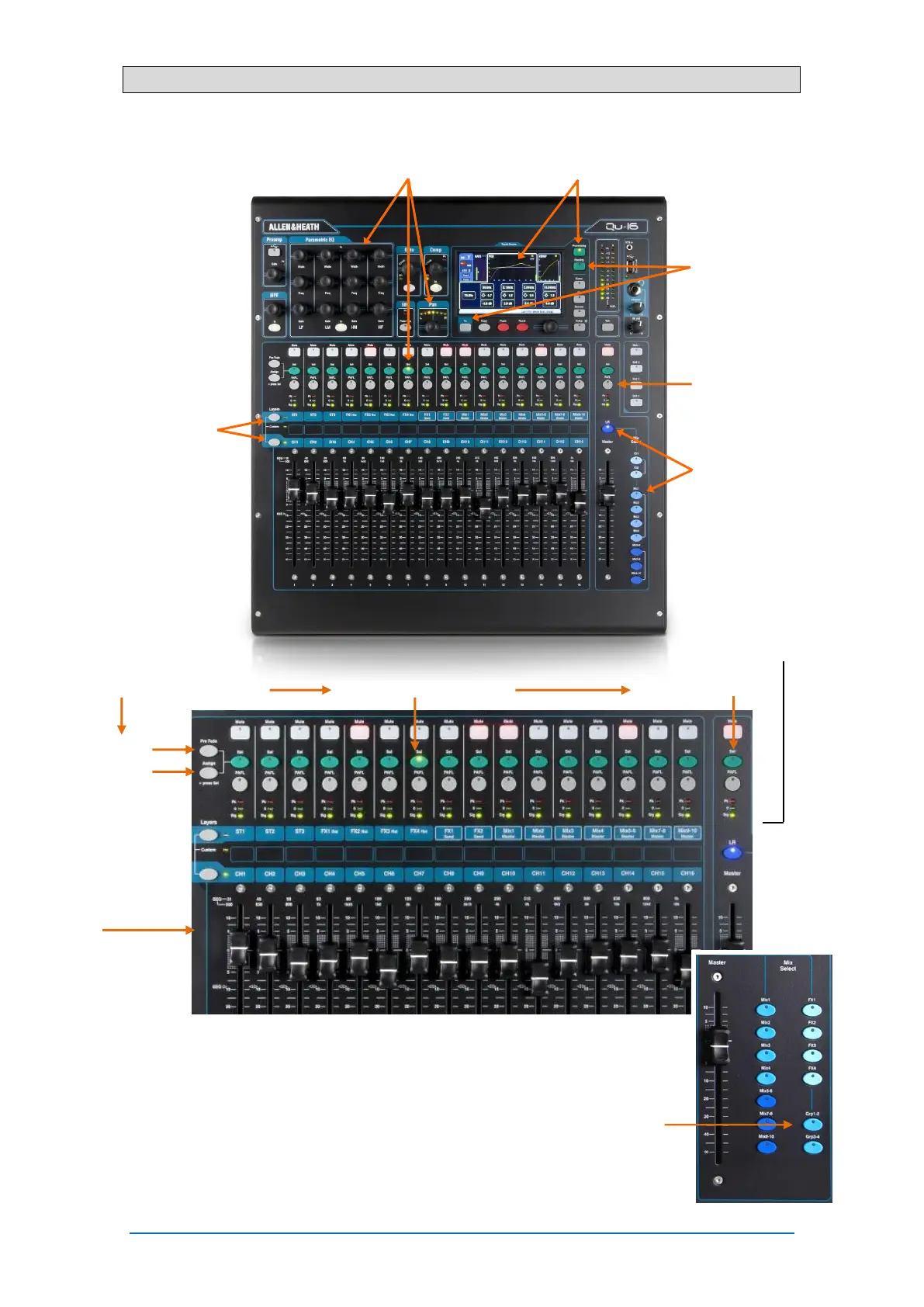Qu Mixer Getting Started Guide 19 AP10025 iss2
9.6 Mixing with Qu-16, Qu-24 and Qu-32
Press the Processing key and touch the top part of
the screen to access preamp and processing
parameters for the selected channel using the screen.
Press a green Sel key to work with channel processing
and pan using the SuperStrip controls. Press Fader Flip
to work with the mix GEQ using the faders.
Press a layer key to
access inputs, FX and
master fader strips.
Press both for the
Custom Layer. Any
combination of inputs,
FX, masters, DCAs and
MIDI strips can be
assigned here. Use the
space provided to label
the strips.
Press the Routing key to
access routing parameters
for the selected channel.
Press the Fn key to work
with DCA and Mute Group
assignments and masters.
Press a blue Mix key to
work with mix sends,
routing and pre/post
fade settings.
The Master strip follows
the selected Mix.
Remember to return
to the main LR mix once
you have finished
adjusting monitor or
effects levels.
Press PAFL to listen to
individual signals using
headphones and view
their levels on the main
meters.
Toggle individual sources
Press a Group Mix key to assign its routing
and access its master fader and processing.
The channel faders remain active. Groups are
not available on the Qu-16.
The Grp key lights purple if it is set to Group
mode. It lights blue if set to Mix mode.
