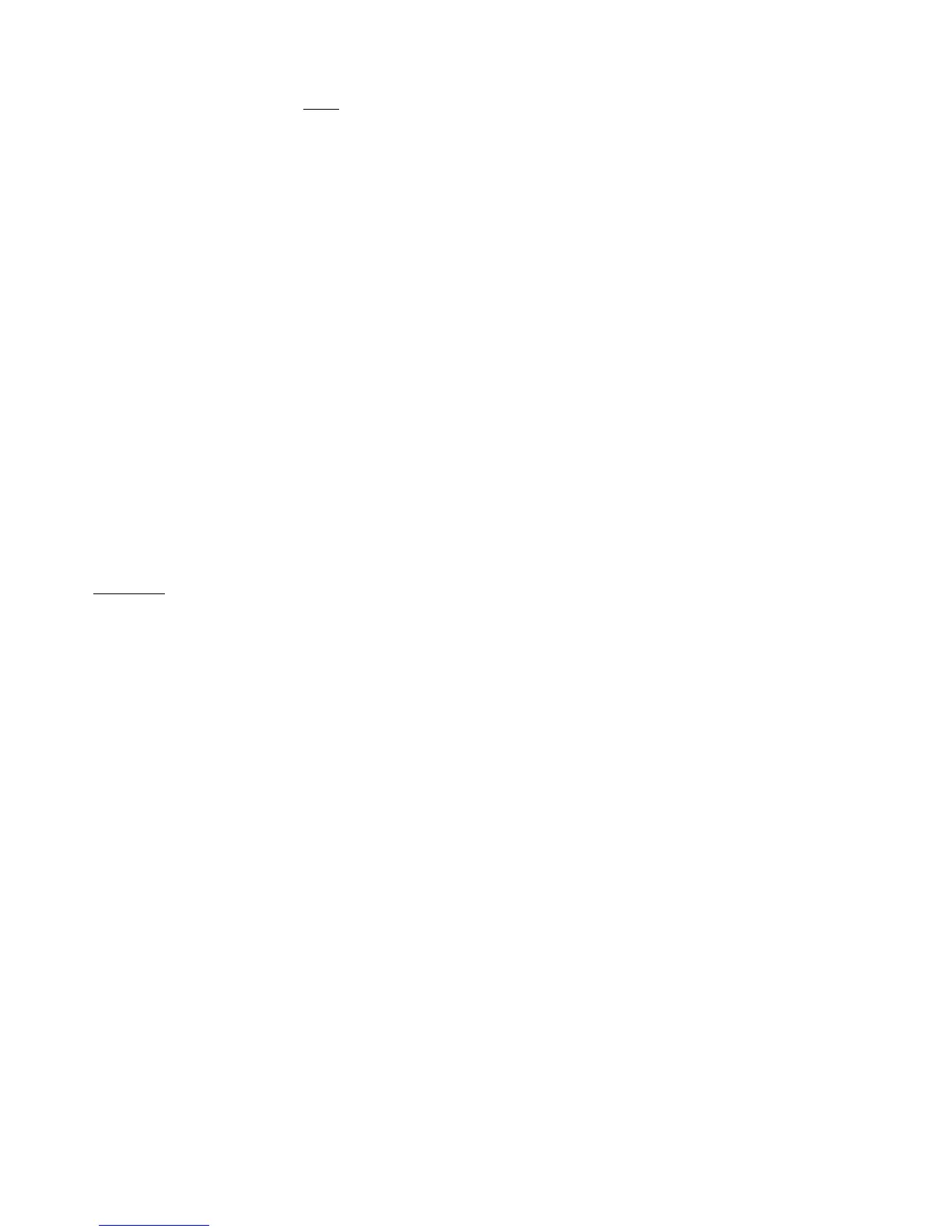Page 4 of 6
xi. Ensure that the levels you see on the board when you are talking are at least one forth (1/4) of the scale in
the MAIN METERS (13). If not adjust the Gain Knob at the top of the strip (7).
xii. Strip ST1 (15) controls the signal coming from the computer on your left.
a. Make sure that the ST1 Selector Button (17) is activated. The green led below the button will be
activated.
b. Raise the fader to 0dB and activate the ON SWITCH if you are going to use it. You can adjust the
GAIN in that channel from the GAIN knob (16).
c. This computer acts as a PLAY-OUT machine and is used to play music you will use in your recording.
Make sure the music you are using is in high quality. You can use Windows Media Player to Play that
music.
xiii. Ensure that there is level signal coming into Wavelab meters on the Recording Window
xiv. Hit the record button on Wavelab to start recording.
Recording:
i. Bring all faders down as well as deactivate all the ON SWITCH in the Radio Mixer.
ii. Make sure that ST6 Button (18) is activated. The green led above the button will be activated.
iii. Activate the ON SWITCH on the ST3 (15) Strip.
iv. Raise Up the ST3 (15) fader to 0dB.
v. Make sure the CRM SPEAKERS (11) knob is in the centre.
vi. Hit PLAY in Wavelab in order to listen to your recording.
vii. Your recording will be heard in both the speakers and the headphones.
viii. If you want to increase the volume, you can turn the CRM SPEAKERS (11) knob to the right or turn the USB
GAIN CONTROL knob (19) to the right.
