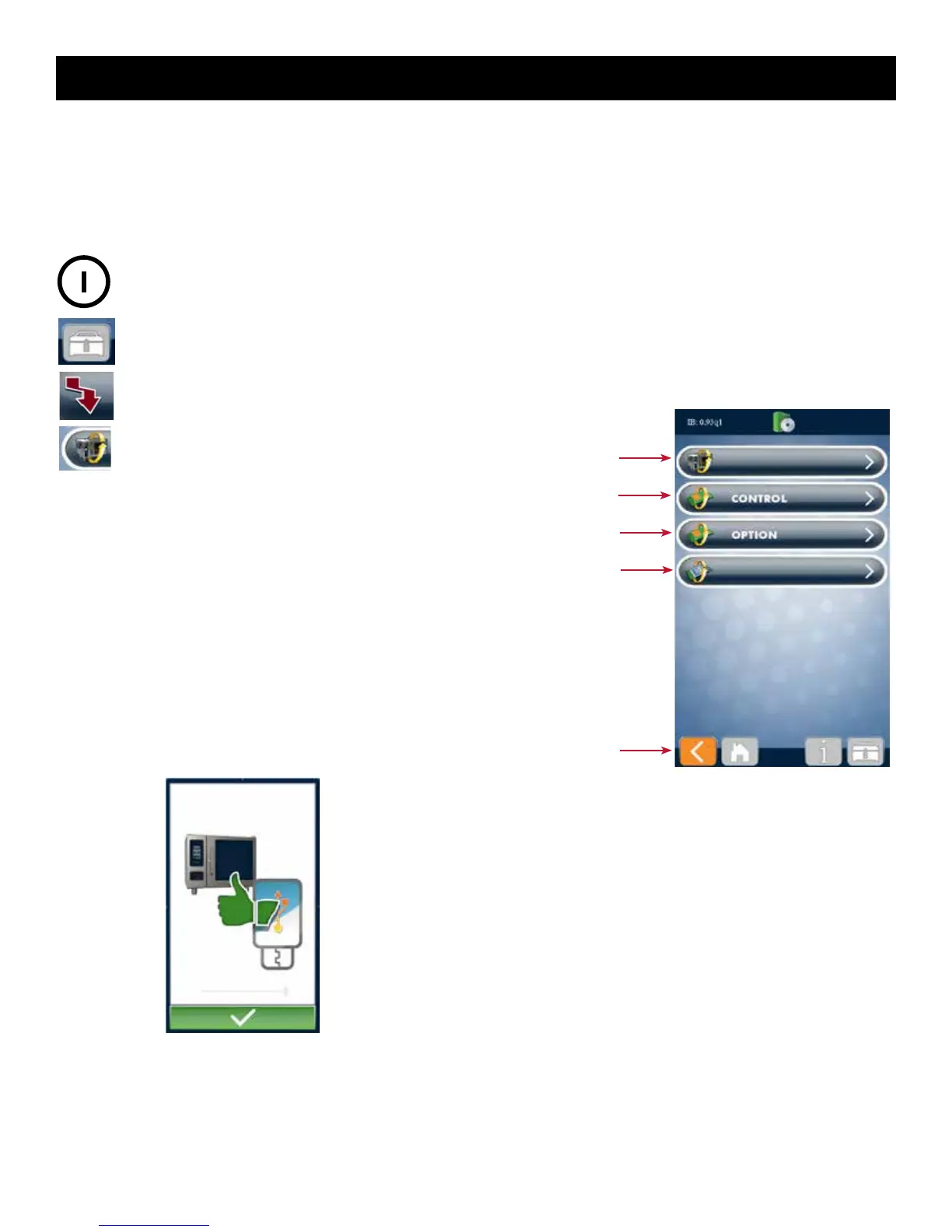OPERATING INSTRUCTIONS
COMBITHERM® CT PROFORMANCE™ SERIES • STEP-BY-STEP PROCEDURES • MN-35948 • 6.
Full oven update:
IB, CB, and OB
Update the CB
(control board) only
Update the OB
(option board) only
Update the IB
(interface board) only
Return to
previous screen
SOFTWARE UPLOAD SCREEN
Note: After the software update has
been completed, the oven may
automatically initiate a shut down
and reboot sequence if required.
PRESS ON BUTTON TO POWER OVEN ON.
TOUCH THE UTILITIES ICON.
TOUCH THE DOWNLOAD ICON.
TOUCH THE DOWNLOAD NEW SOFTWARE
ICON.
Most software updates will require the full oven update
as shown below. Additional options are available in the
event a special need arises. Call our Service Department for
assistance with these special circumstances.
REMOVE THE CAP OF THE USB PORT ON THE OVEN.
INSERT THE USB STICK. If the USB stick is not recognized
by the Combitherm, a question mark will appear on screen.
Try again with another ash drive device or call Alto-Shaam
Service.
When the data has made a successful transfer to the UB
drive, the screen will change. See below.
TOUCH THE GREEN CHECK MARK KEY TO COMPLETE
THE PROCESS.
Remove the USB stick and replace the cap on the USB
port on the oven.
SOFTWARE UPDATES
The PROtouch control plays an important part in our continuous improvement process. New features and abilities can be
loaded to your oven as they become available. Software for your oven can be accessed from the Alto-Shaam website, under the
Downloads tab. http://www.alto-shaam.com/downloads.aspx
Use a USB stick to copy the PROtouch software from the website to the USB stick.
