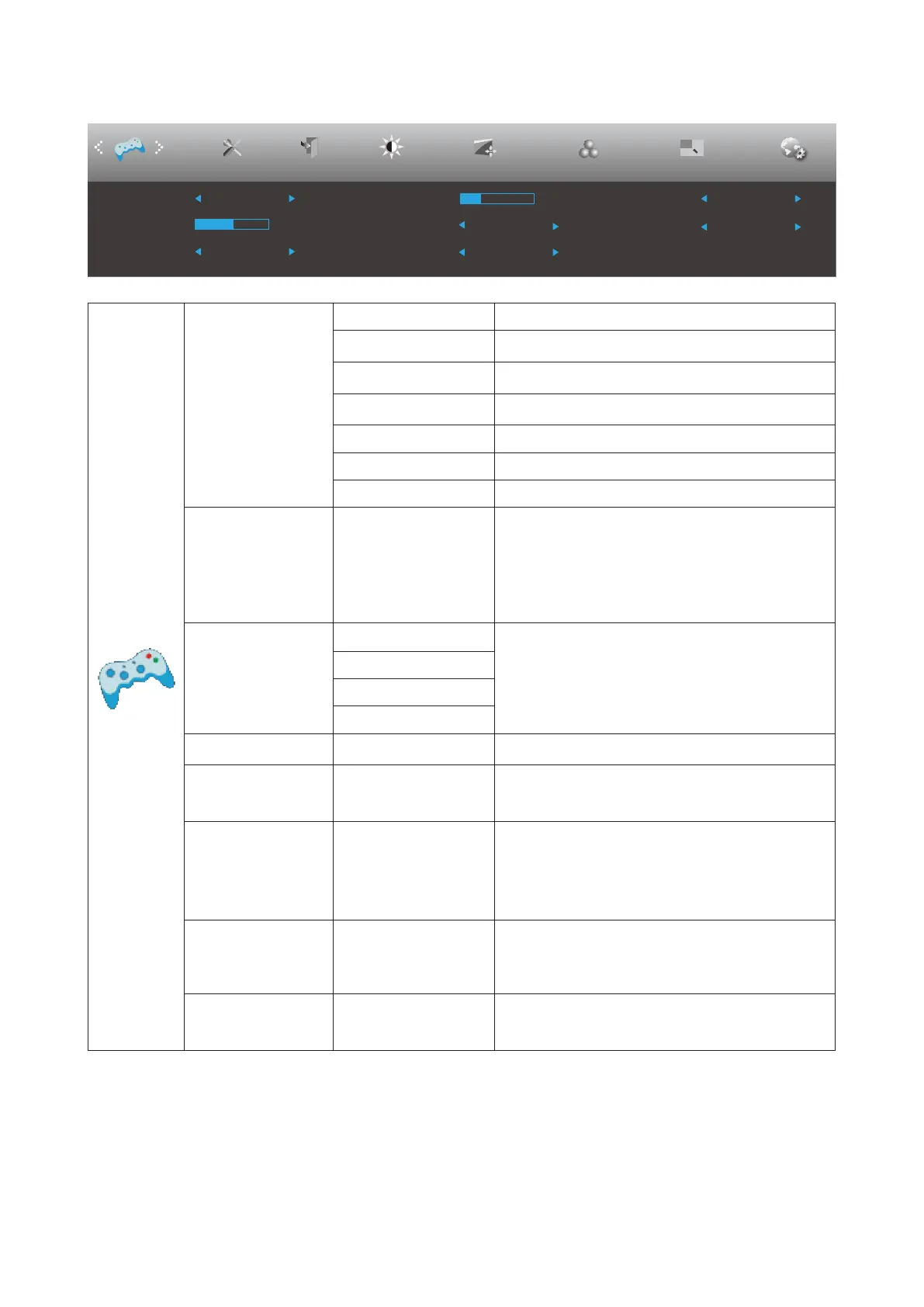20
Game Setting
Picture Boost OSD SetupExitExtra
Luminance
Overdrive
LowBlue Mode
Dial Point
Shadow Control
Game Mode Off
Off
Off
Off
Image Setup
Color Setup
Game Setting
50
Game Color
10
Frame Counter Off
On
Adaptive-Sync
Game Mode
O No optimization by Smart image game
FPS
For playing FPS (rst Person Shooters) games.
Improves dark theme black level details.
RTS
For playing RTS (Real Time Strategy). Improves the
image quality.
Racing
For playing Racing games, Provides fastest
response time and high color saturation.
Gamer 1 User’s preference settings saved as Gamer 1.
Gamer 2 User’s preference settings saved as Gamer 2.
Gamer 3 User’s preference settings saved as Gamer 3.
Shadow Control 0-100
Shadow Control Default is 50, then end-user can
adjust from 50 to 100 or 0 to increase contrast for
clear picture.
1. If picture is too dark to be saw the detail clearly,
adjusting from 50 to100 for clear picture.
2. If picture is too white to be saw the detail
clearly, adjusting from 50 to0 for clear picture
Overdrive
O
Adjust the response time.
Weak
Medium
Strong
Game Color 0-20
Game Color will provide 0-20 level for adjusting
saturation to get better picture.
LowBlue Mode
Reading / Oce /
Internet / Multimedia /
O
Decrease blue light wave by controlling color
temperature.
Dial Point On or O
The“Dial Point”function places an aiming indicator in
the
center of screen for helping gamers to play First
Person
Shooter (FPS) games with an accurate and precise
aiming.
Adaptive-Sync On or O
Disable or Enable Adaptive-Sync.c
Adaptive-Sync Run Reminder: When the Adaptive-
Sync feature is enabled, there may be ashing in
some game environments.
Frame Counter
O / Right-up / Right-
Down / Left-Down /
Left-Up
Display V frequency on the corner selected
Note:
When “HDR Mode” under “Luminance” is set to “non-o”, the items “Game Mode”, “Shadow Control”, “Game Color”, “Low
Blue Mode” cannot be adjusted.