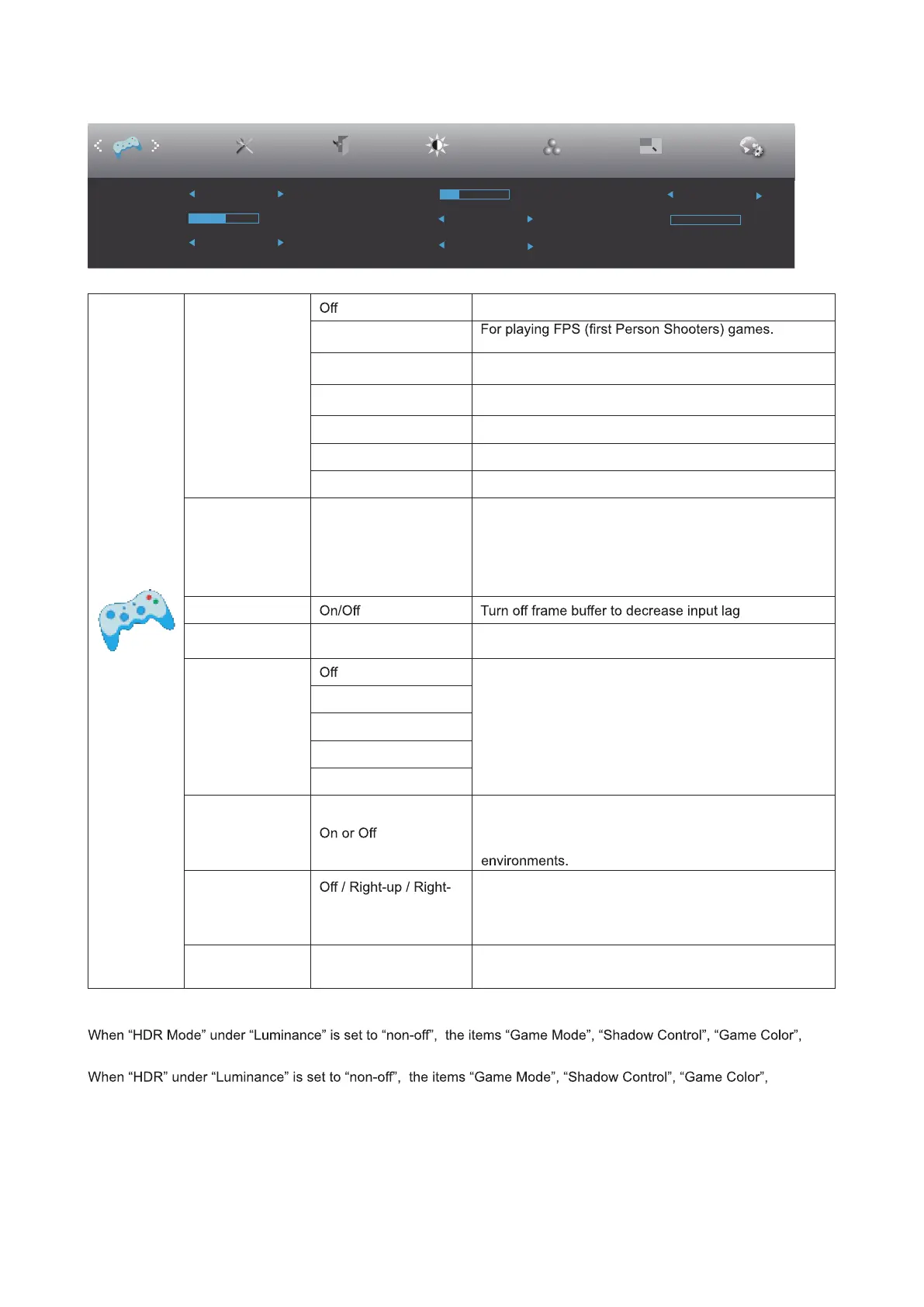18
Game Setting
Game Mode
No optimization by Smart image game
FPS
Improves dark theme black level details.
RTS
For playing RTS (Real Time Strategy). Improves the
image quality.
Racing
For playing Racing games, Provides fastest response
time and high color saturation.
Gamer 1 User’s preference settings saved as Gamer 1.
Gamer 2 User’s preference settings saved as Gamer 2.
Gamer 3 User’s preference settings saved as Gamer 3.
Shadow Control 0-100
Shadow Control Default is 50, then end-user can adjust
.erutcip raelc rof tsartnoc esaercni ot 0 ro 001 ot 05 morf
1. If picture is too dark to be saw the detail clearly,
adjusting from 50 to100 for clear picture.
2. If picture is too white to be saw the detail clearly,
adjusting from 50 to0 for clear picture
Low Input Lag
Game Color 0-20
Game Color will provide 0-20 level for adjusting
saturation to get better picture.
Overdrive
Adjust the response time.
Weak
Medium
Strong
Boost
Adaptive-Sync
Disable or Enable Adaptive-Sync.
Adaptive-Sync Run Reminder: When the Adaptive-Sync
feature is enabled, there may
Frame Counter Down / Left-Down /
Left-Up
Display V frequency on the corner selected
MBR 0 ~ 20 Adjust the Motion Blur Reduction.
Note:
cannot be adjusted.
When “Color Setup” under “Color Gamut” is set to “sRGB”, “Game Mode”, “Shadow Control”, “Game Color” items cannot
be adjusted.
“MBR”,“
Boost” under “Overdrive”cannot be adjusted.
Picture Boost OSD SetupExitExtra
Luminance
Low Input Lag
Shadow Control
Game Mode Off
Off
Overdrive Off
Color Setup
Game Setting
50
Game Color
10
Adaptive-Sync
Off
Frame Counter
Off
MBR
0