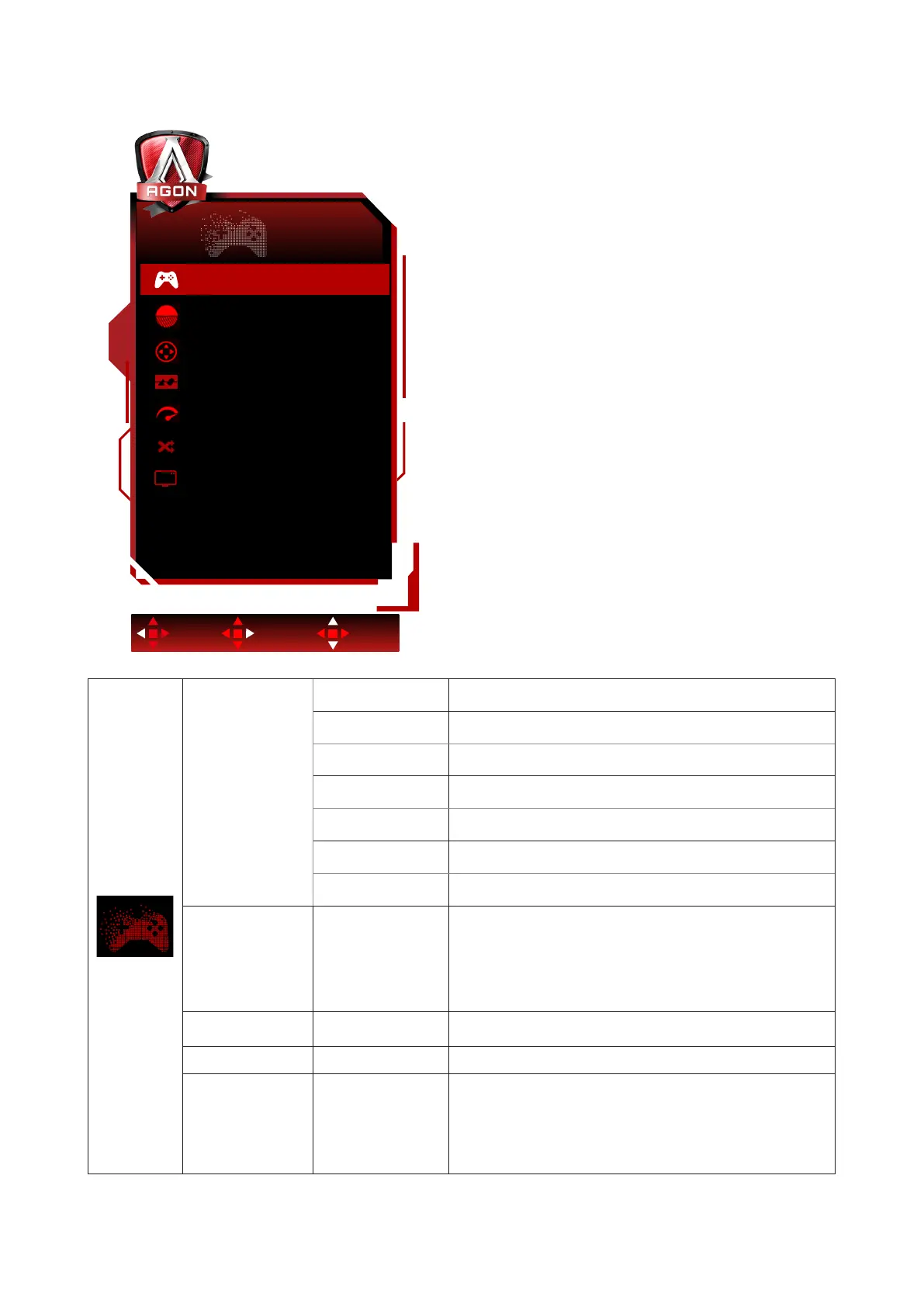24
Game Setting
Game Setting
OffGame Mode
Low Input Lag On
Shadow Control 50
Game Color 10
QuickSwitch LED On
Adaptive-Sync On
Exit Enter Select
OffFrame Counter
HDMI1 Console/DVD
HDMI
Game Mode
O No optimization by Smart image game
FPS
For playing FPS (First Person Shooters) games. Improves
dark theme black level details.
RTS
For playing RTS (Real Time Strategy). Improves the image
quality.
Racing
For playing Racing games, Provides fastest response time
and high color saturation.
Gamer 1 User’s preference settings saved as Gamer 1.
Gamer 2 User’s preference settings saved as Gamer 2.
Gamer 3 User’s preference settings saved as Gamer 3.
Shadow Control 0-100
Shadow Control Default is 50, then end-user can adjust
from 50 to 100 or 0 to increase contrast for clear picture.
1. If picture is too dark to be saw the detail clearly,
adjusting from 50 to 100 for clear picture.
2. If picture is too white to be saw the detail clearly,
adjusting from 50 to 0 for clear picture
Game Color 0-20
Game Color will provide 0-20 level for adjusting saturation
to get better picture.
Adaptive-Sync On / O Disable or Enable Adaptive-Sync..
Low Input lag On / O
Shutting down the frame buer can reduce input delay.
Note: Low input delay is disabled by default and unadjust-
able when the eld frequency is less than 120 Hz; and it is
enabled by default and unadjustable when the eld frequen-
cy is equal to 120 Hz and in the Adaptive-Sync state.