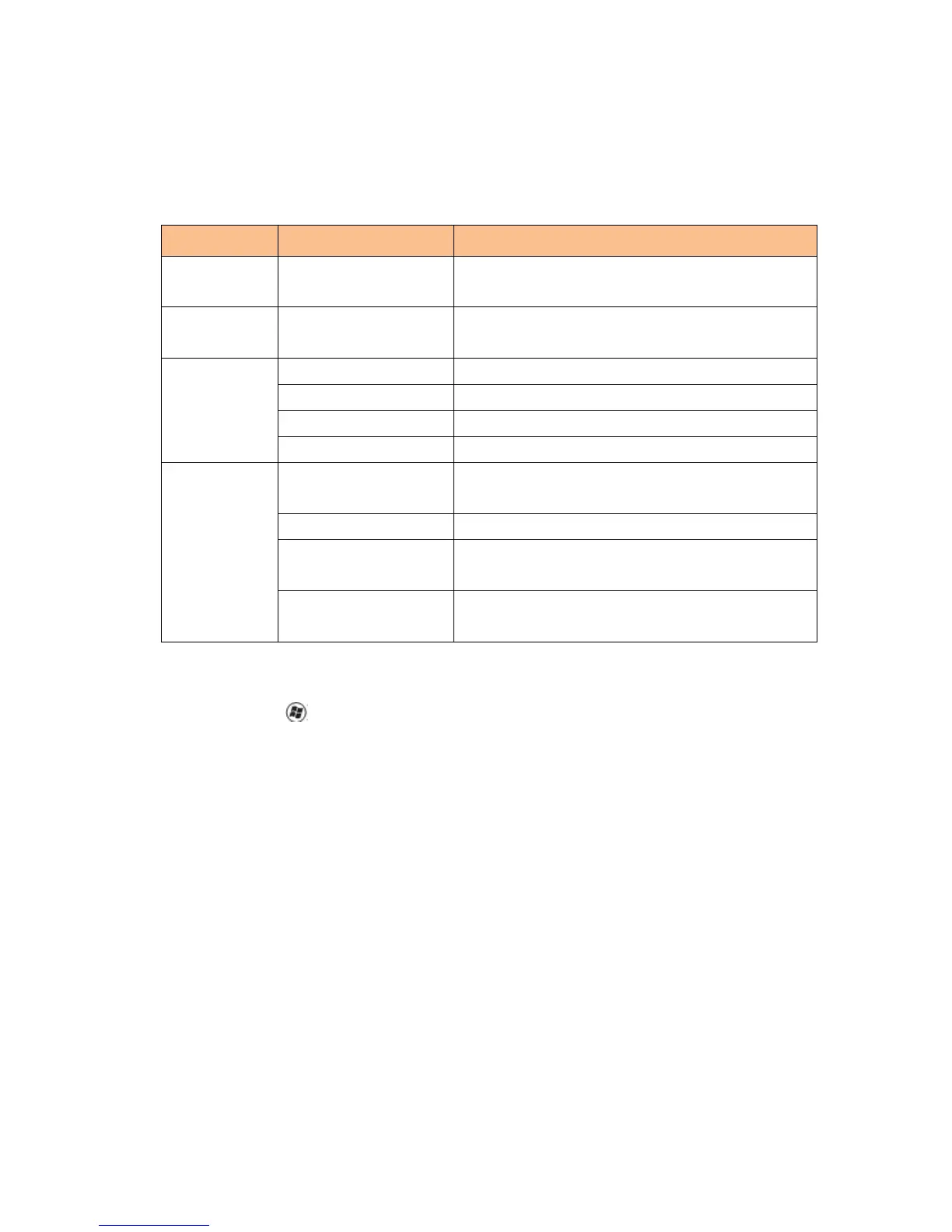Setting the USB Monitor
Follow this procedure to configure the AOC Monitor
1. Open screen resolution
2. Set the display options. Refer to the table below for details on each option.
Use the drop down list to select a display to be
Use the drop down list and user the slider to choose a
Set the display to landscape view
Set the display to portrait mode
Set the display to upside down landscape mode
Set the display to upside down portrait mode
displays
Reproduces the main display on the second display
Extends the main display on the secondary display
Show Desktop only on 1
The desktop appears on the display marked 1. The
display marked 2 become blank.
Shows Desktop only on
2
The desktop appears on the display marked 2. The
display marked 1 become blank.
To control the behavior of an attached AOC USB monitor, it is also possible to use
Windows Key ( ) + P to display a menu (and cycle through it) to switch mode.