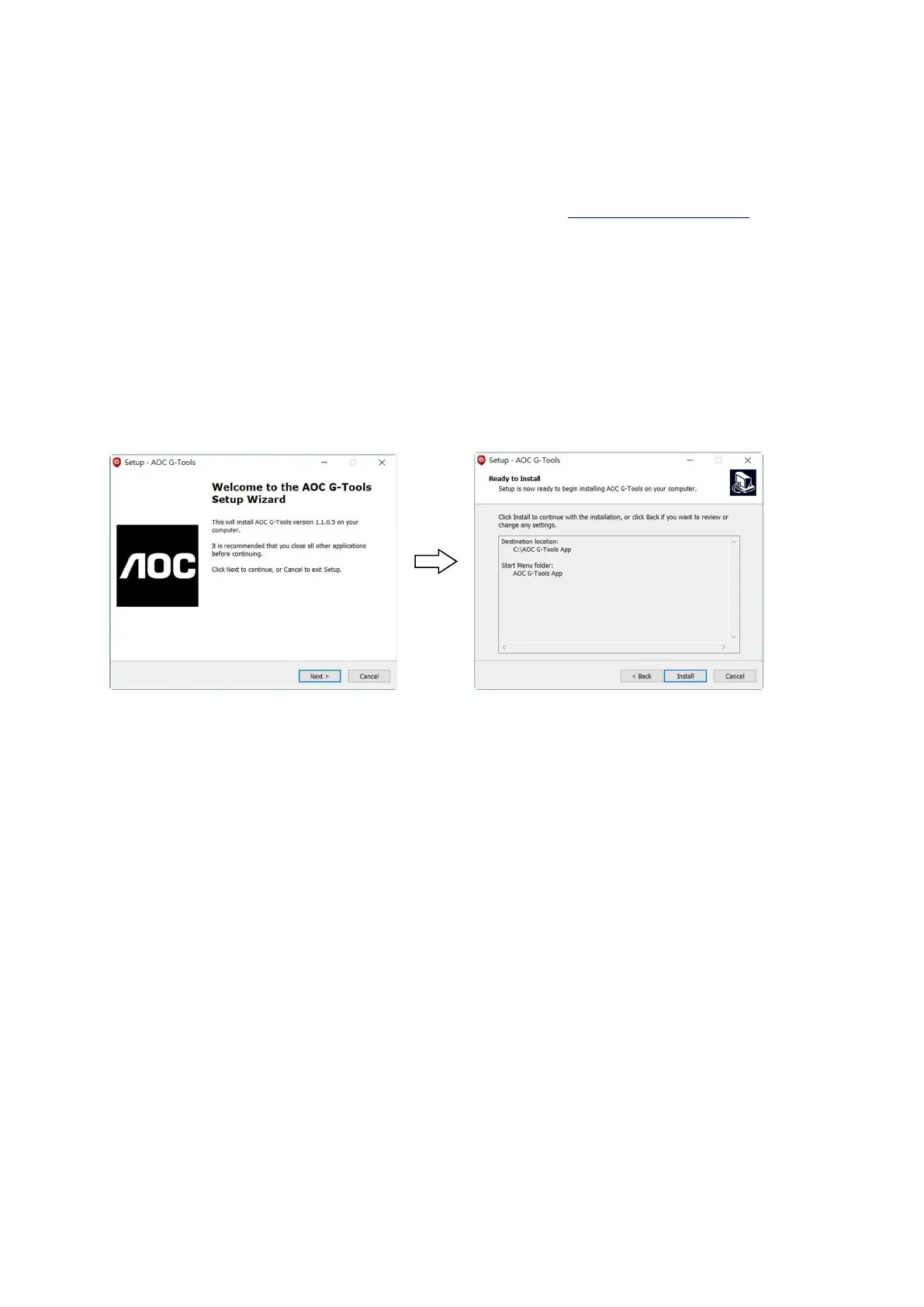 Loading...
Loading...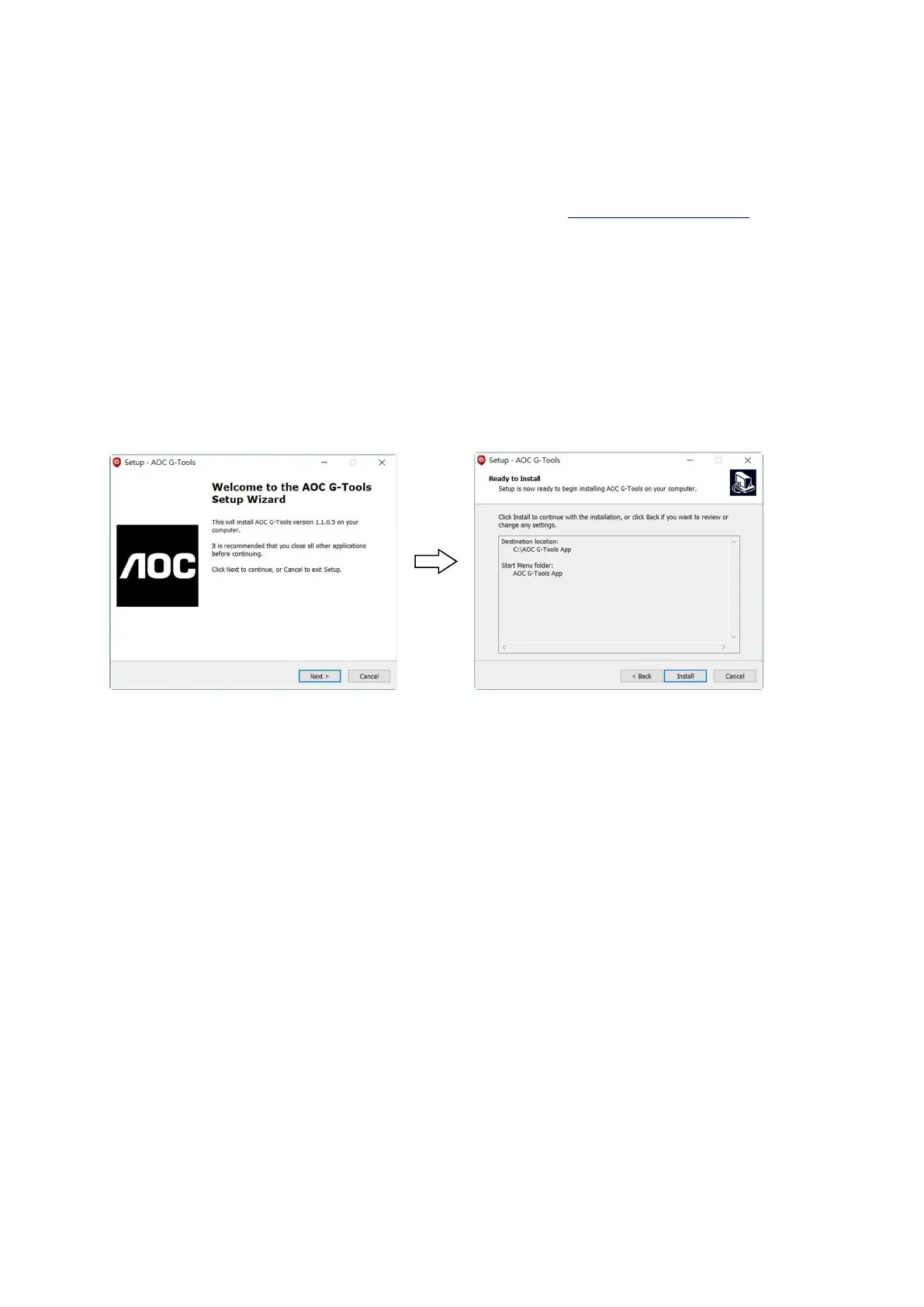
Do you have a question about the AOC GK500 and is the answer not in the manual?
| Wrist rest | Yes |
|---|---|
| Product color | Black |
| Backlight type | RGB LED |
| Keyboard style | Straight |
| Backlight color | Multicolor |
| Surface coloration | Monochromatic |
| Polling rate | 1000 Hz |
| Keyboard layout | - |
| Pointing device | No |
| Device interface | USB |
| Recommended usage | Gaming |
| Keyboard key switch | Mechanical |
| Keyboard form factor | Full-size (100%) |
| Keyboard number of keys | 104 |
| Keyboard keys operating life | 50 million characters |
| Keyboard key switch technology | Outemu Blue |