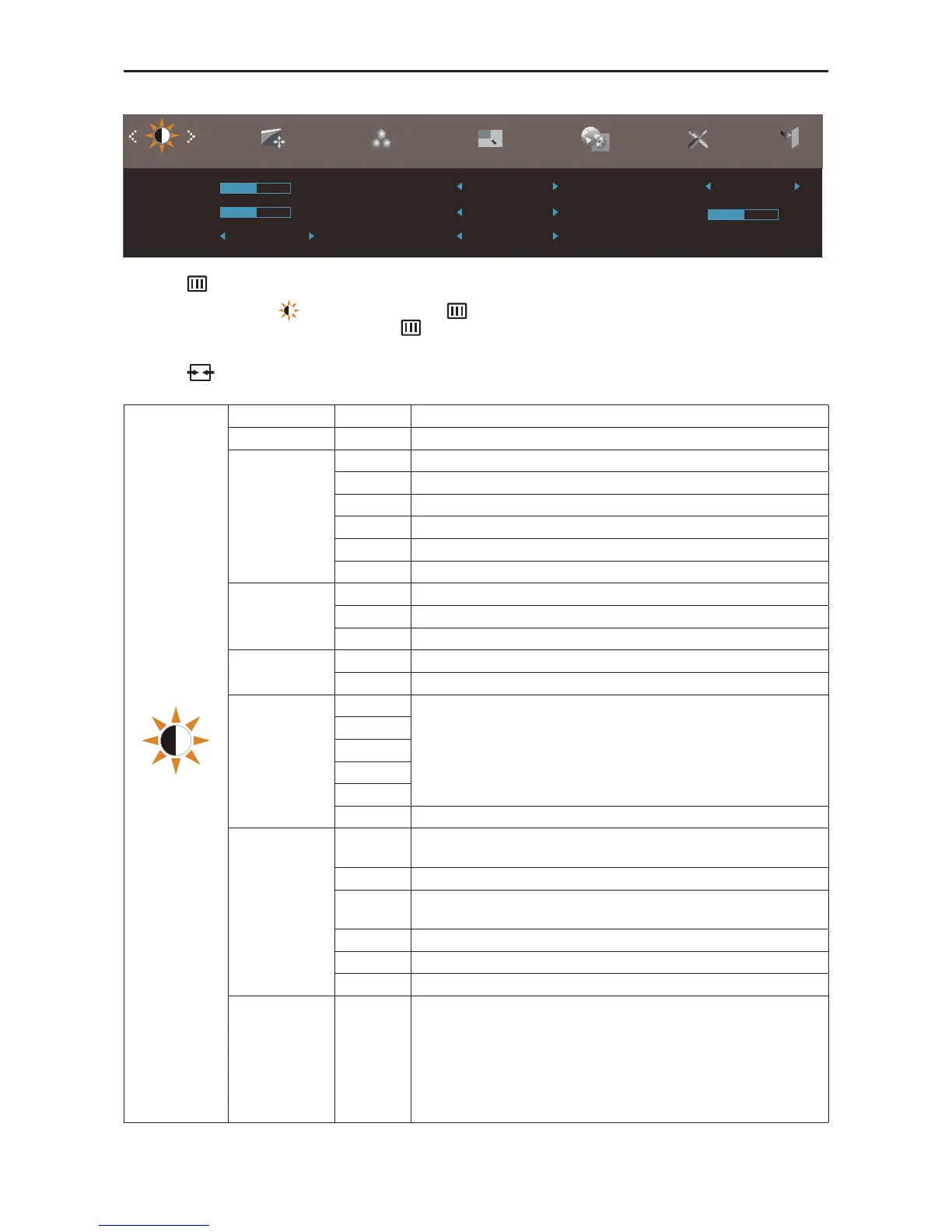22
Luminance
Luminance
Image Setup Color Setup Picture Boost OSD Setup Extra Exit
50
Brightness
Standard
Gamma
Gamma 1
OffDCR
Eco mode
Contrast 50
Game Mode
Off
Shadow Control 50
MediumOverdrive
1. Press
(Menu) to display menu.
2. Press < or > to select
(Luminance), and press
to enter.
3. Press < or > to select submenu, and press
to enter.
4. Press < or > to adjust.
5. Press
to exit.
Brightness 0-100 Backlight Adjustment
Contrast 0-100 Contrast from Digital-register.
Eco mode
Standard Standard Mode
Text Text Mode
Internet Internet Mode
Game Game Mode
Movie Movie Mode
Sports Sports Mode
Gamma
Gamma 1 Adjust to Gamma 1
Gamma 2 Adjust to Gamma 2
Gamma 3 Adjust to Gamma 3
DCR
Off Disable dynamic contrast ratio
On Enable dynamic contrast ratio
Overdrive
Weak
Adjust the response time.
Light
Medium
Strong
Off
Off Vertical Frequency > 85HZ
Game mode
FPS
For playing FPS(first Person Shooters) games.Improves dark theme
black level details.
RTS For playing RTS(Real Time Strategy). Improves the image quality.
Racing
For playing Racing games,Provides fastest response time and high
color saturation.
Gamer 1 User’s preference settings saved as Gamer 1.
Gamer 2 User’s preference settings saved as Gamer 2.
off No optimization by Smartimage game
Shadow Control 0-100
Shadow Control Default is 50, then end-user can adjust from 50 to 100
or 0 to increase contrast for clear picture.
1. If picture is too dark to be saw the detail clearly, adjusting from 50
to100 for clear picture..
2. If picture is too white to be saw the detail clearly, adjusting from 50
to0 for clear picture