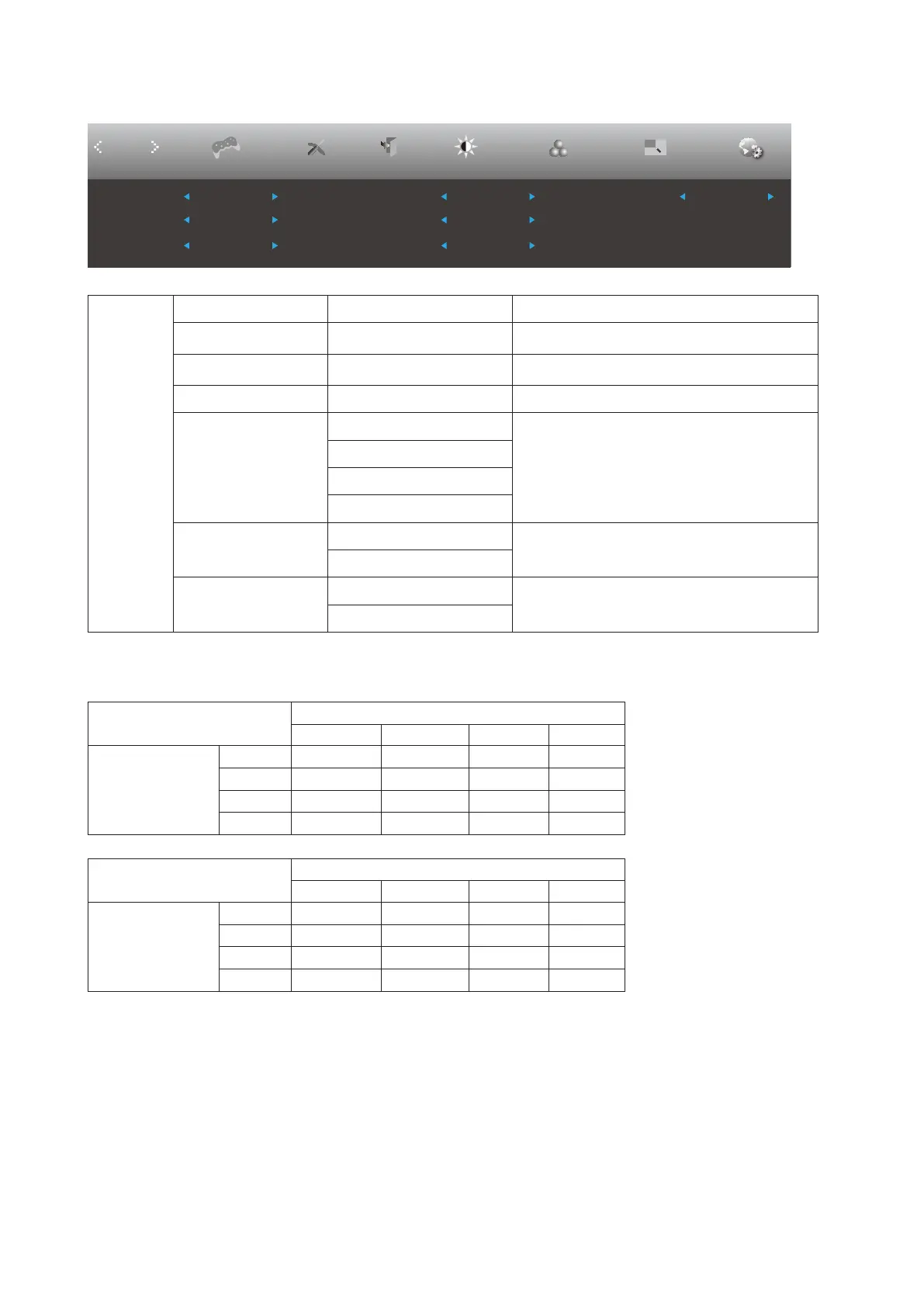23
PIP Setting
Picture Boost OSD Setup
PIP Setting
ExitExtra
PIP
Luminance
Size
Position
AudioSub Source DP1
PIP Setting Off Small Swap Off
Main Source
DP2
Off
Right-up
Color Setup
Game Setting
PIP
PIP Setting Off / PIP / PBP Disable or Enable PIP or PBP.
Main Source
HDMI1 、HDMI2 、DP1、
DP2
Select main screen source.
Sub Source
HDMI1 、HDMI2 、DP1、
DP2
Select sub screen source.
Size Small / Middle / Large Select screen size.
Position
Right-up
Set the screen location.
Right-down
Left-up
Left-down
Audio
On: PIP Audio
Disable or Enable Audio Setup.
Off: Main Audio
Swap
On: Swap
Swap the screen source.
Off: non action
Note:
1)When “HDR” is set to a non-o state, all items under “PIP Setting” can not be adjusted.
2)
When PBP/PIP is On, the Main source / Sub-source input source compatibility is as follow
:
PBP
Main source
HDMI1 HDMI2 DP1 DP2
Sub source
HDMI1 V V V V
HDMI2 V V V V
DP1 V V V V
DP2 V V V V
PIP
Main source
HDMI1 HDMI2 DP1 DP2
Sub source
HDMI1 V V V V
HDMI2 V V V V
DP1 V V V V*
DP2 V V V* V
*: When set to PIP, and DP1 and DP2 are input as both primary and secondary screen sources, one of the DP interfaces
supports up to UHD 120Hz 8bit (RGB or YCbCr 444 format) or UHD 144Hz 8bit (YCbCr 422 or 420 format).