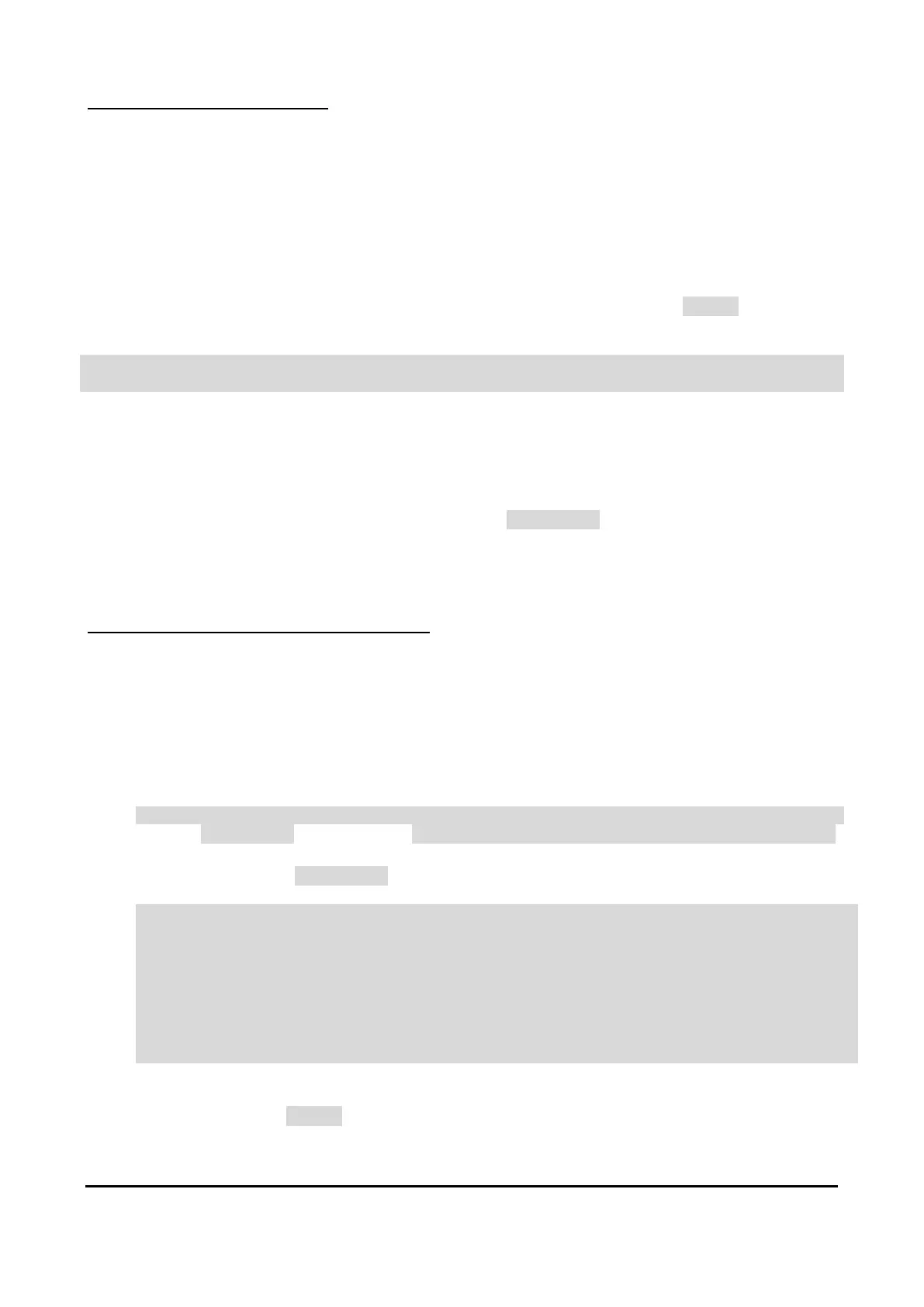Copyright
©
2019 Arm. All rights reserved.
Non-Confidential
3
Installing application notes
Application notes supplied by Arm for use on the board are provided in the form of a document with an
accompanying bundle of files containing an FPGA image, configuration files, and (optionally) demonstration
example software. The application note bundle includes a recovery directory which contains a complete set
of configuration files for you to copy on to the board, replacing the files already on the board.
The configuration files are installed on the board via the USB debug port. When the debug port is connected
to a Windows host computer the configuration memory will appear as a USB mass storage device normally
under the label V2M_MPS3 with the preinstalled configuration files on it.
If the USB mass storage device does not appear then you need to send the command usb_on over the
serial console as shown below.
Cmd> usb_on
Enabling debug USB…
To install the new configuration files, proceed as follows:
1. Connect the debug port to the host computer and wait until the mass storage device is recognised.
2. Save copies of any files on the mass storage device that you wish to retain for future use.
3. Format the mass storage device, ideally FAT16, but FAT32 can also be used.
4. Copy the files from the Recovery directory to the mass storage device, preserving the directory
structure. The directory level which contains the file config.txt should be in the root of the mass
storage device.
5. Eject the mass storage device.
6. Press the ON button to boot up and configure the board with the new design.
Installing executable software binaries
Software binaries are installed on the board via the USB debug port. A new or replacement binary is installed
by copying it to the appropriate location in the configuration directory tree and then editing a text file to
indicate the name of the new binary file. Specifically:
1. Connect the debug port to the host computer and wait until the mass storage device is recognised.
2. Place a copy of the software binary in the software directory of the USB mass storage device, for
example:
<V2M_MPS3_drive>\SOFTWARE\memtest.axf
3. Edit the images.txt file, for example <V2M_MPS3_drive>\MB\HBI0309B\AN524\images.txt,
to add an entry for the new software binary and comment out any previous entries. Below is a listing
of the relevant part of images.txt.
TITLE: Arm MPS3 FPGA prototyping board Images Configuration File
[IMAGES]
TOTALIMAGES:1 ;Number of Images (Max: 32)
IMAGE0ADDRESS: 0X0100000 ;Please select the required executable program
IMAGA0UPDATE: AUTO ;Image update:NONE/AUTO/FORCE
;IMAGE0FILE: \SOFTWARE\an524_st.axf ; - selftest uSD
;IMAGE0FILE: \SOFTWARE\an524_dm.axf ; - demo uSD
IMAGE0FILE: \SOFTWARE\memtest.axf ;← add this new entry and comment out the old entries using ”; “
4. Reboot the board by either
• Pressing the Hardware reset button (PBRST) followed by the ON button (PBON)
• Sending the reboot command over the serial console.
It will load and run the new software binary.