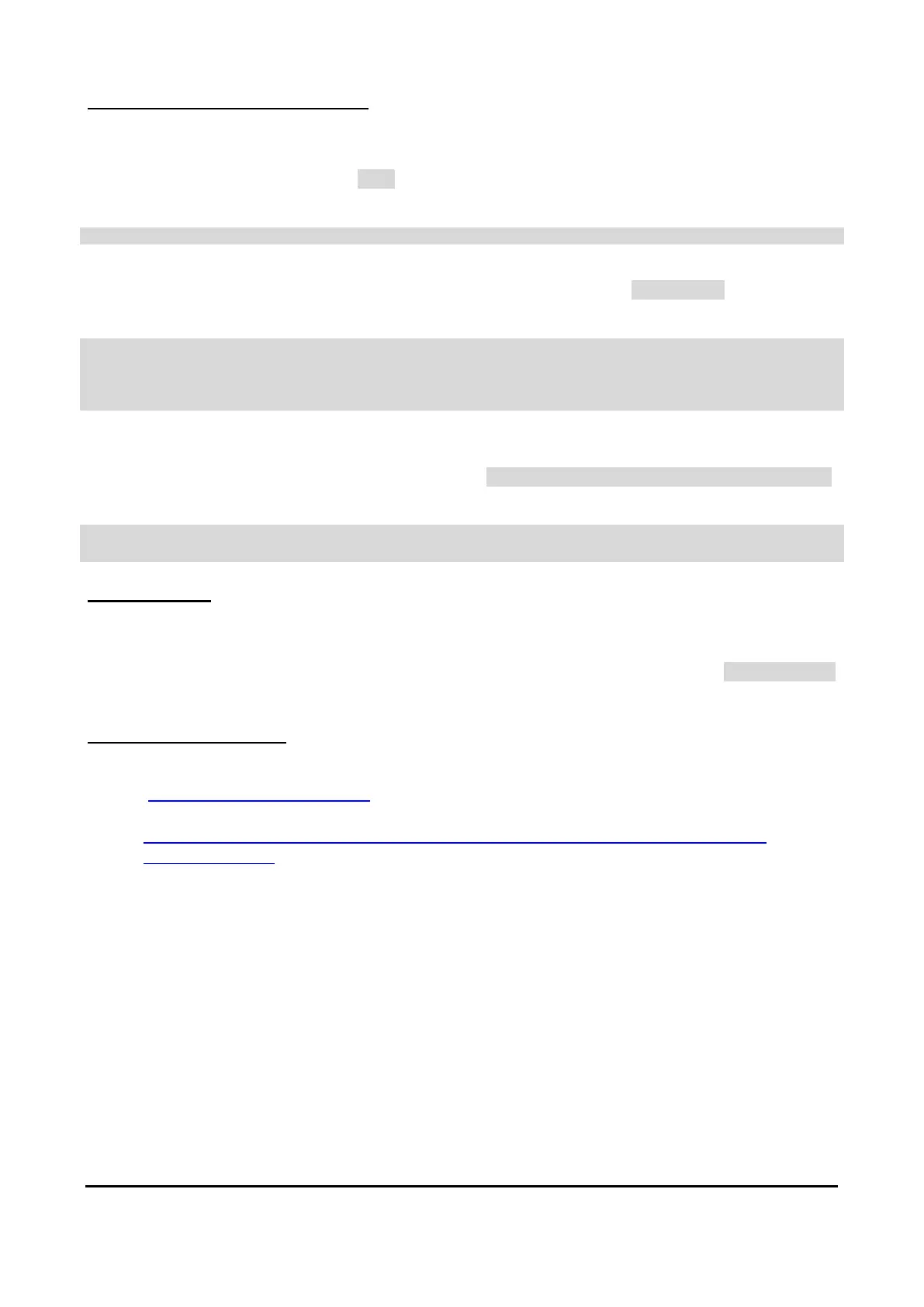Copyright
©
2019 Arm. All rights reserved.
Non-Confidential
4
Installing a custom FPGA bitfile
If you have built your own FPGA bitfile, or if you have obtained one via a route other than an application
note, it can be installed on the board by writing it to the correct location in the configuration directory tree.
FPGA bitfiles have filename extension .bit, and should be written to the appropriate directory beneath MB
on the mass storage device, for example:
<V2M_MPS3_drive>\MB\HBI0309B\CUSTOM\custom.bit
FPGA bitfiles have associated with them a configuration text file, for example custom.txt which specifies
clock frequencies and such like. This file must correctly point to the FPGA bitfile:
[FPGAS]
TOTALFPGAS: 1 ;Total Number of FPGAs
F0FILE: custom.bit ;FPGA0 Filename ← edit this filename
F0MODE: FPGA ;FPGA0 Programming Mode
To keep things tidy, you may also change the name of the text file to match the name of the new FPGA
bitfile, but you must then edit a file in the directory above, V2M_MPS3_drive>\MB\HBI0309B\board.txt,
so that it points to the FPGA configuration text file.
[APPLICATION NOTE] ;Please select the required processor
APPFILE: CUSTOM\custom.txt ;My custom design ← edit this path
Hints and tips
All directory names on the board's configuration mass storage device must be in upper case. All file names
must be in lower case and must conform to the 8.3 naming convention (that is, they must have a filename no
longer than eight characters and an extension no longer than three characters, for example filename.ext
).
Where to go from here
• Visit the developer webpage:
https://developer.arm.com/mps3
• Watch the online videos on the MPS3 board here :
https://community.arm.com/developer/tools-software/oss-platforms/w/docs/216/mps3-fpga-
prototyping-system