
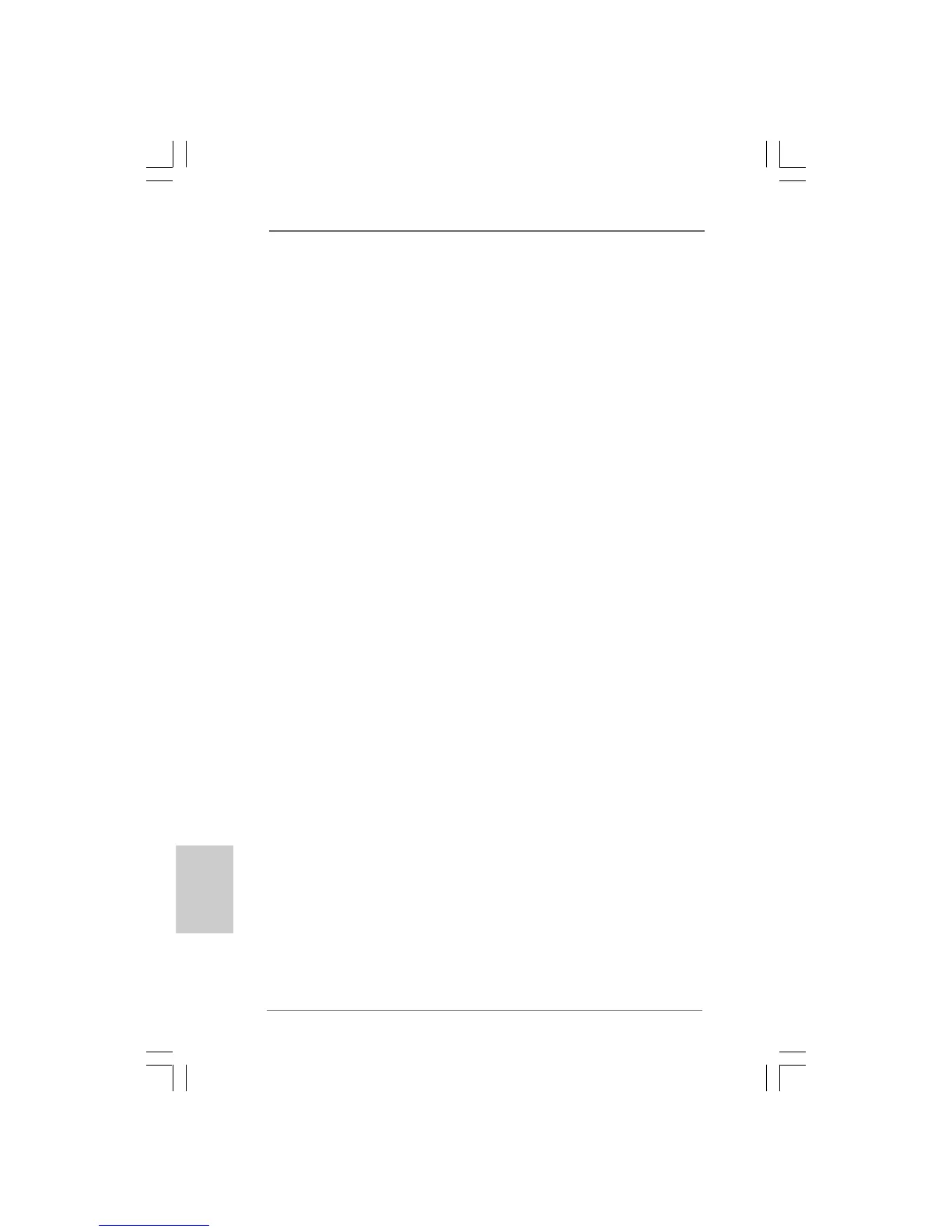 Loading...
Loading...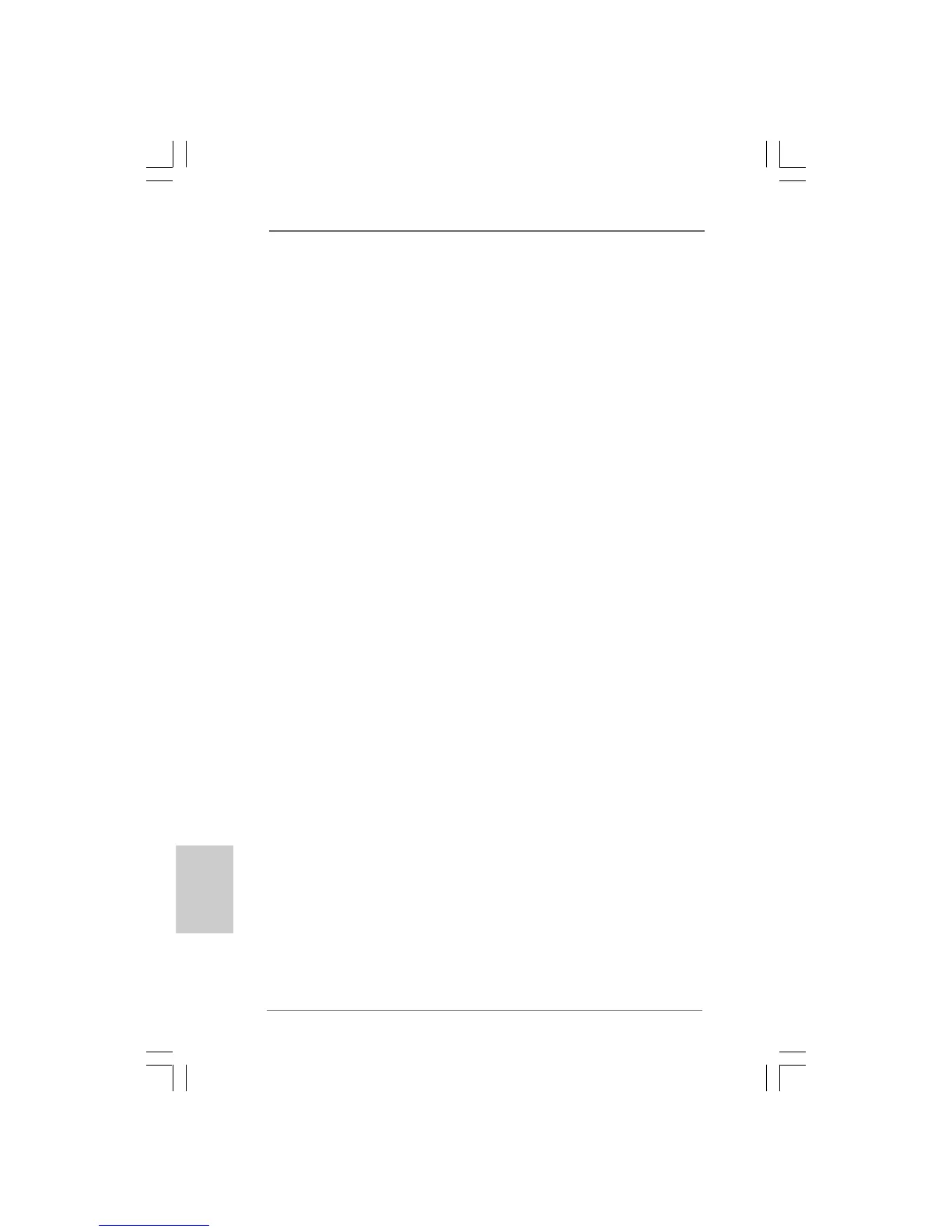
Do you have a question about the ASROCK G31M-GS and is the answer not in the manual?
| Non-ECC | Yes |
|---|---|
| Number of memory slots | 2 |
| Maximum internal memory | 8 GB |
| Processor socket | LGA 775 (Socket T) |
| Processor manufacturer | Intel |
| Number of SATA connectors | 4 |
| Serial ports quantity | 1 |
| USB 2.0 ports quantity | USB 2.0 ports have a data transmission speed of 480 Mbps, and are backwards compatible with USB 1.1 ports. You can connect all kinds of peripheral devices to them. |
| Firewire (IEEE 1394) ports | 0 |
| Certification | FCC, CE |
| Power source type | ATX |
| Motherboard form factor | micro ATX |
| Compatible operating systems | Microsoft Windows 7 / 7 64-bit / Vista / Vista 64-bit / XP / XP 64-bit / 2000 |
| Maximum graphics card memory | 384 MB |
| LAN controller | Realtek RTL8111D(L) |
| Networking features | PCIE x1 Gigabit LAN 10/100/1000 Mb/s |
| ACPI version | 1.1 |
| BIOS memory size | 32 Mbit |
| Depth | 191 mm |
|---|---|
| Width | 244 mm |
Lists all items included in the ASRock motherboard package.
Details the technical specifications of the ASRock G31M-GS / G31M-S motherboard.
Essential safety and handling guidelines to follow before installing components.
Step-by-step instructions for correctly installing the CPU into the motherboard socket.
Guide for properly mounting the CPU cooler assembly onto the motherboard.
Instructions for installing RAM modules into the motherboard's DIMM slots.
Details on available PCI and PCI Express slots for adding expansion cards.
Configuration details and settings for various motherboard jumpers.
Identification and explanation of various onboard connectors and headers.
Instructions for connecting SATA and SATAII hard disk drives to the motherboard.
Steps for installing essential system drivers from the support CD.
Explanation of the motherboard's overclocking features and technology.











