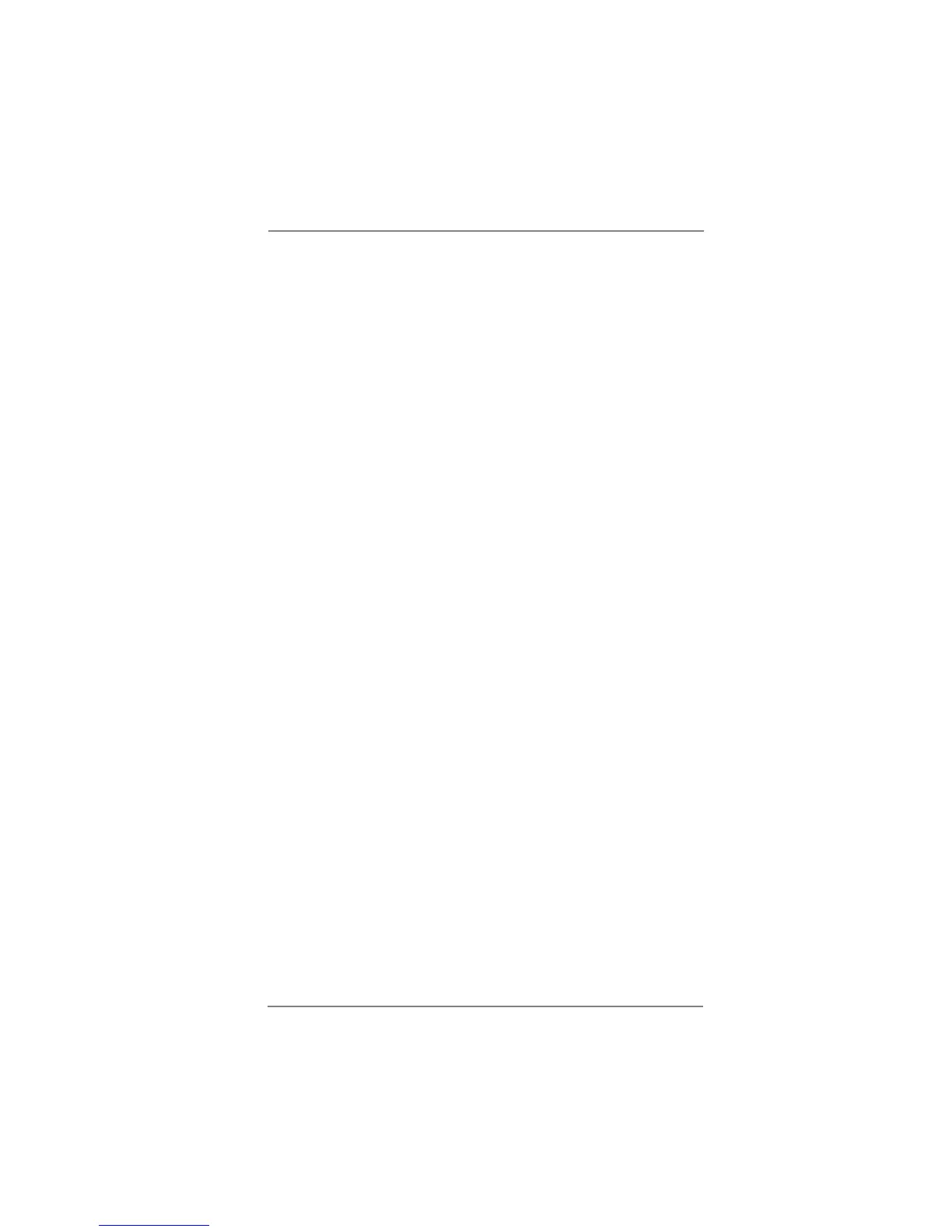40
2.17.3 Migrating a “RAID Ready” System to RAID 0, RAID 1 or
RAID 5
If you have an existing “RAID Ready” system, then you can use the following
steps to perform a migration from a single non-RAID confi guration to a two drive
RAID 0, RAID 1 confi guration or three drive RAID 5 confi guration. To prepare for
this, you will need another SATA / SATAII hard drive with a capacity equal to or
greater than that currently being used as the source hard drive.
1. Physically attach one additional SATA / SATAII / SATA3 hard drive to the SATAII
/ SATA3 port not being used. Note the serial number of the hard drive already in
the system; you will use this to select it as the source hard drive when initiating
the migration.
2. Boot Windows
®
, install the Intel(R) Rapid Storage software, if not already
installed, using the setup package obtained from a CD-ROM or from the
Internet. This will install the necessary Intel Storage Utility and start menu links.
3. Open the Intel Storage Utility from the Start Menu and select “Create RAID
volume from Existing Hard Drive” from the Actions menu. This will activate the
Create RAID volume from Existing Hard Drive Wizard. Click through the dialogs
as prompted. It’s important to understand what will occur during the migration
process because any data on the destination hard drive will be lost.
4. Once the migration is complete, reboot the system. If you migrated to a RAID 0
volume, use Disk Management from within Windows
®
in order to partition and
format the empty space created when the two hard drive capacities are
combined. You may also use third-party software to extend any existing
partitions within the RAID volume.
5. Finish the Windows
®
installation and install all necessary drivers.
6. Install the Intel(R) Rapid Storage software via the CD-ROM included with your
motherboard or after downloading it from the Internet. This will add the Intel(R)
Rapid Storage Console which can be used to manage the RAID confi guration.
7. After setting up a “RAID Ready” system as the above steps, you can follow the
procedures of the next section to migrate the system to RAID 0, RAID 1 or RAID
5.
