
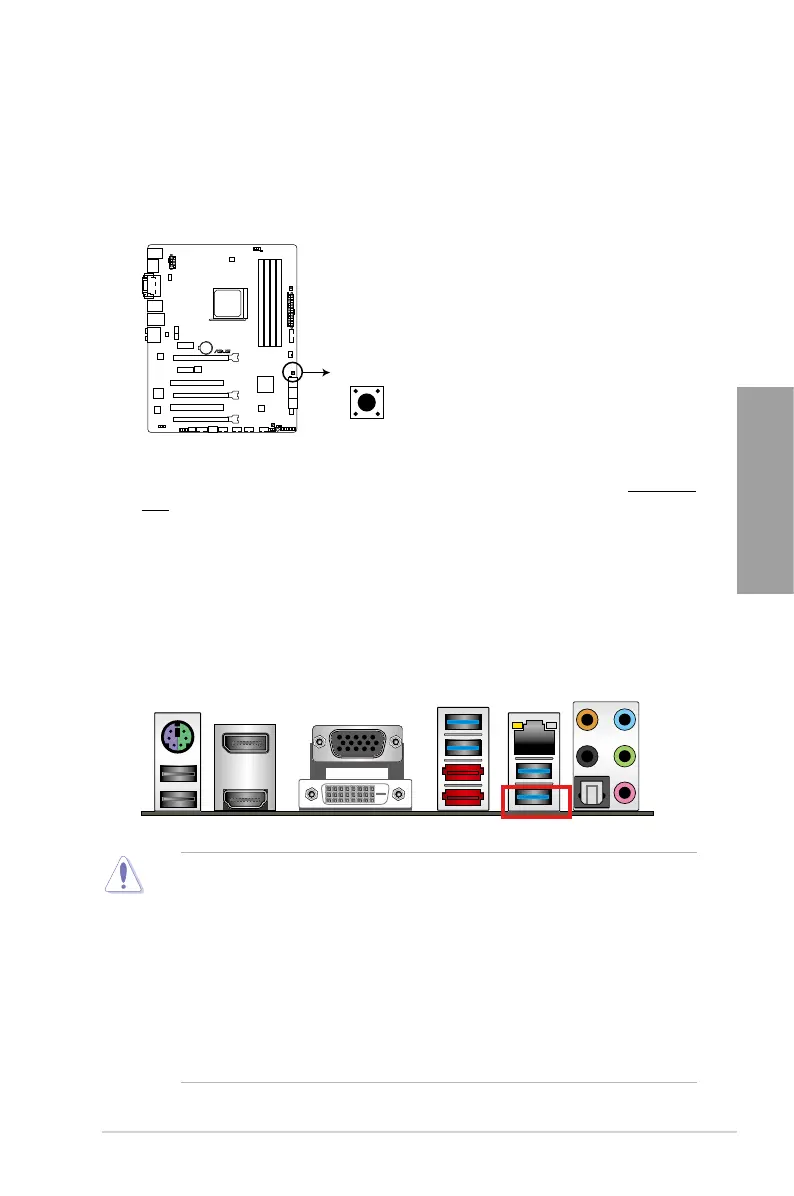 Loading...
Loading...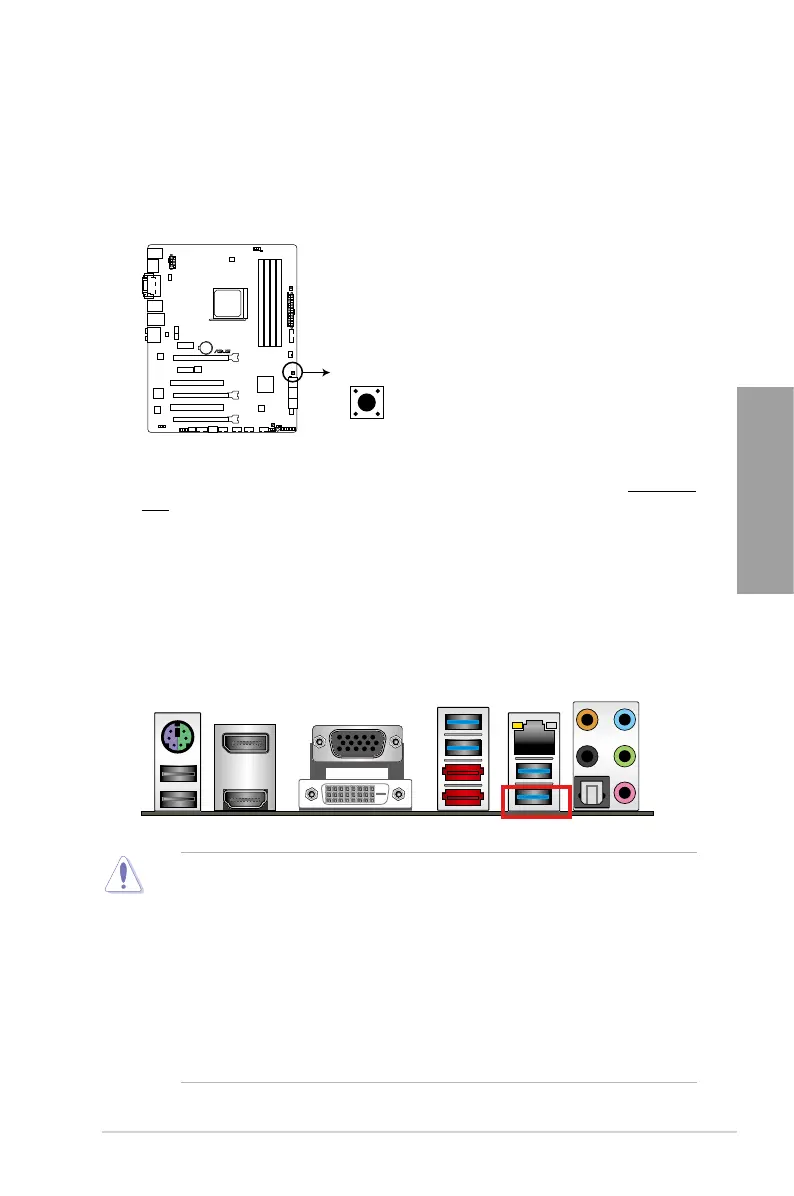
Do you have a question about the Asus A88X PRO and is the answer not in the manual?
| Non-ECC | Yes |
|---|---|
| Memory channels | Dual-channel |
| Memory slots type | DIMM |
| Number of memory slots | 4 |
| Supported memory types | DDR3-SDRAM |
| Maximum internal memory | 64 GB |
| Supported memory clock speeds | 1333, 1600, 1866, 2133, 2200, 2250, 2400 MHz |
| Processor socket | Socket FM2+ |
| Processor manufacturer | AMD |
| Compatible processor series | AMD A |
| Number of SATA III connectors | 6 |
| Number of Parallel ATA connectors | 0 |
| USB 3.2 Gen 1 (3.1 Gen 1) connectors | 1 |
| RAID levels | 0, 1, 5, 10, JBOD |
| Supported storage drive interfaces | SATA III |
| USB 2.0 ports quantity | 2 |
| LAN controller | Realtek 8111GR |
| Ethernet interface type | Gigabit Ethernet |
| Component for | PC |
| Motherboard chipset | AMD A88X |
| Audio output channels | 7.1 channels |
| Motherboard form factor | ATX |
| Windows operating systems supported | Windows 7 Home Basic, Windows 7 Home Basic x64, Windows 7 Home Premium, Windows 7 Home Premium x64, Windows 7 Professional, Windows 7 Professional x64, Windows 7 Starter, Windows 7 Starter x64, Windows 7 Ultimate, Windows 7 Ultimate x64, Windows 8, Windows 8 Enterprise, Windows 8 Enterprise x64, Windows 8 Pro, Windows 8 Pro x64, Windows 8 x64, Windows 8.1, Windows XP Home, Windows XP Professional |
| Parallel processing technology support | 3-Way CrossFireX |
| BIOS type | UEFI AMI |
| ACPI version | 2.0a |
| BIOS memory size | 64 Mbit |
| Cables included | SATA |
| Width | - mm |
|---|
Introduces the motherboard and lists package contents.
Highlights key motherboard technologies and features.
Details ASUS's five protection measures for reliability and durability.
Explains user-friendly installation and setup features.
Covers specific features like Q-Code, Q-Connector, and ErP readiness.
Essential safety guidelines before hardware installation.
Identifies and describes motherboard connectors, slots, and jumpers.
Step-by-step guide for assembling PC components.
Instructions for installing memory modules (DIMMs).
Guide for installing expansion cards in PCIe and PCI slots.
Details functionality of onboard switches like MemOK!, TPU, EPU.
Explains status indicators and error codes for system monitoring.
Details all internal connectors and rear panel I/O ports.
Introduces BIOS, its function, and how to enter setup.
Explains the two BIOS interface modes and navigation.
Covers Main, Ai Tweaker, Advanced, Monitor, Boot, Tools, and Exit menus.
Guides on updating BIOS via EZ Update and other methods.
Guides on OS installation and accessing support DVD contents.
Covers AI Suite 3, Dual Intelligent Processors, Ai Charger+.
Details EZ Update, USB 3.0 Boost, Network iControl, USB Charger+.
Details how to configure audio settings and drivers.
Explains RAID levels and setup procedures.
Explains requirements and installation for CrossFireX.
Covers setup and usage of AMD Dual Graphics.
Compliance statements for FCC, IC, VCCI, KC, REACH.
Provides contact details for ASUS technical support and offices.