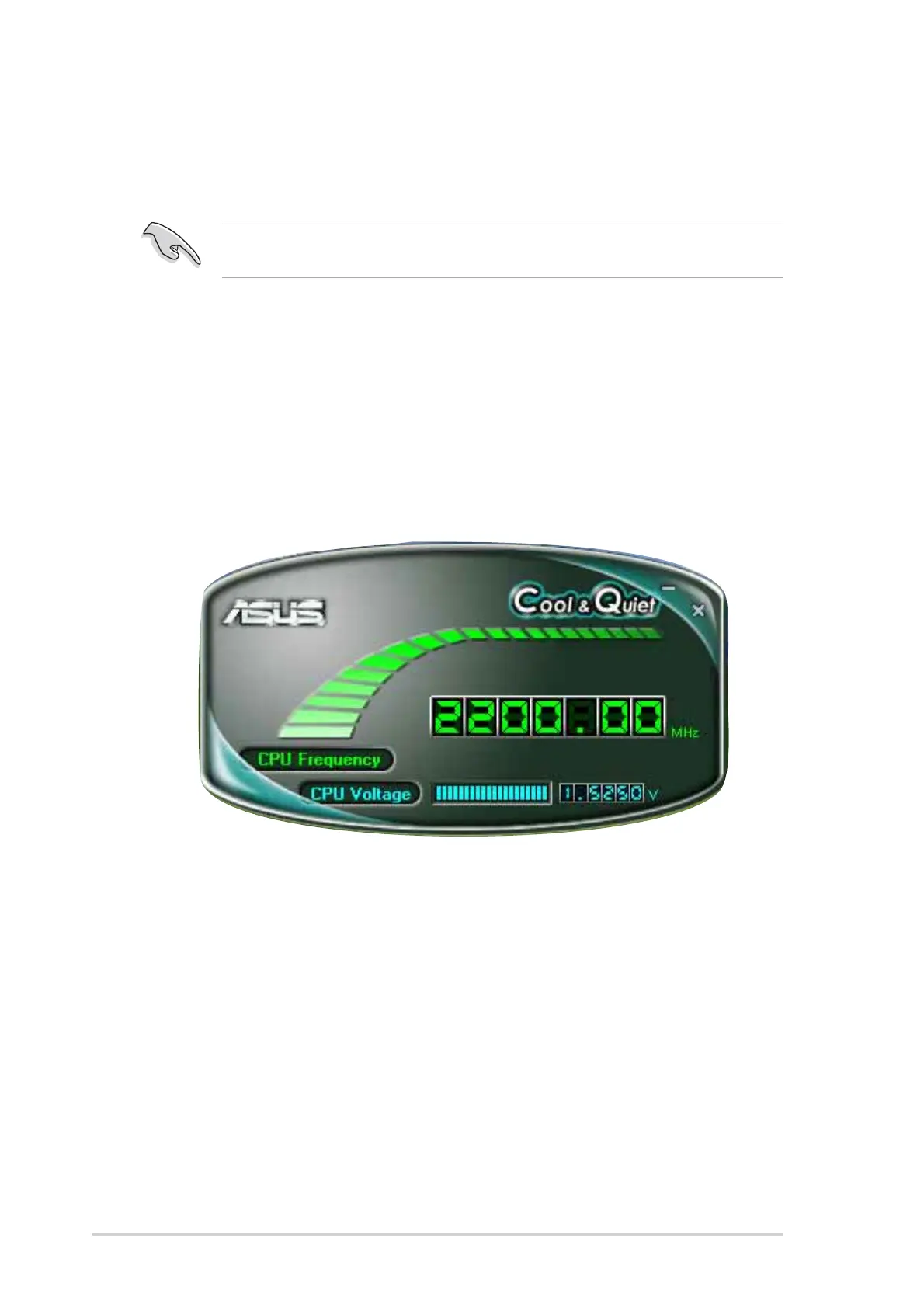3-323-32
3-323-32
3-32
Chapter 3: Software supportChapter 3: Software support
Chapter 3: Software supportChapter 3: Software support
Chapter 3: Software support
3.6.23.6.2
3.6.23.6.2
3.6.2
Launching the Cool ‘n’ Quiet!™ softwareLaunching the Cool ‘n’ Quiet!™ software
Launching the Cool ‘n’ Quiet!™ softwareLaunching the Cool ‘n’ Quiet!™ software
Launching the Cool ‘n’ Quiet!™ software
The motherboard support CD includes the Cool ‘n’ Quiet!™ software that
enables you to view your system’s real-time CPU Frequency and voltage.
To launch the Cool ‘n’ Quiet!™ program:
1. If you are using Windows
®
2000, click the
StartStart
StartStart
Start button. Select
Programs > ASUS > Cool & Quiet > Cool & Quiet.Programs > ASUS > Cool & Quiet > Cool & Quiet.
Programs > ASUS > Cool & Quiet > Cool & Quiet.Programs > ASUS > Cool & Quiet > Cool & Quiet.
Programs > ASUS > Cool & Quiet > Cool & Quiet.
2. If you are using Windows
®
XP, click the
StartStart
StartStart
Start button. Select
AllAll
AllAll
All
Programs > ASUS > Cool & Quiet > Cool & Quiet.Programs > ASUS > Cool & Quiet > Cool & Quiet.
Programs > ASUS > Cool & Quiet > Cool & Quiet.Programs > ASUS > Cool & Quiet > Cool & Quiet.
Programs > ASUS > Cool & Quiet > Cool & Quiet.
3. The Cool ‘n’ Quiet!™ technology screen appears and displays the
current CPU Frequency and CPU Voltage.
Make sure to install the Cool ‘n’ Quiet!™ software from the motherboard
support CD. Refer to section “3.2.3 Utilities menu”, for details.
