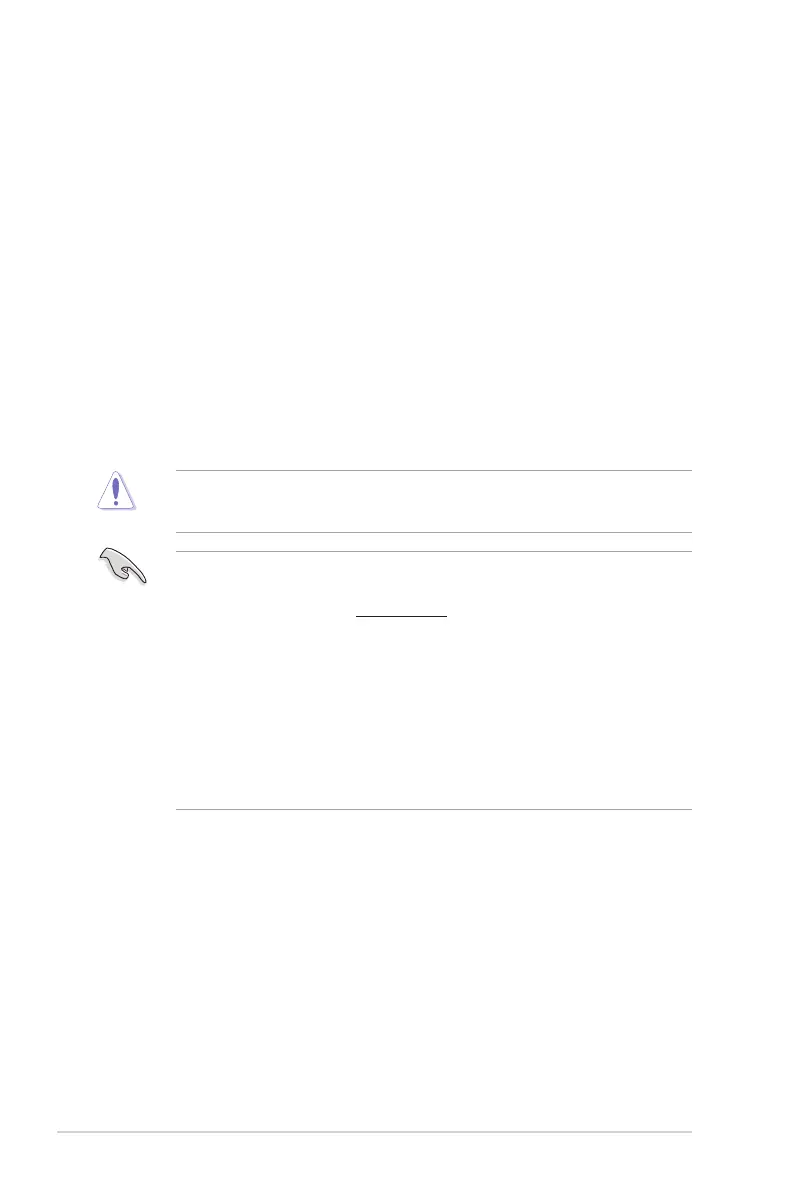2-6
Chapter 2: Getting started
2.2 BIOS setup program
UsetheBIOSSetupprogramtoupdatetheBIOSorcongureitsparameters.TheBIOS
screensincludenavigationkeysandbriefonlinehelptoguideyouinusingtheBIOSSetup
program.
Entering BIOS Setup at startup
To enter BIOS Setup at startup:
Press<Delete>duringthePower-OnSelfTest(POST).Ifyoudonotpress<Delete>,
POSTcontinueswithitsroutines.
Entering BIOS Setup after POST
To enter BIOS Setup after POST:
Press<Ctrl>+<Alt>+<Del>simultaneously.
Presstheresetbuttononthesystemchassis.
Pressthepowerbuttontoturnthesystemoffthenbackon.Dothisoptiononlyifyou
failedtoenterBIOSSetupusingthersttwooptions.
Usingthepowerbutton,resetbutton,orthe<Ctrl>+<Alt>+<Del>keystoforceresetfroma
runningoperatingsystemcancausedamagetoyourdataorsystem.Werecommendyou
alwaysshutdownthesystemproperlyfromtheoperatingsystem.
TheBIOSsetupscreensshowninthissectionareforreferencepurposesonly,and
maynotexactlymatchwhatyouseeonyourscreen.
VisittheASUSwebsiteatwww.asus.comtodownloadthelatestBIOSleforthis
motherboard.
EnsurethataUSBmouseisconnectedtoyourmotherboardifyouwanttousethe
mousetocontroltheBIOSsetupprogram.
IfthesystembecomesunstableafterchanginganyBIOSsetting,loadthedefault
settingstoensuresystemcompatibilityandstability.SelecttheLoad Optimized
DefaultsitemundertheExitmenu.Seesection2.10 Exit Menufordetails.
IfthesystemfailstobootafterchanginganyBIOSsetting,trytocleartheCMOSand
resetthemotherboardtothedefaultvalue.Seesection1.6 Headers for information
onhowtoerasetheRTCRAM.
BIOS menu screen
TheBIOSsetupprogramcanbeusedundertwomodes:EZ Mode and Advanced Mode.
YoucanchangemodesfromtheExitmenuorfromtheExit/AdvancedModebuttonintheEZ
Mode/AdvancedModescreen.
