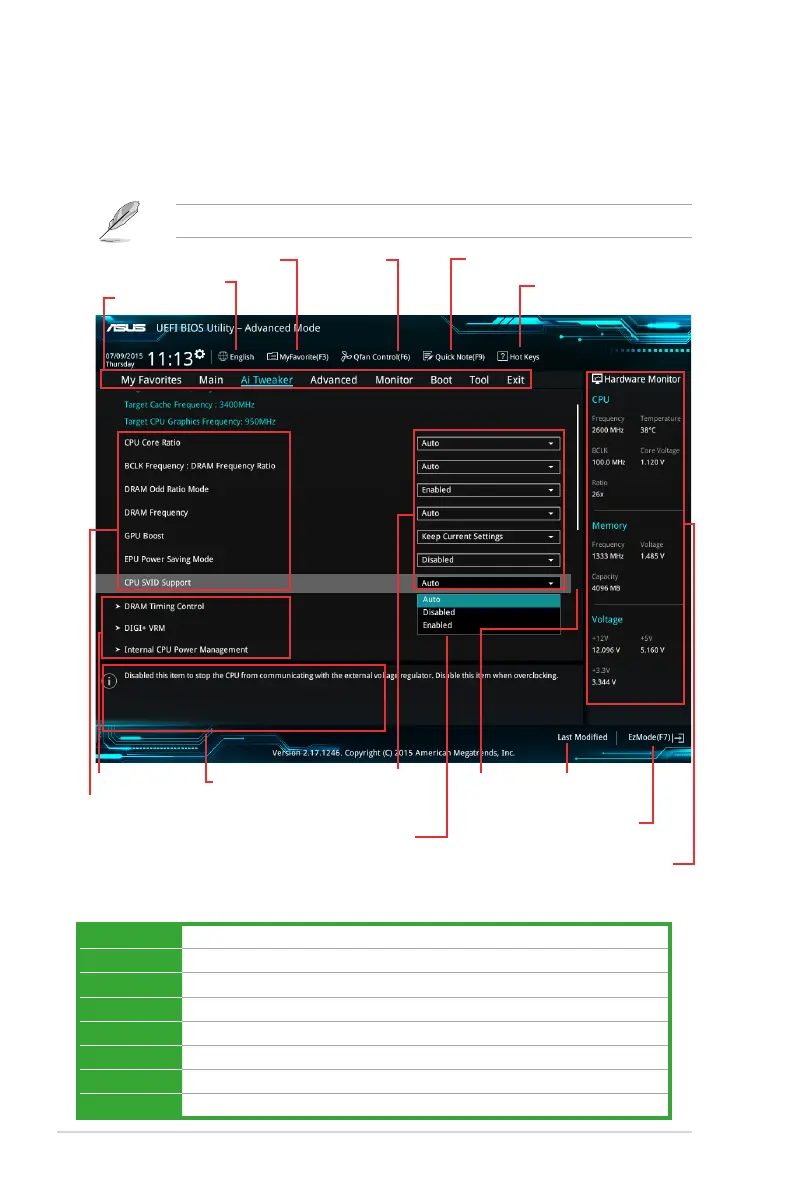Conguration elds
Menu bar
General helpSub-menu item
Menu items
Scroll bar
Last modied
settings
Language
Hot Keys
MyFavorite
Q-Fan control
Goes back to EZ
Mode
Displays the CPU temperature, CPU
and memory voltage output
Quick Note
2.2.2 Advanced Mode
The Advanced Mode provides advanced options for experienced end‑users to congure the
BIOS settings. The gure below shows an example of the Advanced Mode. Refer to the
following sections for the detailed congurations.
To access the EZ Mode, click EzMode(F7) or press <F7>.
Popup window
Menu bar
The menu bar on top of the screen has the following main items:
My Favorites For saving the frequently‑used system settings and conguration
Main For changing the basic system conguration
Ai Tweaker For changing the overclocking settings
Advanced For changing the advanced system settings
Monitor For displaying the system temperature, power status, and changing the fan settings
Boot For changing the system boot conguration
Tool For conguring options for special functions
Exit For selecting the exit options and loading default settings
2‑8Chapter 2: Getting started
