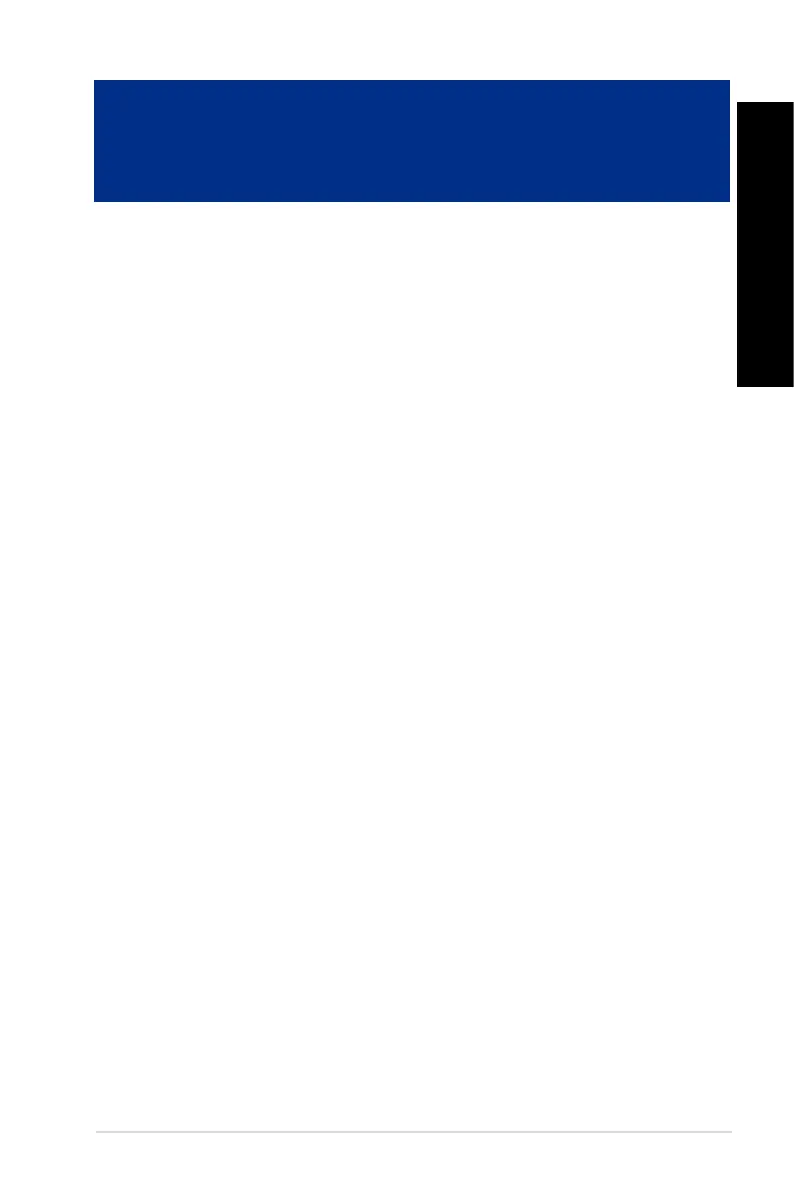ASUS BT1AH 33
ENGLISH
ENGLISH
Chapter 5
Troubleshooting
Troubleshooting
This chapter presents some problems you might encounter and the possible solutions.
?
My computer cannot be powered on and the power LED on the front panel
does not light up.
• Checkifyourcomputerisproperlyconnected.
• Checkifthewalloutletisfunctioning.
• CheckifthePowerSupplyUnitisswitchedon.RefertothesectionTurning your
computer ON in Chapter 1.
?
My computer hangs.
• Dothefollowingtoclosetheprogramsthatarenotresponding:
1. Simultaneouslypress<Alt>+<Ctrl>+<Delete>keysonthekeyboard,then
click Task Manager.
2. Do the following based on the operating system:
On Windows
®
7:
a) Click Applications tab.
b) Select the program that is not responding, then click End Task.
On Windows
®
8.1:
Under Task Manager in the Processes tab, select the program that is not
responding, then click End Task.
• Ifthekeyboardisnotresponding,pressandholdthePowerbuttononthetopof
your chassis until the computer shuts down. Then press the Power button to turn it
on.
?
I cannot connect to a wireless network using the ASUS WLAN Card (on
selected models only)?
• Ensurethatyouenterthecorrectnetworksecuritykeyforthewirelessnetworkyou
want to connect to.
• Connecttheexternalantennas(optional)totheantennaconnectorsontheASUS
WLAN Card and place the antennas on the top of your computer chassis for the
best wireless performance.
