
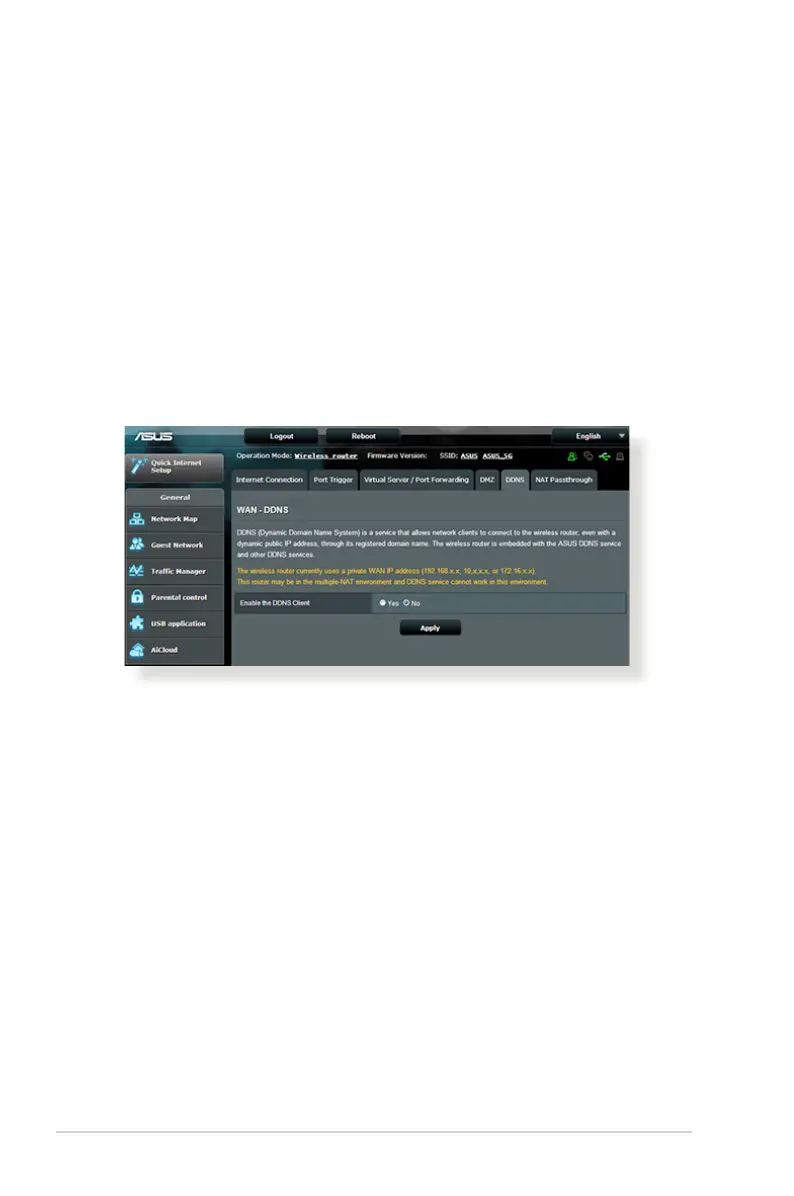 Loading...
Loading...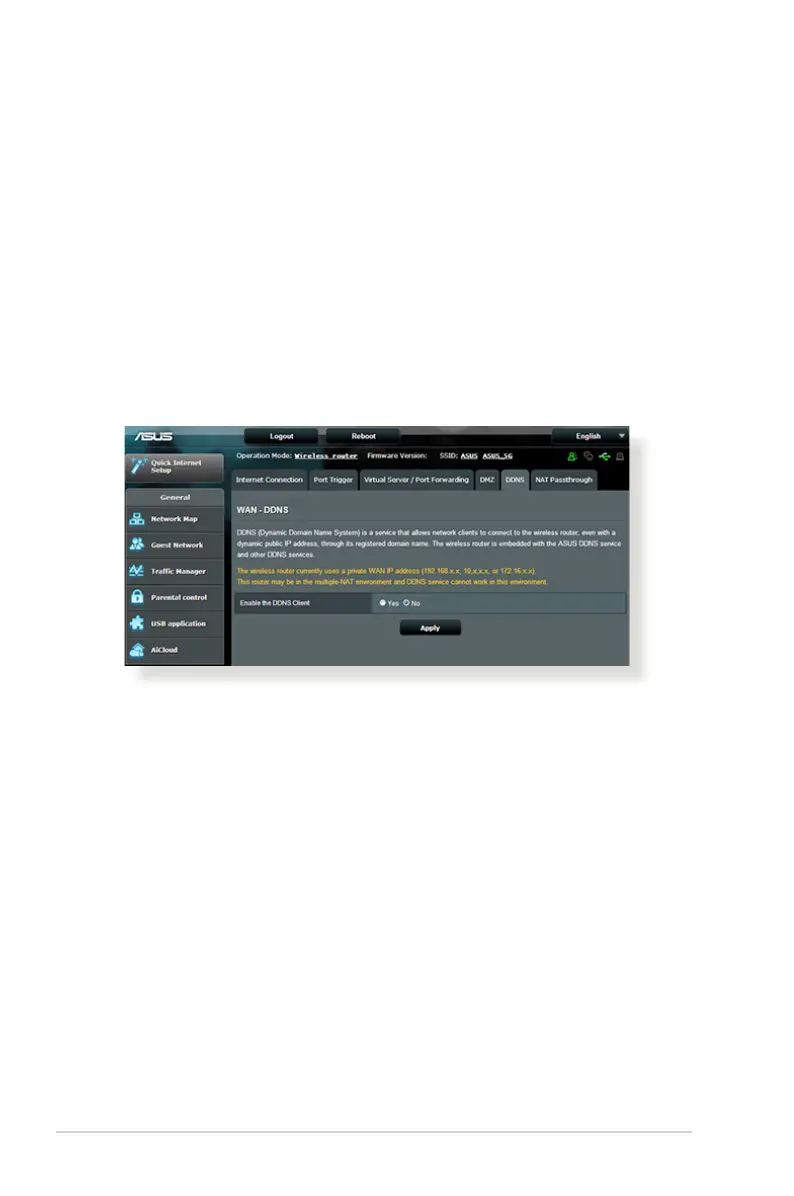
Do you have a question about the Asus DSL-AC52U and is the answer not in the manual?
| Ethernet WAN | Yes |
|---|---|
| SIM card slot | No |
| Wi-Fi band | Dual-band (2.4 GHz / 5 GHz) |
| Wi-Fi standards | 802.11a, Wi-Fi 5 (802.11ac), 802.11b, 802.11g, Wi-Fi 4 (802.11n) |
| Top Wi-Fi standard | Wi-Fi 5 (802.11ac) |
| WLAN data transfer rate (max) | 433 Mbit/s |
| Product type | Tabletop router |
| Product color | Black |
| LED indicators | ADSL, LAN, Power, WAN, WLAN |
| VPN support | IPSec Pass-Through PPTP Pass-Through L2TP Pass-Through PPTP server OpenVPN server PPTP client L2TP client OpenVPN client |
| Cabling technology | 10/100/1000Base-T(X) |
| Networking standards | IEEE 802.11a, IEEE 802.11ac, IEEE 802.11b, IEEE 802.11e, IEEE 802.11g, IEEE 802.11i, IEEE 802.11n, IEEE 802.3u |
| Ethernet LAN data rates | 1000 Mbit/s |
| Ethernet LAN interface type | Gigabit Ethernet |
| RJ-11 ports quantity | 1 |
| USB 2.0 ports quantity | USB 2.0 ports have a data transmission speed of 480 Mbps, and are backwards compatible with USB 1.1 ports. You can connect all kinds of peripheral devices to them. |
| Ethernet LAN (RJ-45) ports | 4 |
| Output current | 1.5 A |
| Output voltage | 12 V |
| AC input voltage | 110 - 240 V |
| Power source type | AC |
| AC input frequency | 50 - 60 Hz |
| Power consumption (typical) | 18 W |
| Mac operating systems supported | Mac OS X 10.1 Puma, Mac OS X 10.4 Tiger, Mac OS X 10.5 Leopard, Mac OS X 10.6 Snow Leopard, Mac OS X 10.7 Lion, Mac OS X 10.8 Mountain Lion |
| Windows operating systems supported | Windows 10 Education, Windows 10 Education x64, Windows 10 Enterprise, Windows 10 Enterprise x64, Windows 10 Home, Windows 10 Home x64, Windows 10 Pro, Windows 10 Pro x64, Windows 2000, Windows 2000 Professional, Windows 7 Enterprise, Windows 7 Enterprise x64, Windows 7 Home Basic, Windows 7 Home Basic x64, Windows 7 Home Premium, Windows 7 Home Premium x64, Windows 7 Professional, Windows 7 Professional x64, Windows 7 Starter, Windows 7 Starter x64, Windows 7 Ultimate, Windows 7 Ultimate x64, Windows 8, Windows 8 Enterprise, Windows 8 Enterprise x64, Windows 8 Pro, Windows 8 Pro x64, Windows 8 x64, Windows 8.1, Windows 8.1 Enterprise, Windows 8.1 Enterprise x64, Windows 8.1 Pro, Windows 8.1 Pro x64, Windows 8.1 x64, Windows Vista Business, Windows Vista Business x64, Windows Vista Enterprise, Windows Vista Enterprise x64, Windows Vista Home Basic, Windows Vista Home Basic x64, Windows Vista Home Premium, Windows Vista Home Premium x64, Windows Vista Ultimate, Windows Vista Ultimate x64, Windows XP Home, Windows XP Home x64, Windows XP Professional, Windows XP Professional x64 |
| Certification | CE, Telepermit, RCM |
| Security algorithms | 64-bit WEP, 128-bit WEP, WPA2-PSK |
| Supported network protocols | IPv4, IPv6 |
| Depth | 149 mm |
|---|---|
| Width | 207 mm |
| Height | 36 mm |
| Weight | 360 g |