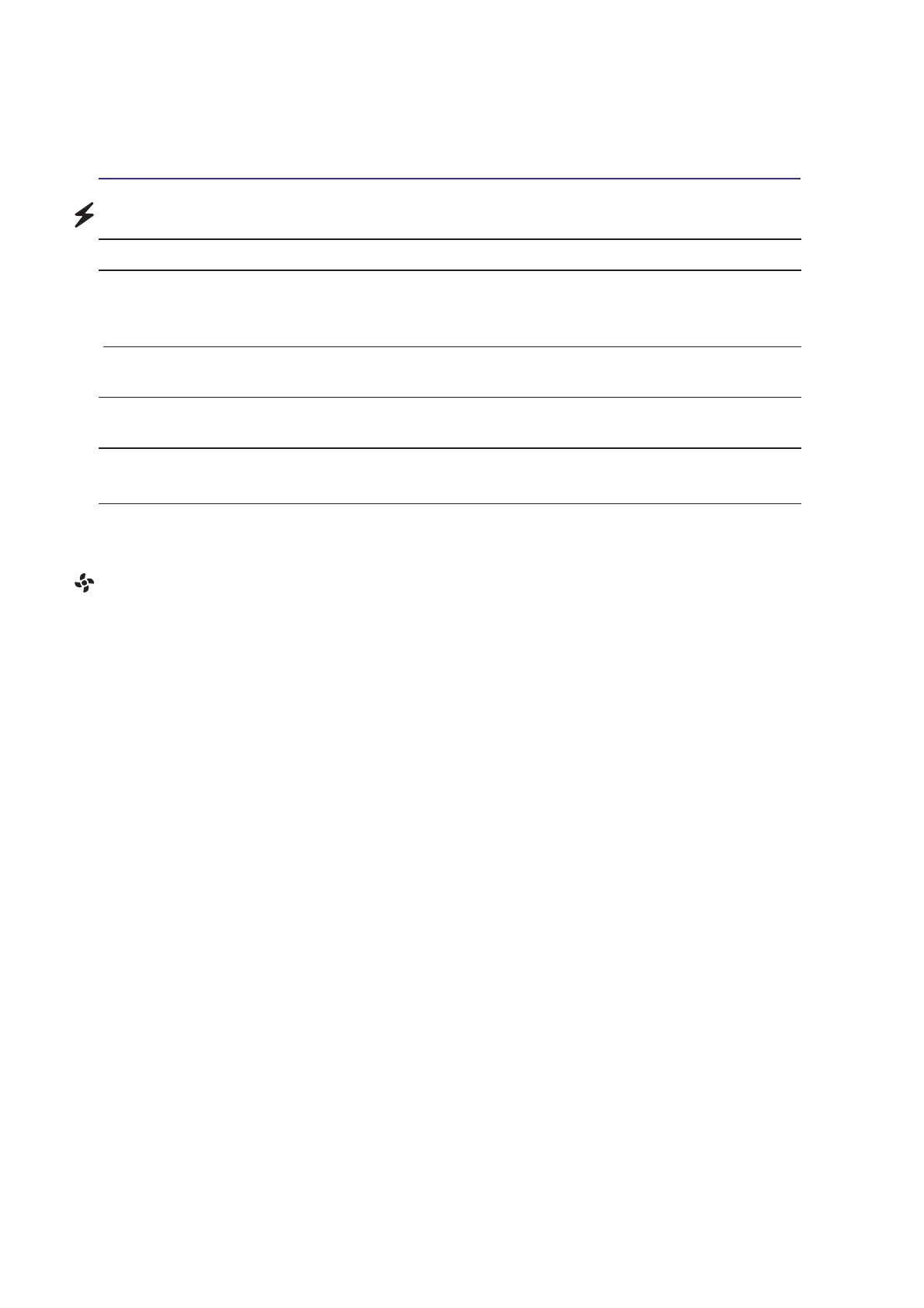48
4 Using the Notebook PC
Power State Summary
STATEENTRY EVENT EXIT EVENT
“Stand by” • “Stand by” through Windows Start button, • Any device
• Timer as set though “Power Management” • Battery low
in Windows Control Panel (higher priority)
STR (“Stand by”) • Hotkey [Fn][F1] • Signal from modem port
(Suspend-to-RAM) -- • Power button • Any key
STD (“Hibernate”) • Hotkey [Fn][F1] • Power button
(Suspend-to-Disk) -- • Battery Extremely Low
Soft OFF • Power button (can be defined as STR or STD) • Power button
• “Shut down” through Windows Start button
Thermal Power Control
There are three power control methods for controlling the Notebook PC’s thermal state. These power
control cannot be configured by the user and should be known in case the Notebook PC should enter
these states. The following temperatures represent the chassis temperature (not CPU).
• The fan turns ON for active cooling when the temperature reaches the safe upper limit.
• The CPU decreases speed for passive cooling when the temperature exceeds the safe upper limit.
• The system shut down for critical cooling when temperature exceeds the maximum safe upper limit.