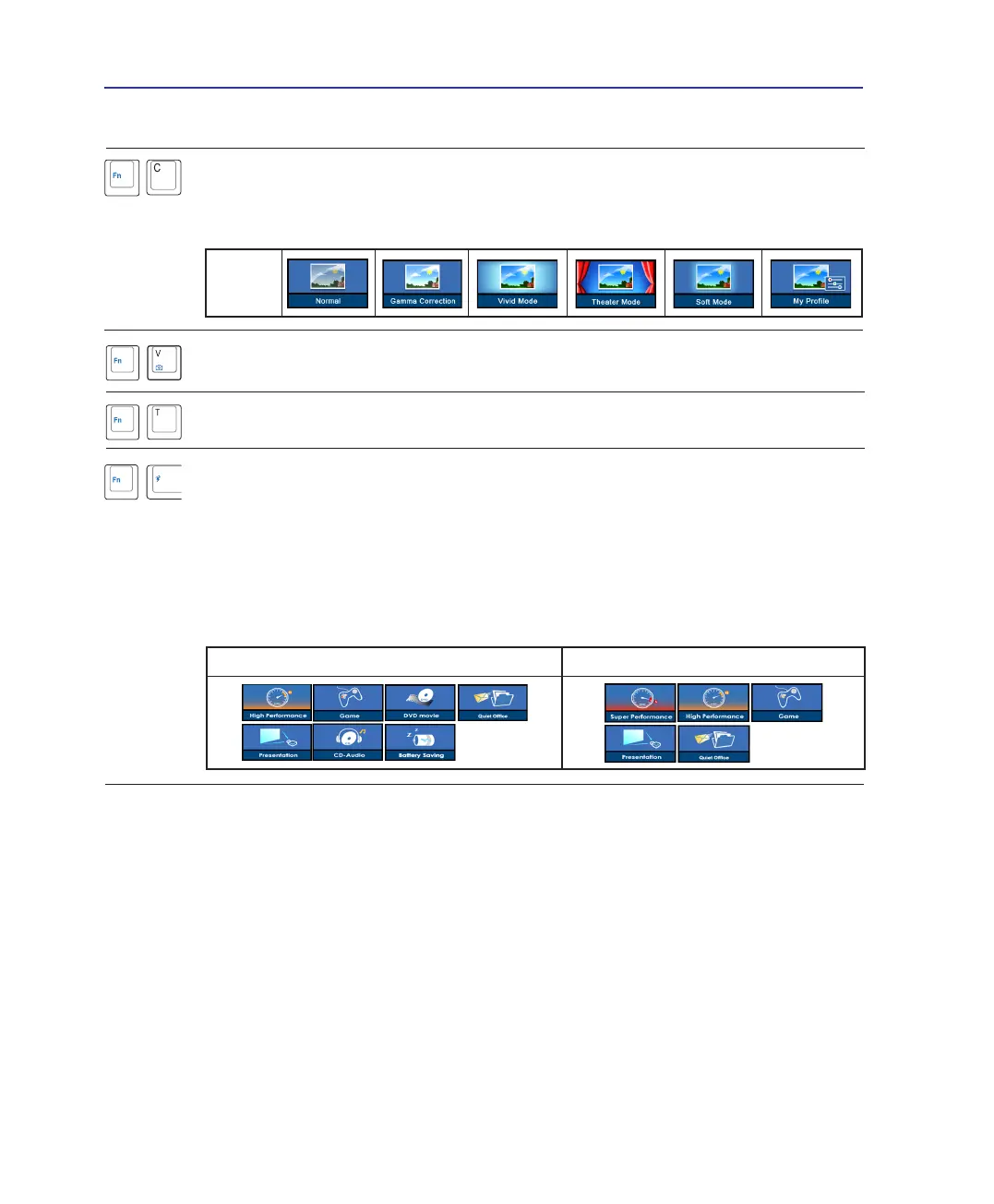28
3 Getting Started
Colored Hot Keys (Cont.)
Fn+V: Toggles “ASUS Life Frame” software application.
Battery Mode AC Mode
Power4 Gear+ (Fn+Space Bar): The Power4 Gear+ button toggles power savings be-
tween various power saving modes. The power saving modes control many aspects of the
Notebook PC to maximize performance versus battery time.
When you are using an AC power adapter, Power4 Gear+ will switch between modes
in the AC power mode segment. When you remove the AC adapter, Power4 Gear+ will
switch between modes in the battery (DC) mode segment. When you remove or apply the
AC adapter, Power4 Gear+ will automatically shift you up or down into the proper mode
segment (AC or DC).
Fn+T: Toggles “ASUS Power 4 Phone” software application.
OSD
Icons
Fn+C: Toggles “Splendid Video Intelligent Technology” function ON and OFF. This al-
lows switching between different display color enhancement modes in order to improve
contrast, brightness, skin tone, and color saturation for red, green, and blue independently.
You can see the current mode through the on-screen display (OSD).