
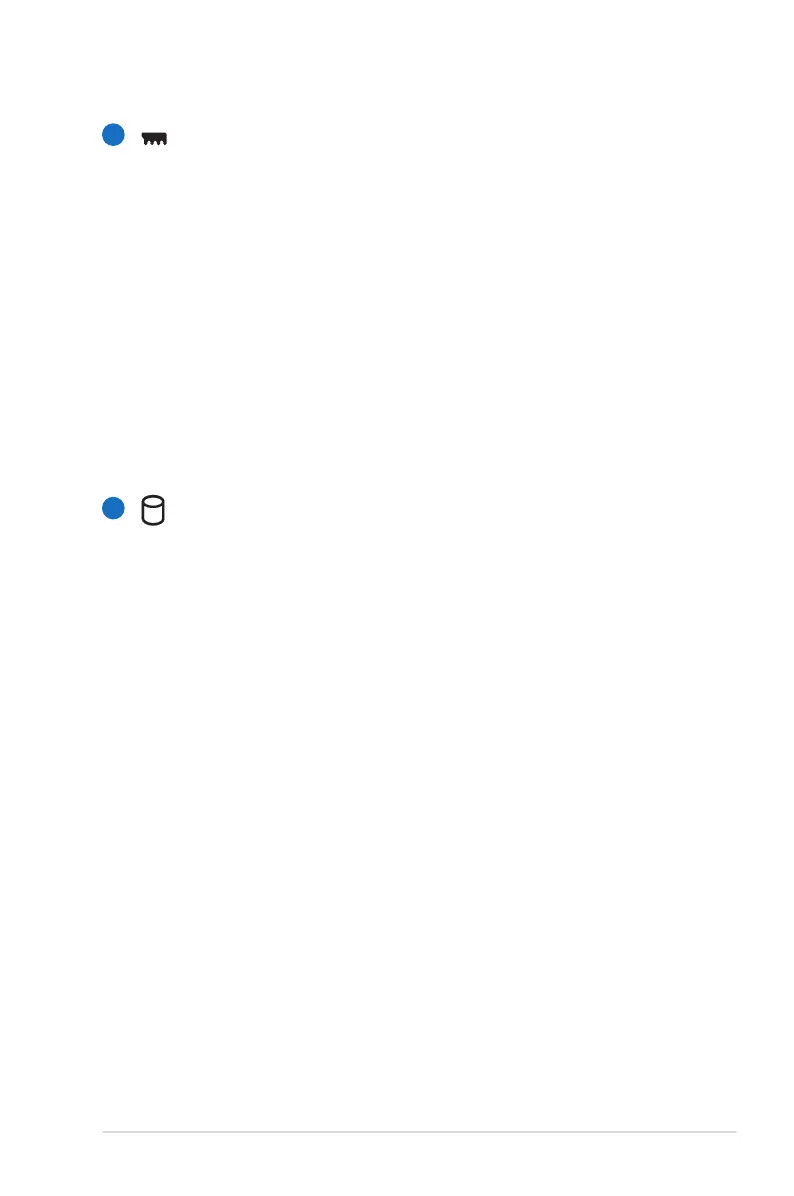 Loading...
Loading...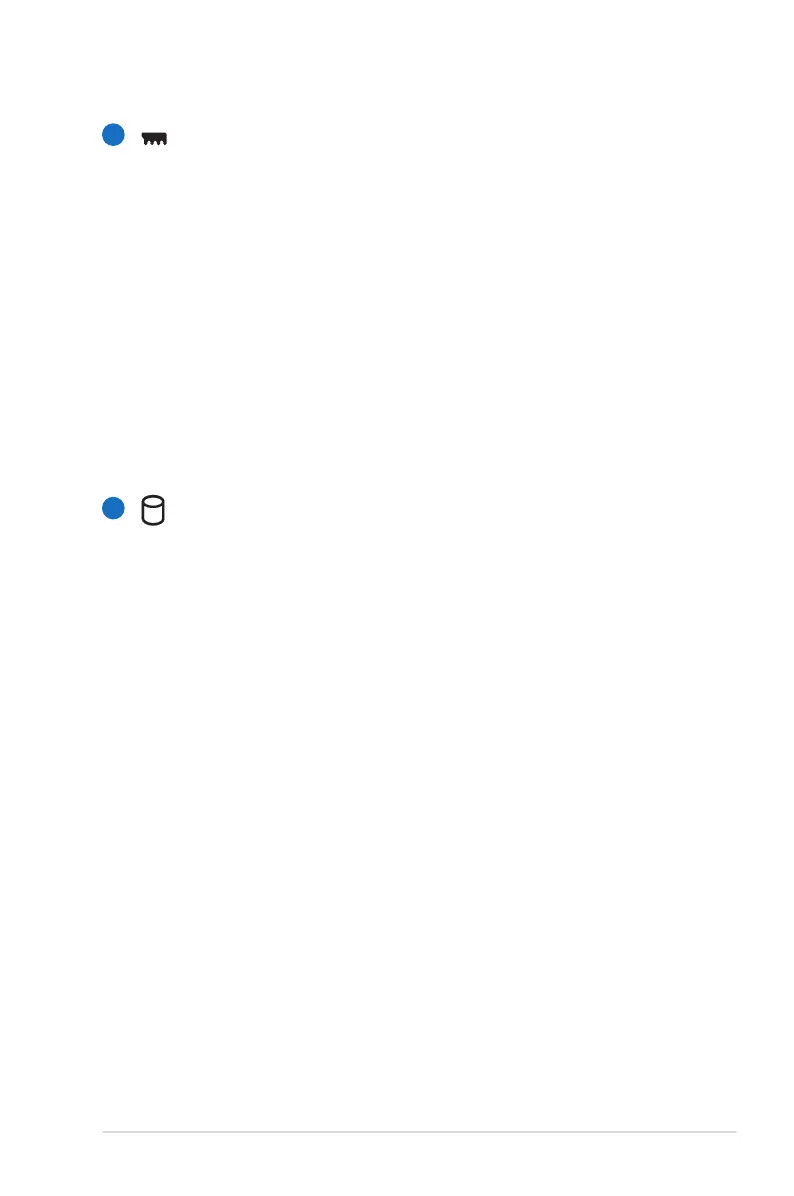
Do you have a question about the Asus G75VW and is the answer not in the manual?
| Processor | Intel Core i7-3610QM |
|---|---|
| Graphics | NVIDIA GeForce GTX 660M |
| Resolution | 1920 x 1080 |
| RAM | 8GB DDR3 |
| Storage | 750GB HDD |
| Operating System | Windows 7 Home Premium |
| Battery | 8-cell Li-ion |
| Weight | 4.5 kg |
| Display | 17.3 inches |
Provides an overview of the notebook's manual structure and purpose.
Explains the meaning of various notes and warnings used in the manual.
Details essential safety measures to ensure safe operation of the notebook.
Provides guidelines for safely transporting the notebook PC.
Covers precautions for covering, charging, and using the notebook on airplanes.
Provides initial steps for setting up and connecting the notebook.
Identifies and describes components located on the top surface of the notebook.
Identifies and describes components located on the bottom surface of the notebook.
Details the various ports and connectors on the right side of the notebook.
Details the various ports and connectors on the left side of the notebook.
Describes the air vents on the rear and status indicators on the front.
Details the notebook's power system and using AC power.
Covers using battery power and provides guidelines for its maintenance.
Covers powering on, POST, battery status, charging, and power modes.
Details thermal management and special keyboard functions, including hotkeys.
Explains notebook switches and the meaning of status indicator lights.
Covers touchpad basics, movement, gestures, care, and disabling.
Details usage of optical drives, flash memory, hard disk drives, and RAM.
Provides steps for removing and cleaning the notebook's fan filters.
Details wired network connection, wireless LAN, and Bluetooth.
Lists optional accessories and connections for the notebook PC.
Covers OS, software, BIOS settings, security, and I/O interface configuration.
Provides solutions for hardware, software, system, and BIOS update problems.
Covers RAID configuration and Intel Rapid Start Technology setup.
Details on optical drives, modem compliance, and regional playback rules.
Contains FCC, CE, IC, UL safety notices, and environmental compliance.
Includes notices for Macrovision, DC fan, CTR 21, Eco-label, and ENERGY STAR.
Covers global environmental compliance, recycling, copyright, and support.
Formal declaration of the product's conformity with European Union directives.