
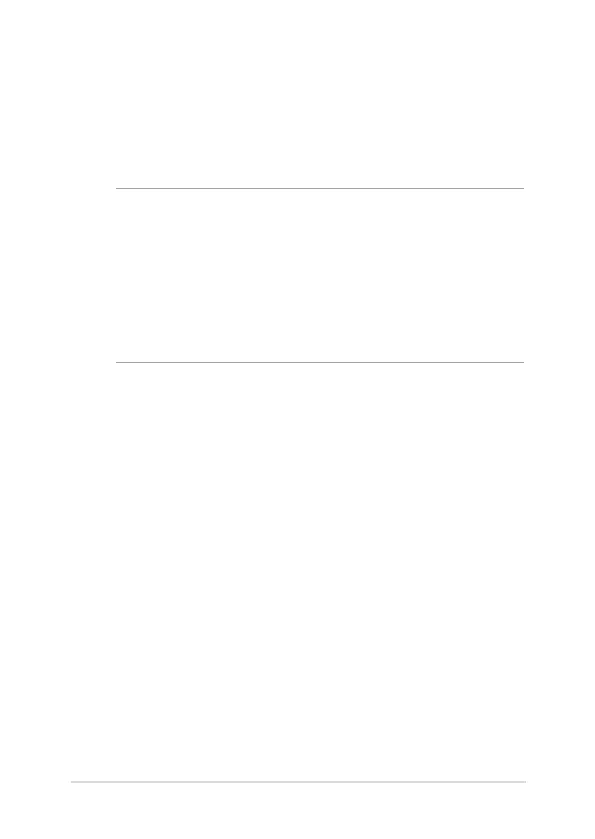 Loading...
Loading...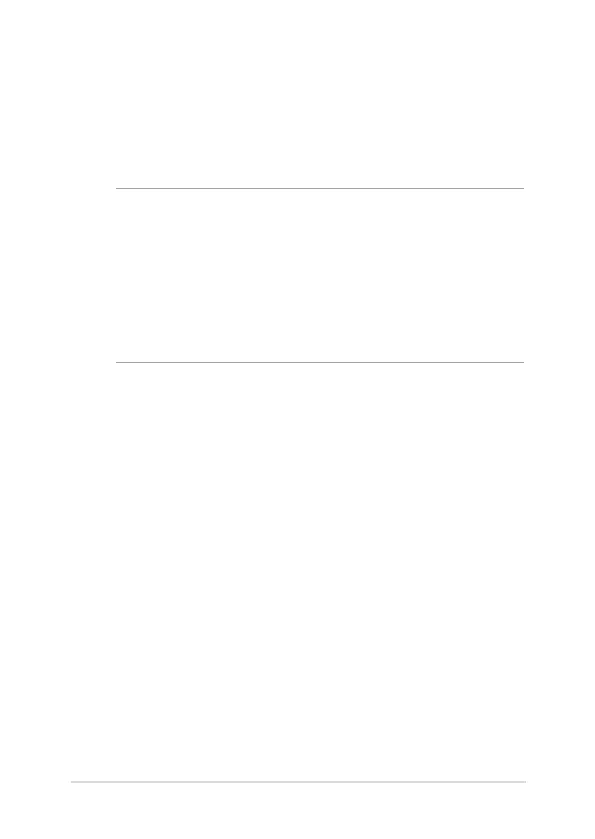
Do you have a question about the Asus GL552J and is the answer not in the manual?
| Display Size | 15.6 inches |
|---|---|
| GPU | NVIDIA GeForce GTX 950M |
| Display Resolution | 1920 x 1080 pixels |
| Storage | 1TB HDD |
| Operating System | Windows 10 |
| Ports | USB 3.0, USB 2.0, HDMI |
| Wireless | Wi-Fi 802.11ac |
| CPU | Intel Core i7-4720HQ |
| Battery | 4-cell Li-ion |
Details the hardware components of the Notebook PC.
Illustrates and describes components visible from the top.
Illustrates and describes components visible from the bottom.
Illustrates and describes components on the right side.
Illustrates and describes components on the left side.
Illustrates and describes components on the front side.
Initial steps and setup for using the Notebook PC.
Instructions for charging the Notebook PC's battery.
Procedure for opening the laptop display.
Instructions on using the power button.
Explains how to use the touchpad for navigation.
Details on using the keyboard and its functions.
How to use the numeric keypad.
Instructions for using the optical disc drive.
Guide for initial setup of Windows 10 on the Notebook PC.
Overview of the Start menu and its functions.
Information on using Windows applications.
How to launch, customize, and close Windows apps.
Feature for switching between apps and desktops.
Allows displaying apps side-by-side.
Using hotspots to snap apps into place.
Consolidates notifications and quick actions.
Useful keyboard shortcuts for navigation and launching apps.
Guides on connecting to Wi-Fi and Bluetooth.
Instructions for connecting to wired networks.
Procedures to shut down the Notebook PC.
How to put the Notebook PC into sleep mode.
Explanation of diagnostic tests run at startup.
Accessing BIOS and troubleshooting options during POST.
Information on Basic Input/Output System settings.
Steps to enter the BIOS setup.
Steps to install a new HDD.
Steps to install a RAM module.
Recommendations for maximizing PC use and security.
Frequently asked questions about hardware.
Frequently asked questions about software.
Details about the DVD-ROM drive functionality.
Details about the Blu-ray ROM drive functionality.
Information on internal modem compliance.
FCC statement on interference.
FCC statement on RF exposure.
Declaration of conformity with R&TTE directive.
Information on CE marking.
IC statement on radiation exposure for Canada.
Information on wireless channels for different regions.
Details on restricted wireless bands in France.
Safety notices related to UL standards.
Requirements for power safety.
Notices regarding TV systems.
Information on REACH compliance.
Notice regarding Macrovision Corporation product.
Precautions to prevent hearing loss.
Warning about battery replacement dangers.
Safety information regarding the laser in the optical drive.
Regulations from the Center for Devices and Radiological Health.
Important notice about device coating.
CTR 21 approval information in Danish.
CTR 21 approval information in Dutch.
CTR 21 approval information in English.
CTR 21 approval information in Finnish.
CTR 21 approval information in French.
CTR 21 approval information in German.
CTR 21 approval information in Greek.
CTR 21 approval information in Italian.
CTR 21 approval information in Portuguese.
CTR 21 approval information in Spanish.
CTR 21 approval information in Swedish.
Details the hardware components of your Notebook PC.
Shows how to use the different parts of your Notebook PC.
Provides an overview of using Windows® 10 in your Notebook PC.
Shows how to use POST to change settings of your Notebook PC.
Vital information that must be followed to complete a task.
Additional information and tips that can help complete tasks.
Important information to keep you safe and prevent damage.
Explains text formatting conventions used in the manual.
Explains icons used for tasks and procedures.
Guidelines for safe usage of the Notebook PC.
Illustrates and describes components visible from the top.
Lights up when the PC is on, blinks when in sleep mode.
Visual indication of the battery's charge status.
Details how the battery pack is charged and supplies power.
Port for connecting speakers, headphones, or headsets.
Port for connecting an external microphone.
Universal Serial Bus port compatible with USB 2.0/1.1 devices.
Supports various disc formats like CDs and DVDs.
Port for connecting the power adapter to charge the PC.
Allow cool air to enter and warm air to exit the PC.
Supports SD and SDHC card formats.
Indicators for current hardware status.
Instructions for charging the Notebook PC's battery.
How to move the pointer using the touchpad.
Procedures for selecting and launching apps.
How to drag and drop items using the touchpad.
How to scroll vertically using two fingers.
How to scroll horizontally using two fingers.
Explains commands triggered by function keys.
Step-by-step guide to insert an optical disc.
How to launch apps from the Start menu.
How to customize Windows apps.
Steps to move apps to a new location.
How to launch the task view feature.
Using hotspots to snap apps into place.
How to launch the Action Center.
How to connect to a Wi-Fi network.
Steps to connect to a Wi-Fi network.
Steps to pair devices via Bluetooth.
Steps to enable Airplane mode.
Steps to disable Airplane mode.
Steps to configure dynamic IP/PPPoE network.
Steps to enter the BIOS setup.
Menu to set boot option priorities.
Explains administrator and user password types.
How to set an administrator password.
How to set a master password for the hard disk drive.
How to set a user password.
Controls access to I/O interfaces.
Lock or unlock interface functions in the BIOS.
Lock or unlock USB ports and devices in BIOS.
Options to save changes and exit BIOS.
Refreshes PC without affecting personal files.
Resets PC to factory settings.
Details about the DVD-ROM drive functionality.
Explains DVD region restrictions and copyright laws.
Defines regions for DVD playback.
Details about the Blu-ray ROM drive functionality.
Information on internal modem compliance.
Defines regions for Blu-ray playback.
General overview of related topics.
Statement on network compatibility.
Information on non-voice equipment.
FCC statement on interference.
FCC statement on RF exposure.
Declaration of conformity with R&TTE directive.
Information on CE marking for devices.
IC statement on radiation exposure for Canada.
Information on wireless channels for different regions.
Details on restricted wireless bands in France.
Safety notices related to UL standards.
Requirements for power safety.
Notices regarding TV systems.
Information on REACH compliance.
Notice regarding Macrovision Corporation product.
Precautions to prevent hearing loss.
Information about ENERGY STAR compliance.
Declaration of compliance with environmental regulations.
Information on ASUS recycling and takeback services.
Service for recycling rechargeable batteries in North America.
Warning for chemicals known to California.
Compliance statement for Singapore IDA Standards.
Compliance statement for India E-waste regulations.
Notices regarding removable batteries.
Declaration of conformity with EU directives.











