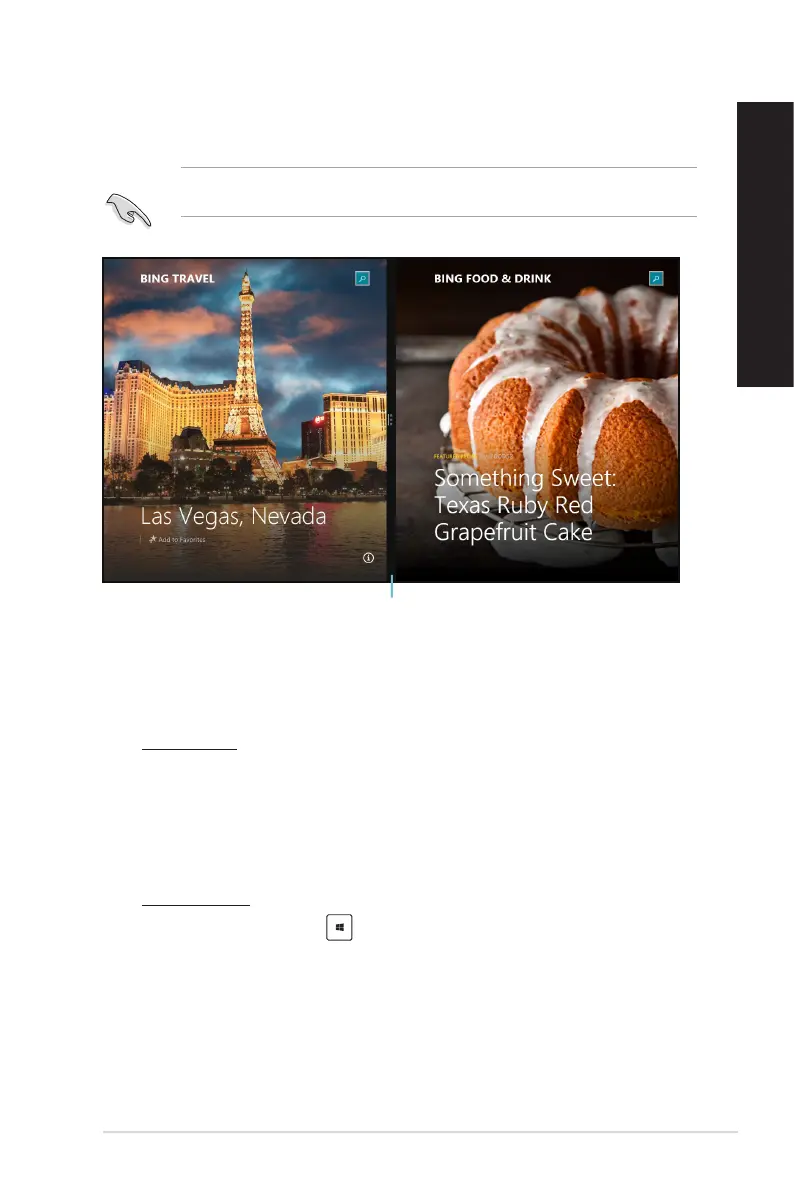ASUS Desktop PC 59
ENGLISH
ENGLISH
Snap feature
The Snap feature displays two apps side-by-side, allowing you to work or switch between apps.
Ensure that your Desktop PC’s screen resolution is set to 1366 x 768 pixels or higher before using
the Snap feature.
Snap bar
Using Snap
To use Snap:
1. Use your Desktop PC’s mouse or keyboard to activate Snap onscreen.
Using your mouse
a) Click on an app to launch it.
b) Hover the mouse pointer on the top side of your screen.
c) Once the pointer changes to a hand icon, drag and drop the app to the right or left side
of the display panel.
Using your keyboard
• Launchanappthenpress + < . > + left or right key to place the rst app on the left
or right side of the display panel.