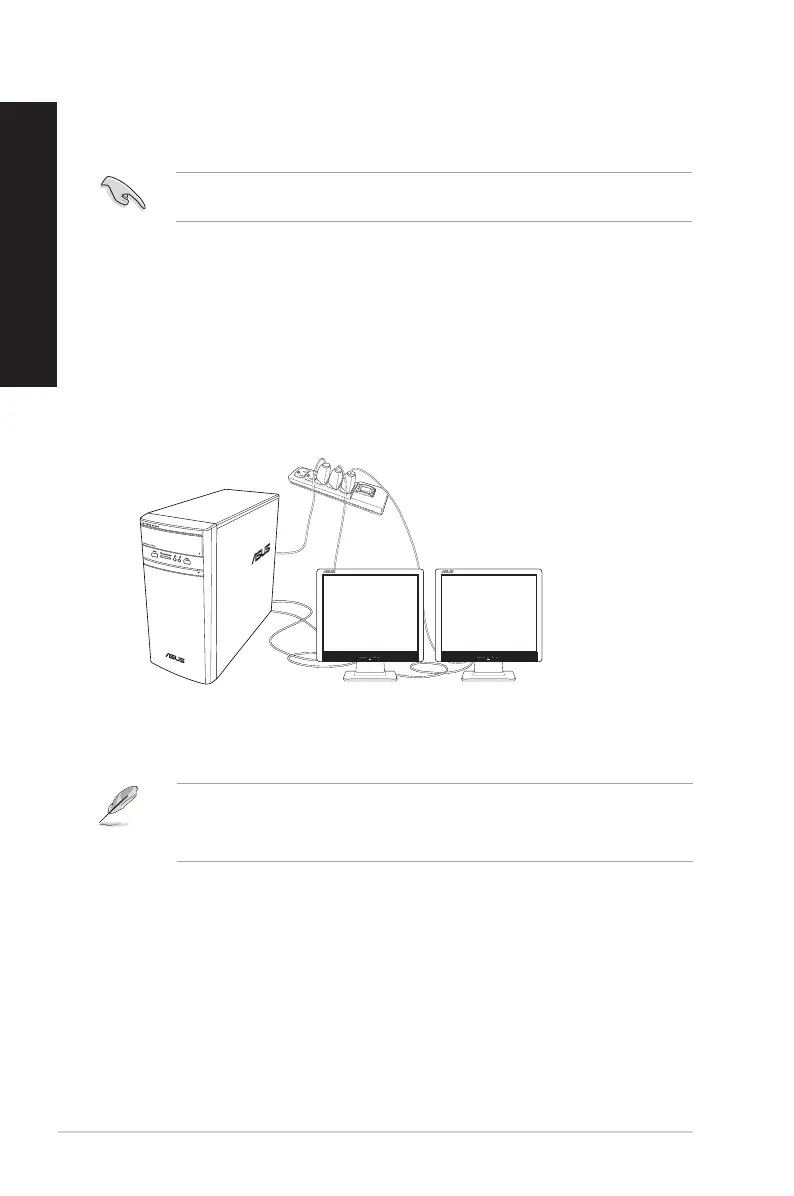3. Turn on your computer.
4. Congure the settings for your displays.
• Fordetailsonconguringthedisplaysettings,refertoWindows®8.1/10HelpandSupport.
• Forsomegraphiccards,onlythemonitorthatissettobetheprimarydisplayhasdisplay
during POST. The dual display function works only under Windows.
Connecting multiple external displays
Your desktop PC may come with VGA, HDMI, or DVI ports and allows you to connect multiple
external displays.
When a graphics card is installed in your computer, connect the monitors on the output ports of
the graphics card.
Setting up multiple displays
When using multiple monitors, you are allowed to set display modes. You can use the additional
monitor as a duplicate of your main display, or as an extension to enlarge your Windows desktop.
To set up multiple displays:
1. Turn o your computer.
2. Connect the two monitors to your computer and connect the power cords to the monitors.
Refer to Setting up your computer section in Chapter 1 for details on how to connect a
monitor to your computer.
28 Chapter 2: Connecting devices to your computer
ENGLISH
ENGLISH