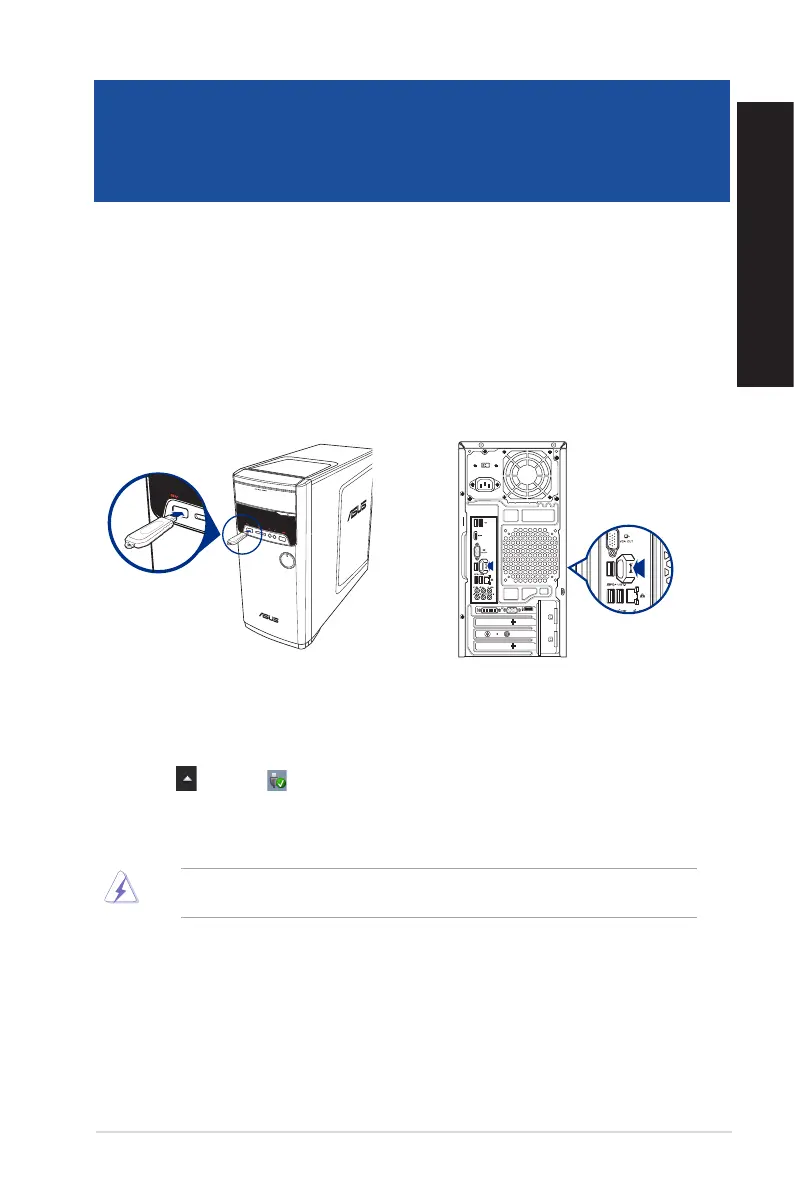Removing a USB storage device
To remove a USB storage device:
1. Click , then click from the Windows taskbar on your computer, then click Eject.
2. When the Safe to Remove Hardware message pops up, remove the USB storage device
from your computer.
DO NOT remove a USB storage device when data transfer is in progress. Doing so may cause data
loss or damage the USB storage device.
Connecting a USB storage device
This desktop PC provides USB 2.0/1.1 and USB 3.0 ports on the front and rear panels. The USB ports
allow you to connect USB devices such as storage devices.
To connect a USB storage device:
• InserttheUSBstoragedevicetoyourcomputer.
Front panel
Rear panel
ASUS M32CD 21
ENGLISH
ENGLISH
Chapter 2
Connecting devices to your computer