
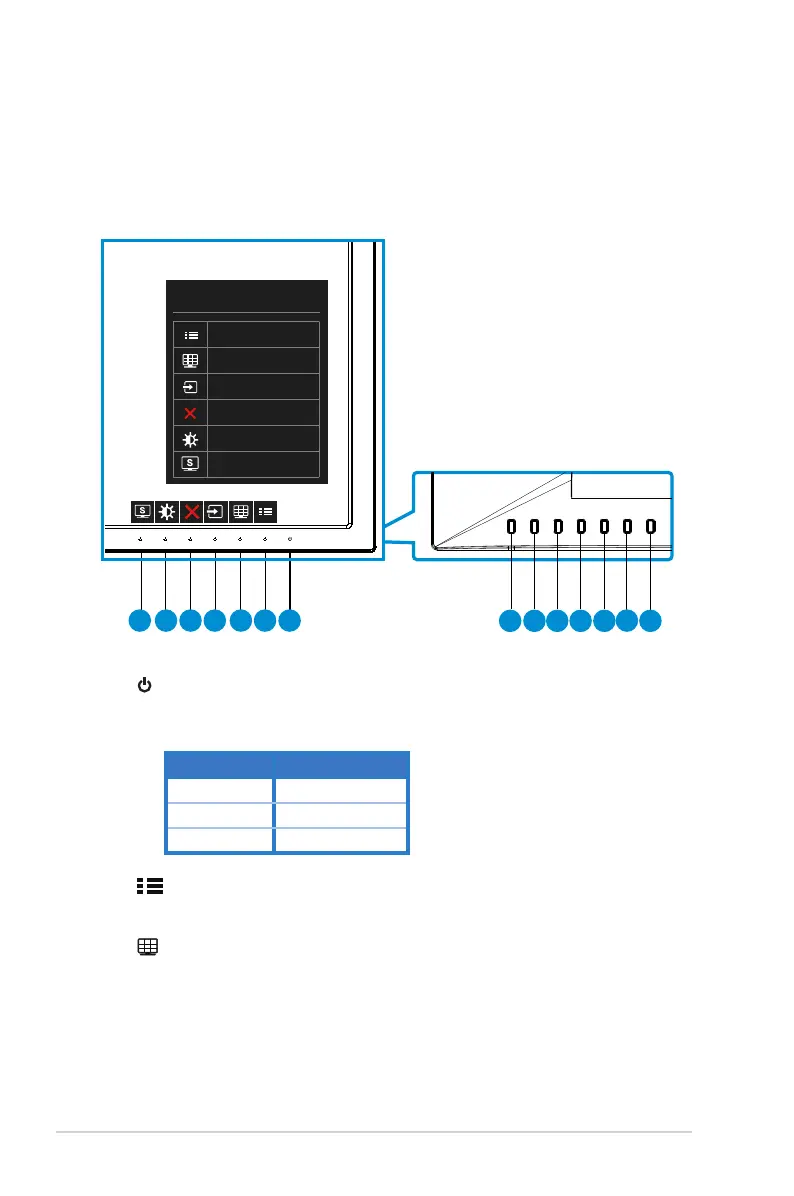 Loading...
Loading...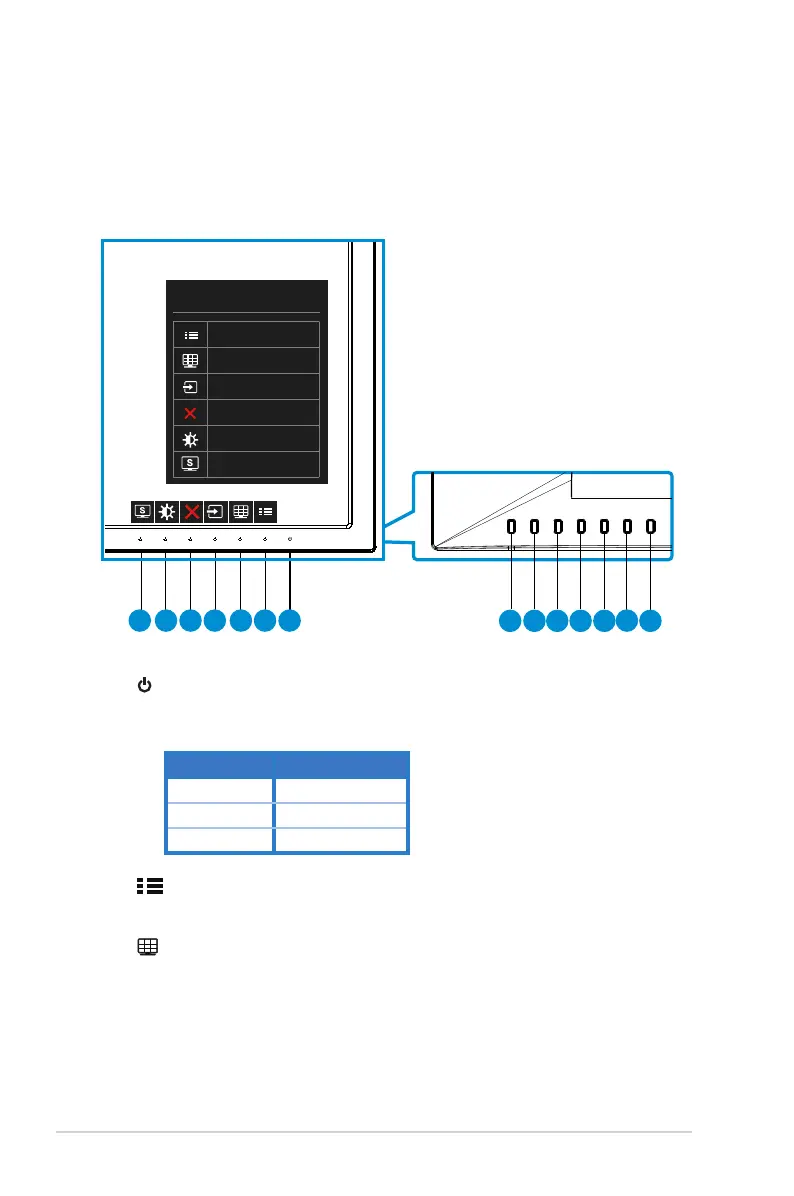
Do you have a question about the Asus PB279Q and is the answer not in the manual?
| Color | black |
|---|---|
| Screen Type | led |
| Touch Screen | no |
| Webcam | no |
| OS Compatibility | windows |
| Screen Size | 27 inches |
| Aspect Ratio | 16:9 |
| Resolution | 3840 x 2160 |
| Refresh Rate | 60hz |
| Horizontal Viewing Angle | 178 degrees |
| Vertical Viewing Angle | 178 degrees |
| Response Time | 5 milliseconds |
| Brightness | 300 candela per square meter |
| Contrast Ratio | 100, 000, 000:1 |
| Horizontal Scan Rate | 160 kilohertz |
| Built-In Speakers | yes |
| Depth with Stand | 8.66 inches |
| Width with Stand | 24.6 inches |
| Net Weight without Stand | 16.98 pounds |