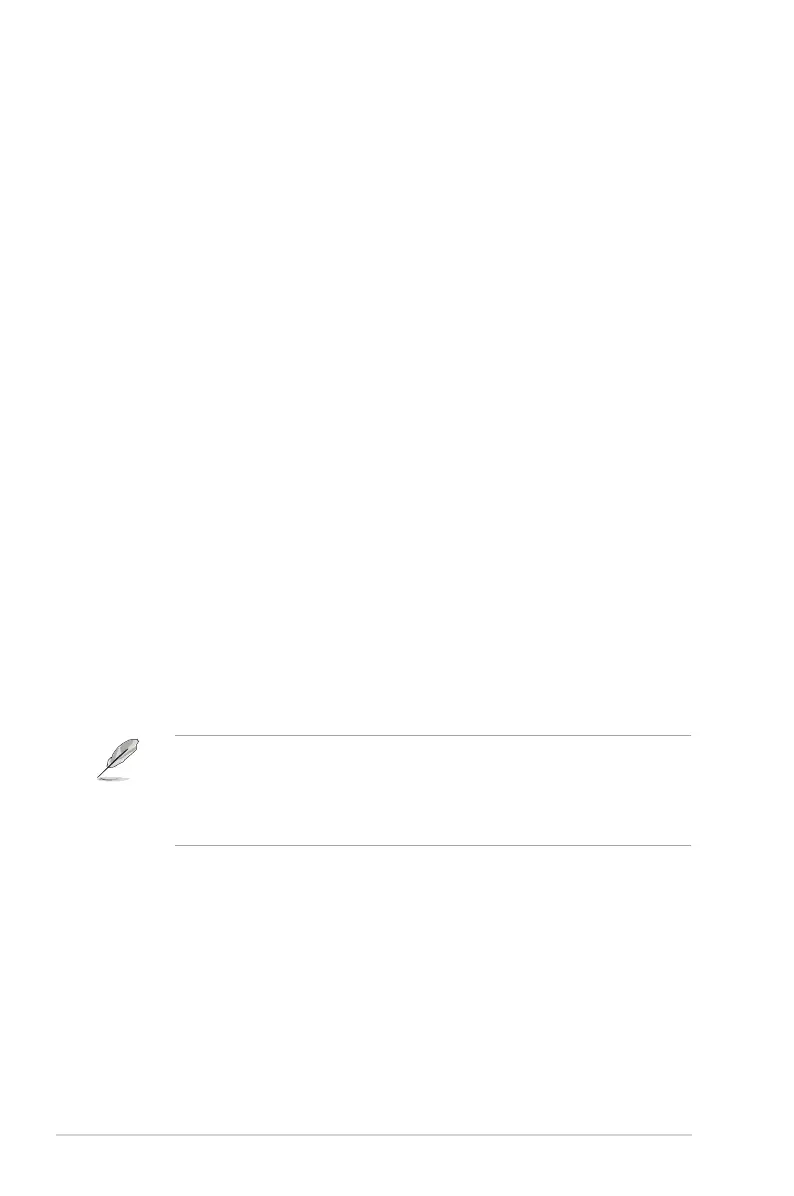1-7
Chapter 1: Product Introduction
1.3.5 GameVisual Function
TheGameVisualfunctionhelpsyouselectamongdifferentpicturemodes
in a convenient way.
ToactivateGameVisual:
1. Press the GameVisual hotkey on the remote control.
2. Move the Navigationbuttonup/downtoselectthedesiredsetting.
• Scenery Mode:Thisisthebestchoiceforsceneryphotodisplaying
with GameVisual
TM
VideointelligenceTechnology.
• Racing Mode:Thisisthebestchoiceforracinggameplayingwith
GameVisual
TM
VideointelligenceTechnology.
• Cinema Mode:Thisisthebestchoicefor movie watching with
GameVisual
TM
VideointelligenceTechnology.
• RTS/RPG Mode:Thisisthe bestchoiceforReal-Time Strategy
(RTS)/Role-PlayingGame(RPG)playingwithGameVisual
TM
Video
intelligenceTechnology.
• FPS Mode:ThisisthebestchoiceforFirstPersonShootergame
playingwithGameVisual
TM
VideointelligenceTechnology.
• sRGB Mode:Thisisthebestchoiceforviewingphotosandgraphics
from PCs.
• MOBA Mode:ThisisthebestchioceforMultiplayerOnlineBattle
Arena(MOBA)gamesplayingwithGameVisual
TM
Videointelligence
Technology.
• User Mode:MoreitemsareadjustableintheColormenu.
3. Press the Enter button to activate it.
• IntheRacingMode,theSaturation,6-axisSaturation,andVividPixel
functionsarenotuser-configurable.
• In the sRGB, the Saturation, Color Temp., Sharpness, 6-axis Saturation,
andContrastfunctionsarenotuser-congurable.Colorspacewillbe
limitedonsRGBandthescreensizewillnotaffectthescreenbrightness.