
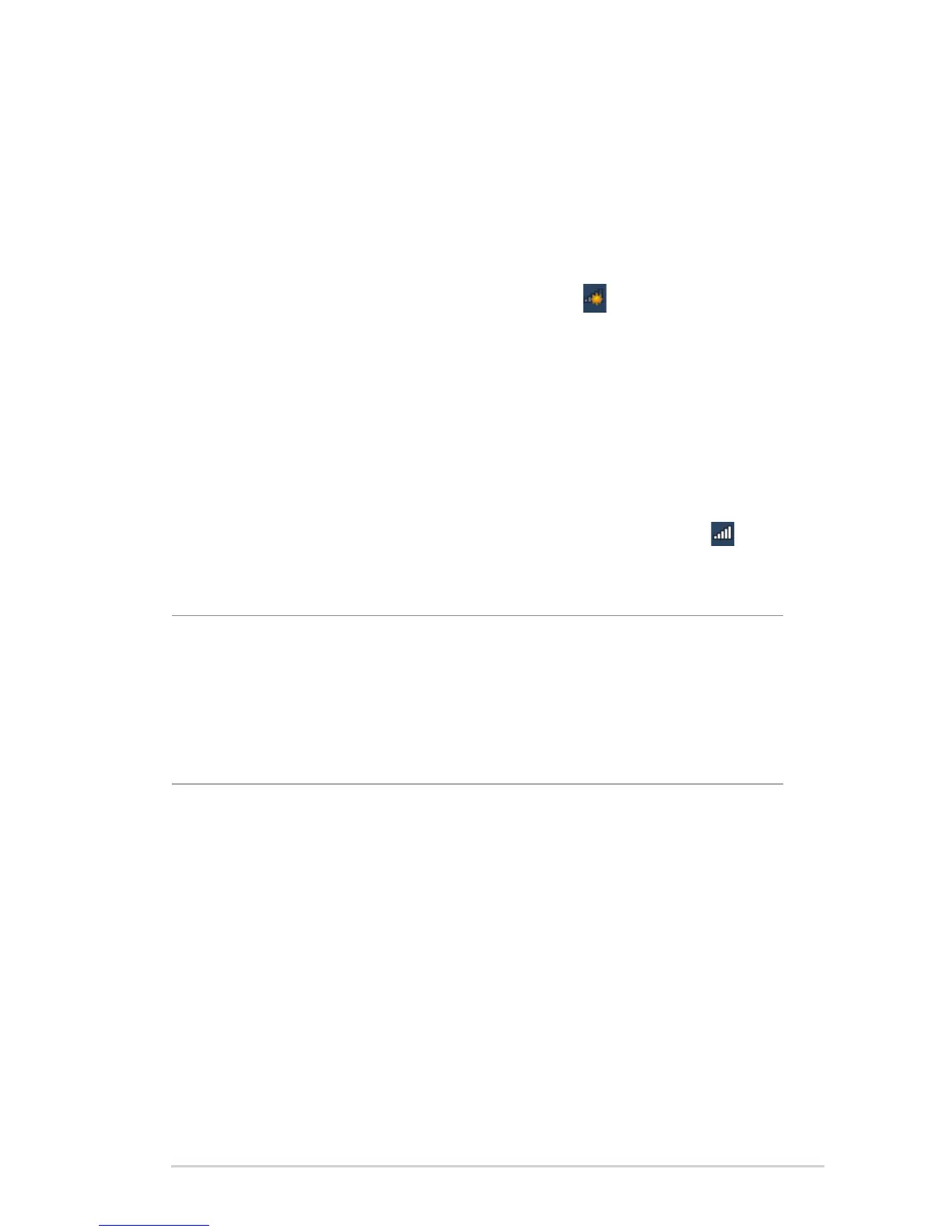 Loading...
Loading...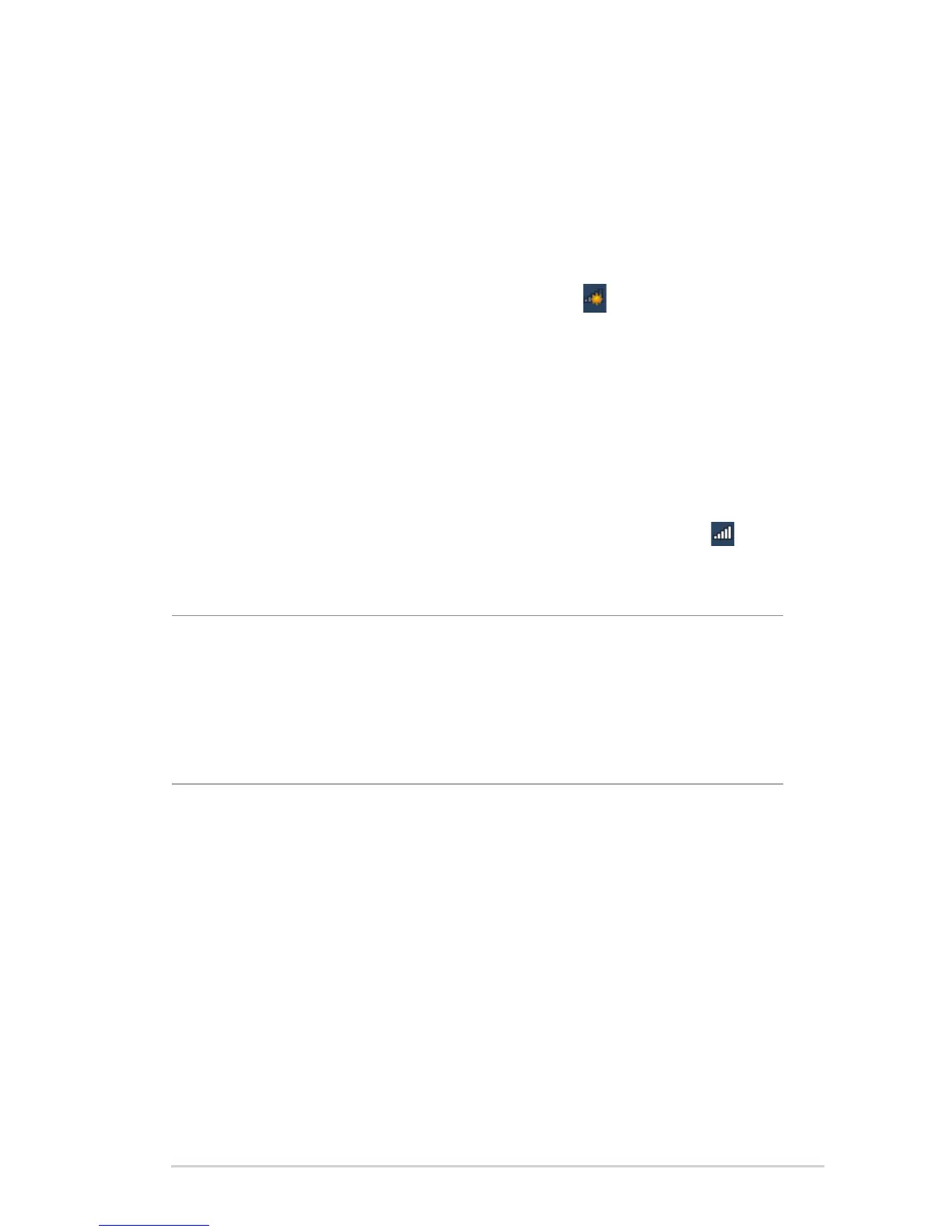
Do you have a question about the Asus RT-AC87U Dual Band and is the answer not in the manual?
| Wireless Standard | 802.11ac |
|---|---|
| Frequency Bands | 2.4 GHz, 5 GHz |
| LAN Ports | 4 x Gigabit Ethernet |
| WAN Ports | 1 x Gigabit Ethernet |
| USB Ports | 1 x USB 3.0, 1 x USB 2.0 |
| Processor | Dual-core 1 GHz |
| RAM | 256 MB |
| Flash Memory | 128 MB |
| MU-MIMO | No |
| Weight | 747 g |
| Wireless Speed | 600 Mbps (2.4 GHz) + 1734 Mbps (5 GHz) |
| Antennas | 4 external |
| Dimensions | 289.5 x 167.6 x 47.5 mm |
| Security | WPA2-PSK, WPA-PSK, WPA-Enterprise, WPA2-Enterprise |