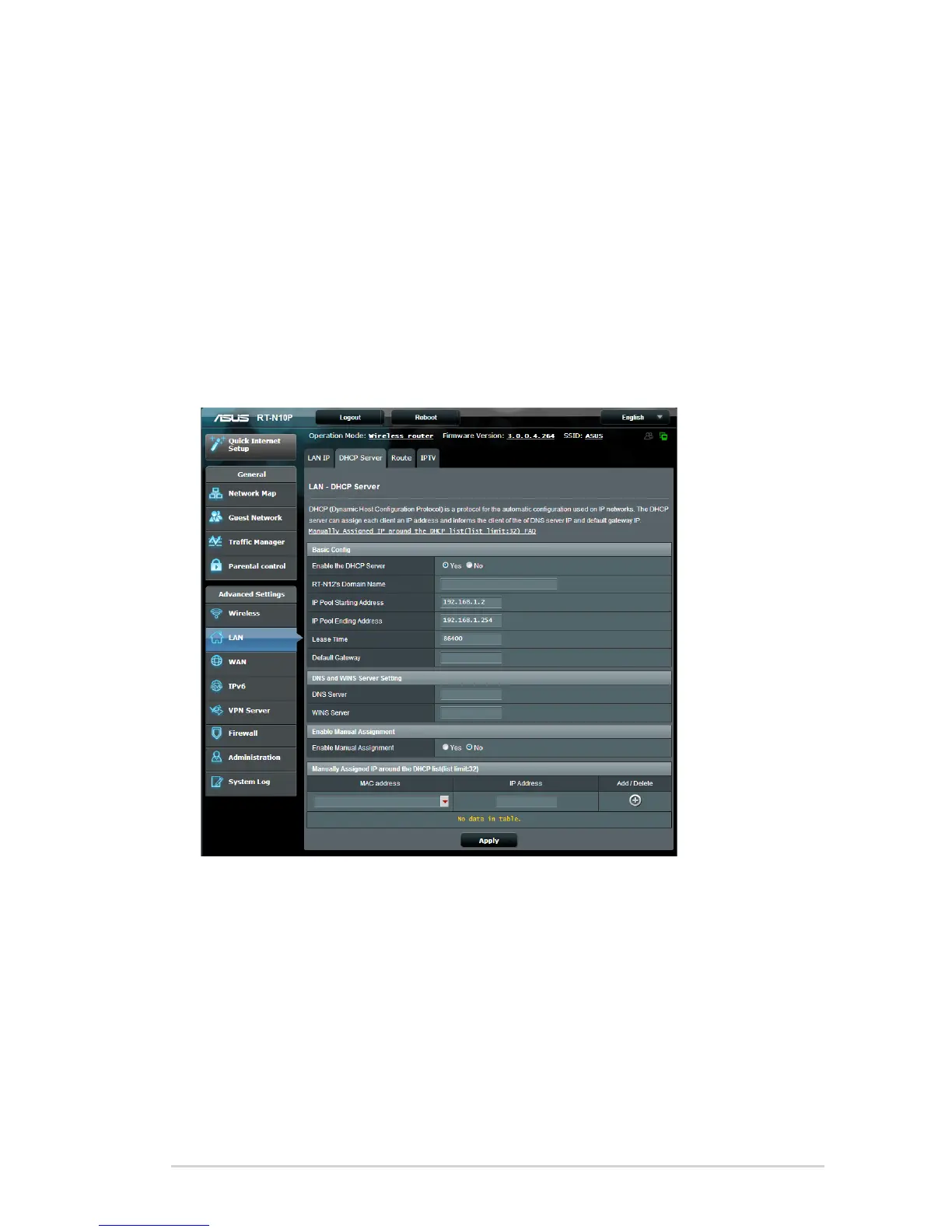33
Configuring Advanced settings
Setting up the DHCP Server
Your wireless router uses DHCP to assign IP addresses
automatically on your network. You can specify the IP address
range and lease time for the clients on your network.
To configure the DHCP server:
1. Click LAN on the navigation panel.
2. Click the
DHCP Server tab.
3. In the
Enable the DHCP Server field, tick Yes.
4. In the
IP Pool Starting Address field, key in the starting IP
address.
5. In the
IP Pool Ending Address field, key in the ending IP
address.
