
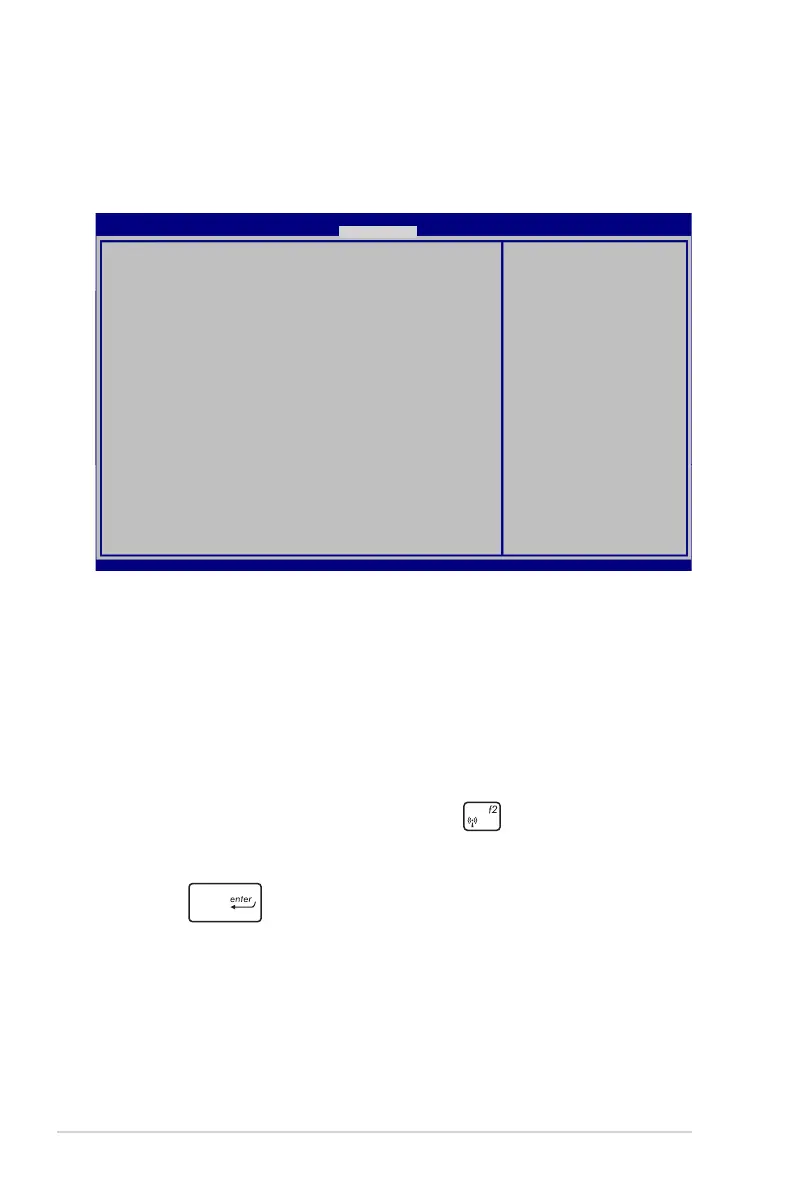 Loading...
Loading...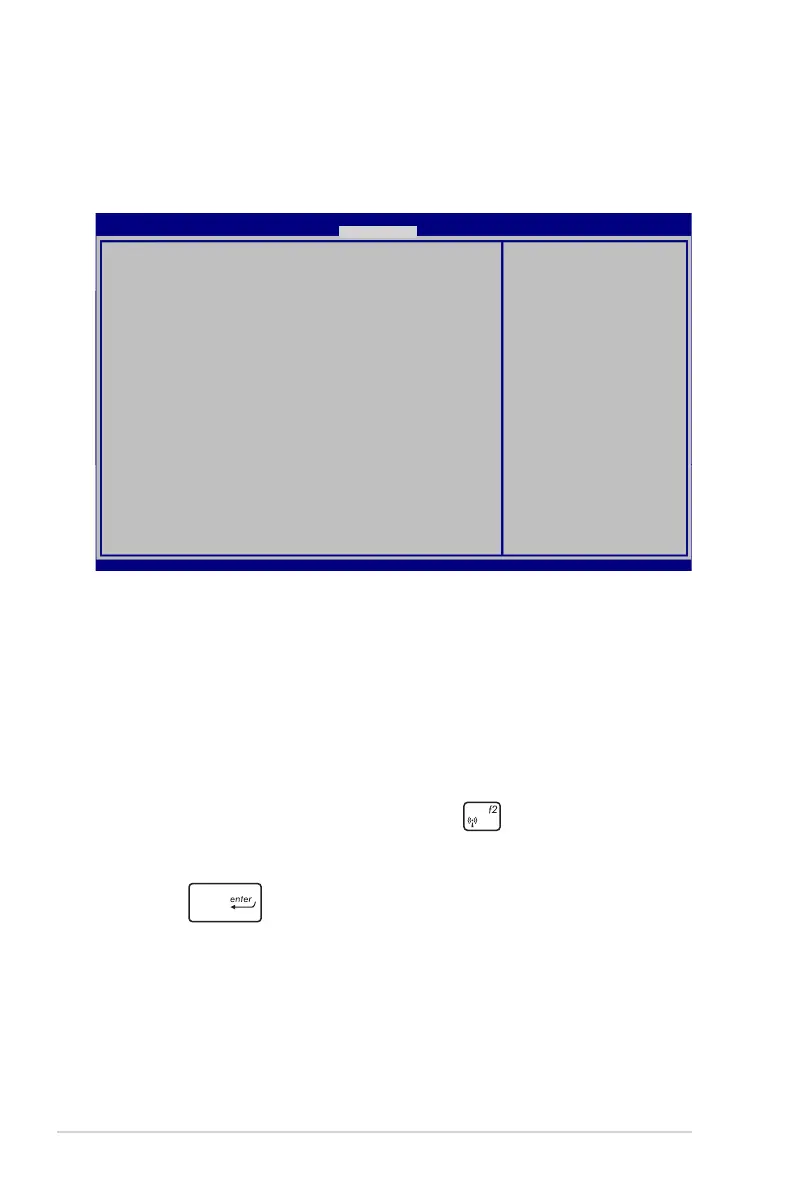
Do you have a question about the Asus S200E and is the answer not in the manual?
| Display Size | 11.6 inches |
|---|---|
| Processor | Intel Core i3-3217U |
| Storage | 500 GB HDD |
| Operating System | Windows 8 |
| Battery Life | Up to 5 hours |
| CPU Options | Intel Core i3-3217U |
| Display Resolution | 1366 x 768 |
| Graphics | Intel HD Graphics 4000 |
| Networking | Wi-Fi 802.11b/g/n, Bluetooth 4.0 |
| RAM | 4 GB |
| Weight | 1.4 kg |
| Battery | 2-cell Li-ion |
| Interface | USB 3.0, USB 2.0, HDMI, VGA, SD card reader |
| Audio | Built-in speakers and microphone |
| Power Adapter | Output: 19 V DC, 2.37 A, 45 W |
| Dimensions | 303 x 200 x 21.7 mm |