
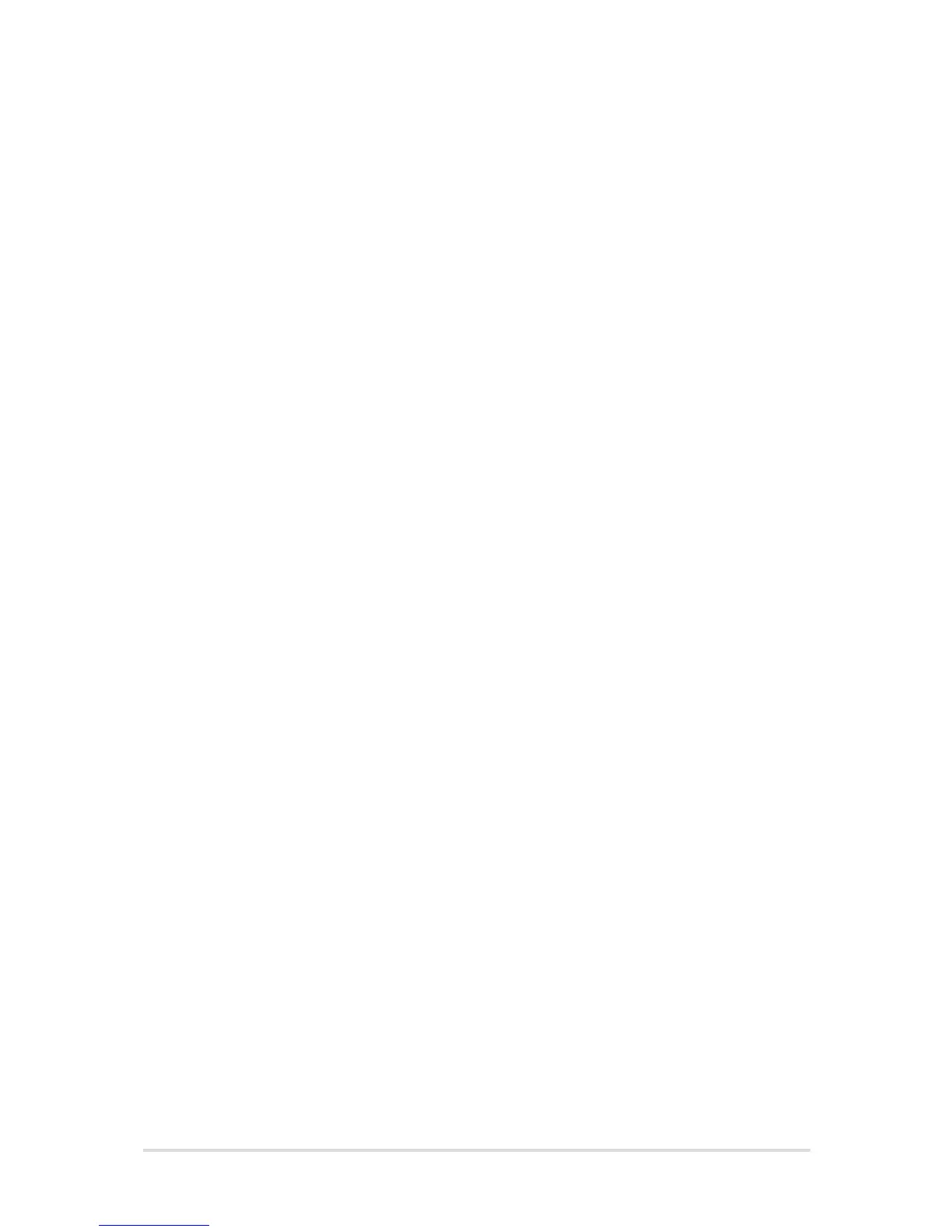 Loading...
Loading...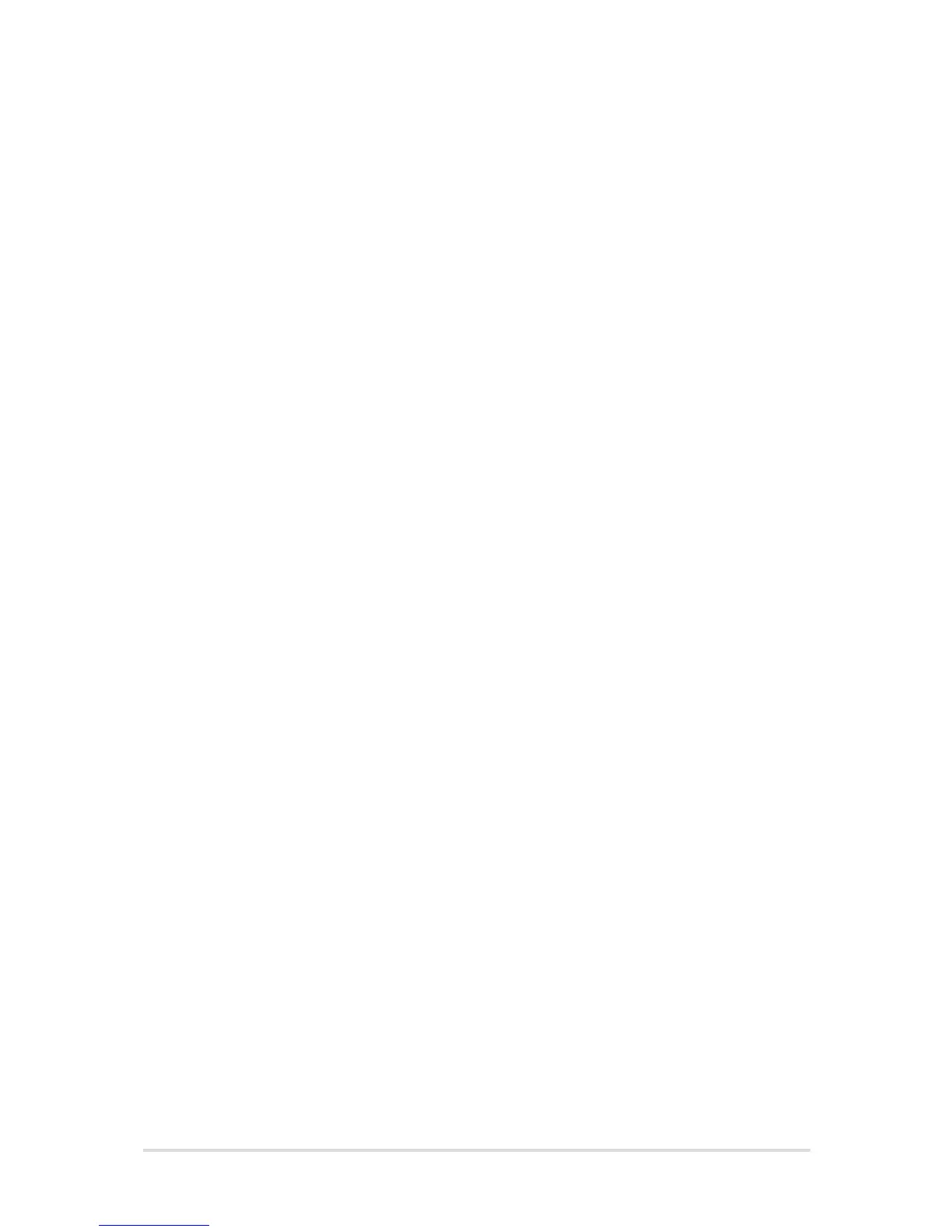
Do you have a question about the Asus T300L series and is the answer not in the manual?
| Category | Laptop |
|---|---|
| Display Size | 12.5 inches |
| Display Resolution | 1920 x 1080 pixels |
| RAM | 4 GB |
| Operating System | Windows 8.1 |
| Model | T300L series |
| Storage | 128 GB SSD |
Overview of the notebook's top surface, including screen and keyboard.
Details on cameras, sensors, touch screen, and buttons on the tablet.
Description of the keyboard, touchpad, indicators, and connection points of the dock.
Instructions on how to connect the tablet to the PC dock.
Instructions on how to detach the tablet from the PC dock.
Identifies ports and connectors on the left side of the device.
Identifies ports and speakers on the right side of the device.
Identifies the power button and air vents on the front of the device.
Initial setup steps to begin using the notebook.
Steps and guidelines for charging the device's battery.
Instructions for powering on the notebook.
Explains touch and touchpad gestures for navigation.
Details on operating the device using touch input.
Instructions for navigating and interacting using the touchpad.
Explains the functions of the keyboard, including special keys.
Guide for initial setup of Windows 8.
Overview of the Windows 8 user interface.
Explains interactive areas on the screen for launching apps.
General guide on launching, customizing, and closing apps.
How to view all installed applications in Windows 8.
Description of the Windows 8 Charms bar for quick access.
How to display two apps side-by-side on the screen.
Steps to connect to Wi-Fi networks.
Steps to establish a wired network connection.
Procedures for shutting down the notebook.
How to enter BIOS and use troubleshooting tools.
Explains how to configure system settings in the BIOS.
Options for setting administrator and user passwords.
Instructions for updating the system's BIOS.
General section for troubleshooting common PC issues.
How to refresh Windows without losing files.
How to restore the PC to its default settings.
Accessing advanced troubleshooting tools like system image recovery.
Advice for maximizing performance and security.
Answers to common questions about the notebook's hardware.
Answers to common questions about the notebook's software.
FCC compliance information regarding interference.
Important safety warnings and guidelines related to electrical and battery use.
Specific safety warnings for lithium-ion batteries.
Statement confirming compliance with EU directives.











