
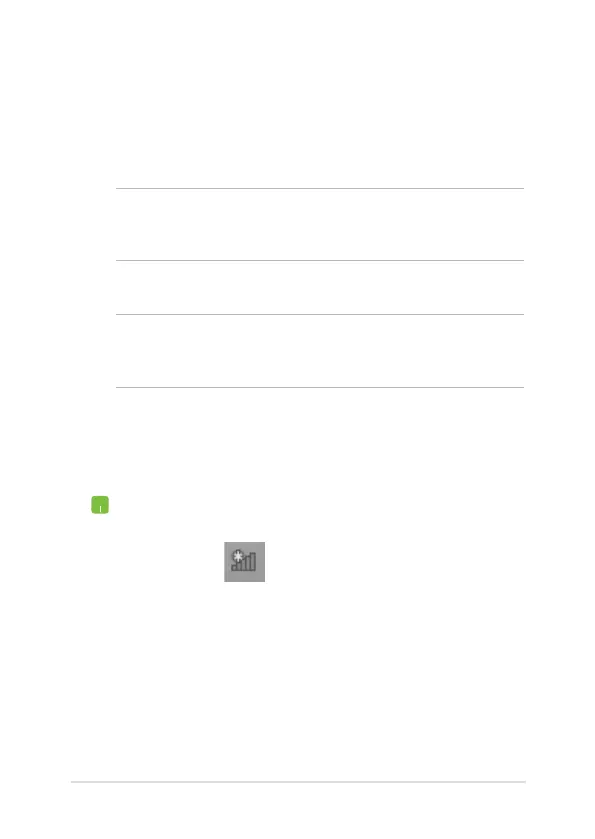 Loading...
Loading...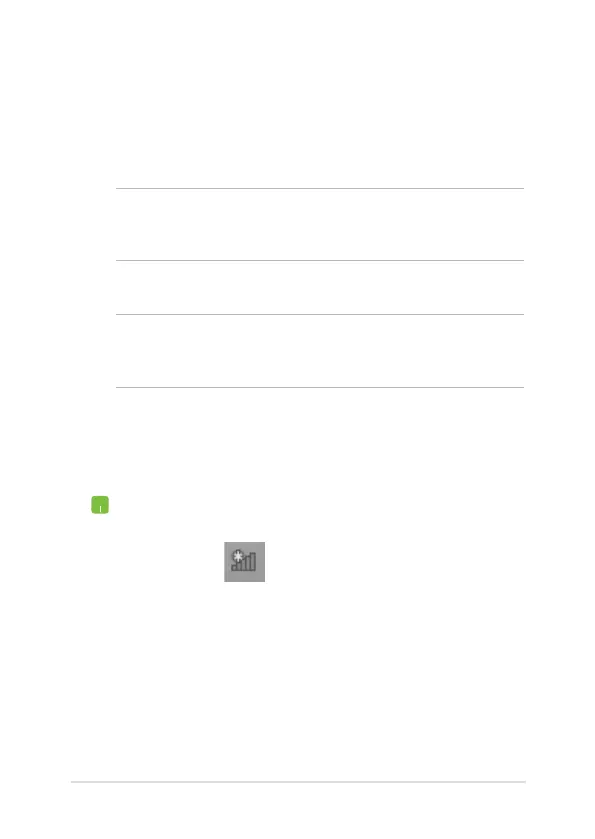
Do you have a question about the Asus UX301LA and is the answer not in the manual?
| Storage | 256GB SSD |
|---|---|
| Battery Life | Up to 8 hours |
| Processor | Intel Core i7-4500U |
| Display | 13.3-inch, 2560 x 1440 IPS touchscreen |
| RAM | 8GB |
| Graphics | Intel HD Graphics 4400 |
| Operating System | Windows 8.1 Pro |
| Weight | 1.4 kg |
| Battery | 50 Whrs Polymer Battery |
| Dimensions | 325 x 226 x 15.5 mm (WxDxH) |
Explains the meaning of icons used throughout the manual for tasks and procedures.
Details text formatting conventions like bold and italic for menu items and references.
Provides essential safety guidelines for operating the Notebook PC to prevent damage or injury.
Identifies and describes key hardware components and their locations on the Notebook PC.
Covers initial setup steps like charging, opening the display, and powering on the device.
Explains how to use touch screen and touchpad gestures for navigation and interaction.
Details keyboard features including function keys and Windows® 8 specific keys.
Covers initial setup, lock screen, user interface, and start screen elements.
Details launching, customizing, closing applications, and accessing the Apps screen.
Explains Charms bar, Snap feature, and various keyboard shortcuts for efficient navigation.
Guides on connecting to Wi-Fi, Bluetooth, and wired networks for internet access.
Provides instructions on turning off the Notebook PC and putting it into sleep mode.
Introduces and explains specific ASUS applications pre-installed on the Notebook PC.
Explains the Power-on Self Test (POST) and the Basic Input/Output System (BIOS).
Covers BIOS settings, boot options, security features, and password management.
Provides step-by-step instructions for updating the Notebook PC's BIOS.
Details various troubleshooting methods like PC refresh, reset, and system image recovery.
Offers practical advice to maximize Notebook PC performance, security, and data safety.
Addresses common questions and solutions related to the Notebook PC's hardware components.
Provides answers to frequently asked questions concerning the Notebook PC's software and operating system.
Details DVD/Blu-ray drive capabilities and regional playback restrictions for media.
Lists FCC, CE, IC, and other regulatory compliance information and declarations.
Contains important safety warnings, environmental information, and battery precautions.
Outlines country-specific approvals like CTR 21, ENERGY STAR, and various environmental regulations.