
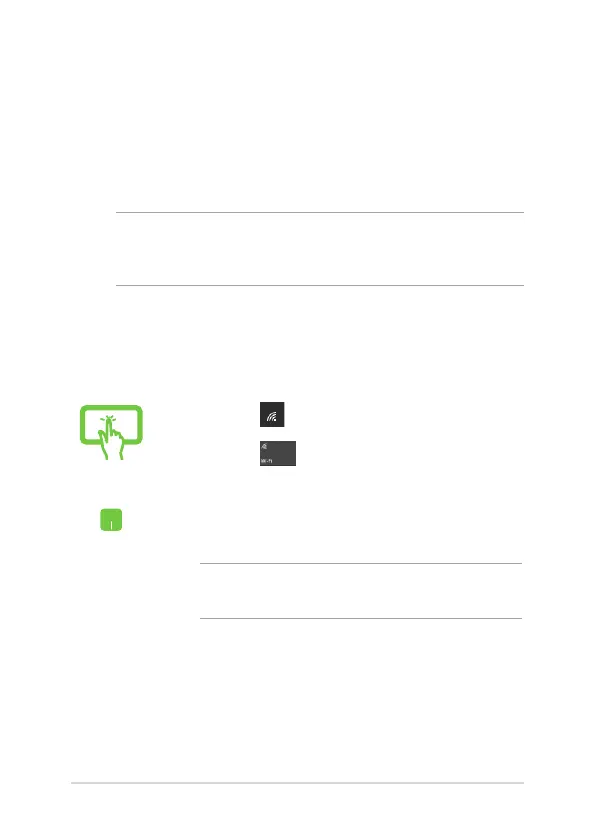 Loading...
Loading...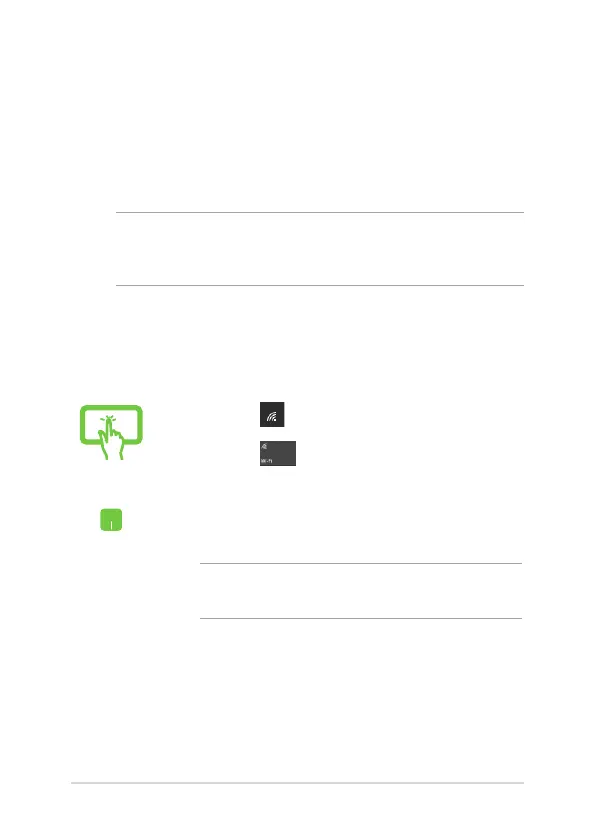
Do you have a question about the Asus UX363EA and is the answer not in the manual?
| Graphics | Intel Iris Xe Graphics |
|---|---|
| Connectivity | Wi-Fi 6 (802.11ax), Bluetooth 5.0 |
| Battery Life | Up to 14 hours |
| Processor | Intel Core i5-1135G7 |
| Display | 13.3-inch FHD (1920 x 1080) |
| RAM | 8GB LPDDR4X |
| Storage | 512GB PCIe NVMe SSD |
| Battery | 67Wh |
| Weight | 1.3 kg |
| Operating System | Windows 10 Home |
| Audio | Harman Kardon |
| Ports | 1 x USB 3.2 Gen 1 Type-A, 1 x HDMI, 1 x MicroSD card reader |