
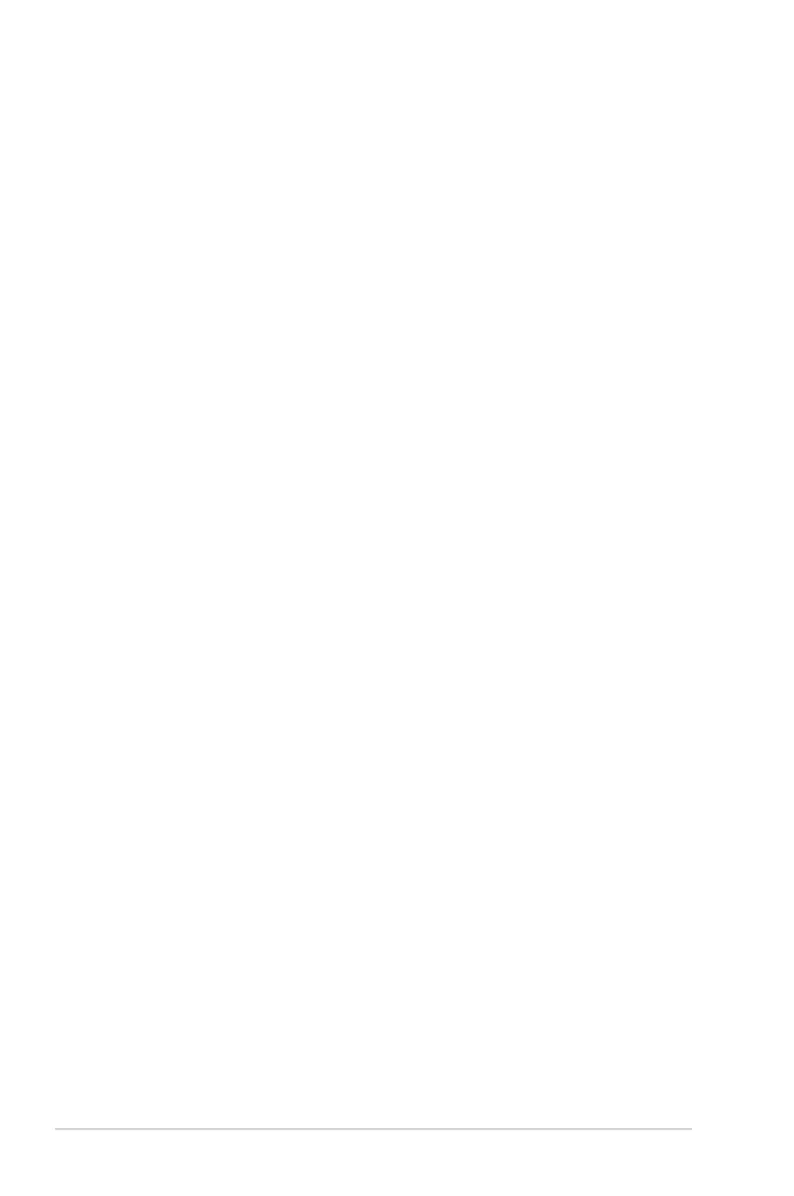 Loading...
Loading...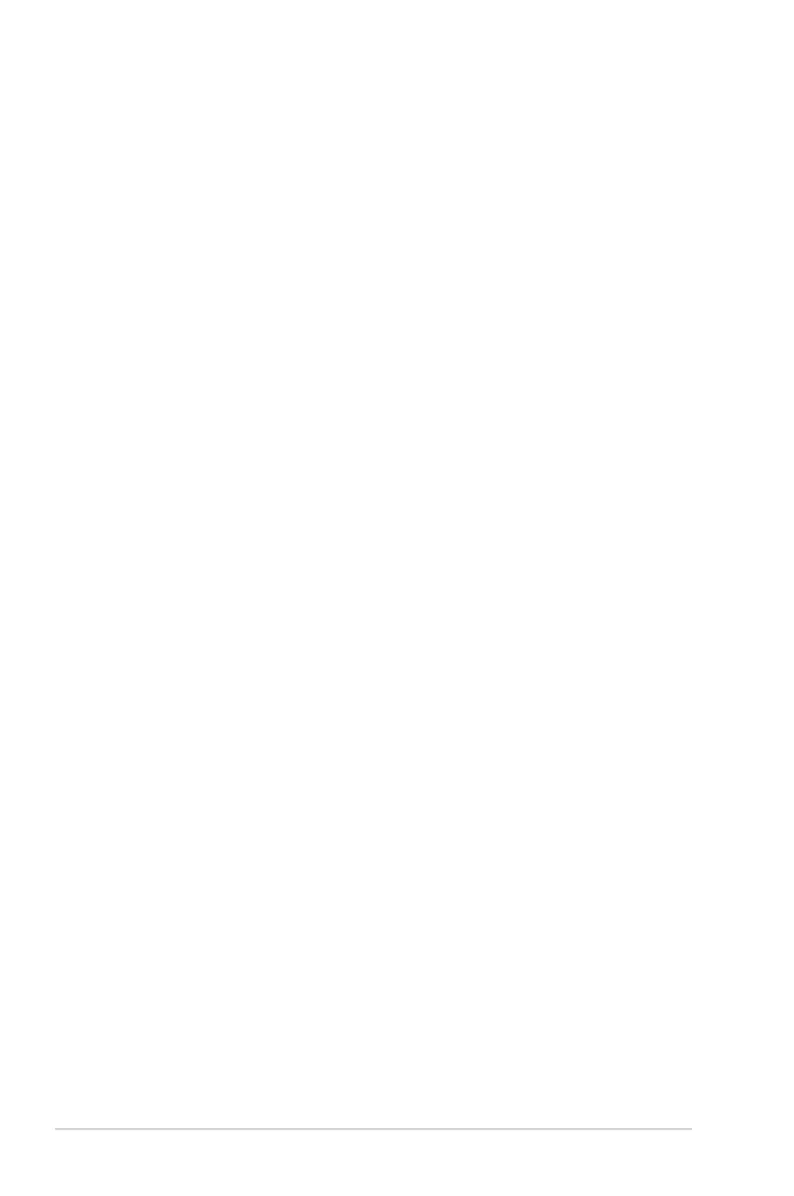
Do you have a question about the Asus VG279QL1A and is the answer not in the manual?
| Color | black |
|---|---|
| Screen Type | led |
| Tiltable | yes |
| Wall Mount | 100mm x 100mm |
| Webcam | no |
| OS Compatibility | windows |
| Screen Size | 27 inches |
| Panel Type | ips |
| Aspect Ratio | 16:9 |
| Resolution | 1920 x 1080 |
| Native Resolution | 1920 x 1080 |
| Refresh Rate | 144hz |
| Horizontal Viewing Angle | 178 degrees |
| Vertical Viewing Angle | 178 degrees |
| Response Time | 1 milliseconds |
| Brightness | 400 candela per square meter |
| Contrast Ratio | 100, 000, 000:1 |
| Synchronization | freesync (amd adaptive sync) |
| HDR | no |
| Built-In Speakers | no |
| Interface Connectors | 1 x displayport 1.2 |
| HDMI Ports | 1 |
| Display Port Inputs | 1 |
| DVI | 1 |
| Headphones Output | yes |
| Power Consumption | 40 watts |
| Depth with Stand | 19.9 inches |
| Width with Stand | 24.4 inches |
| Depth without Stand | 19.9 inches |
| Height without Stand | 8.3 inches |
| Net Weight without Stand | 12.4 pounds |
Explains symbols and conventions used in the manual for clarity.
Welcomes users and highlights monitor features for an enhanced viewing experience.
Lists all items included in the monitor package for user verification.
Details the monitor's front view, control buttons, and their functions.
Provides a toolkit for gaming, including crosshairs, timers, and FPS counters.
Offers various picture modes optimized for different content types and gaming scenarios.
Step-by-step guide on how to attach the monitor base to the arm.
Instructions on how to adjust tilt, swivel, and height for optimal viewing.
Procedures for removing the monitor arm for VESA wall mounting.
Guide on organizing cables using the monitor's management slot.
Instructions for connecting power, display, and USB cables to the monitor.
Details on powering on the monitor and understanding the power indicator.
How to use the On-Screen Display menu for configuration and settings.
Provides a comprehensive list of the monitor's technical specifications.
Detailed diagrams showing the monitor's physical dimensions and mounting points.
Common problems and their possible solutions for diagnosing monitor issues.
Lists compatible resolution and refresh rate combinations for HDMI and DisplayPort.











