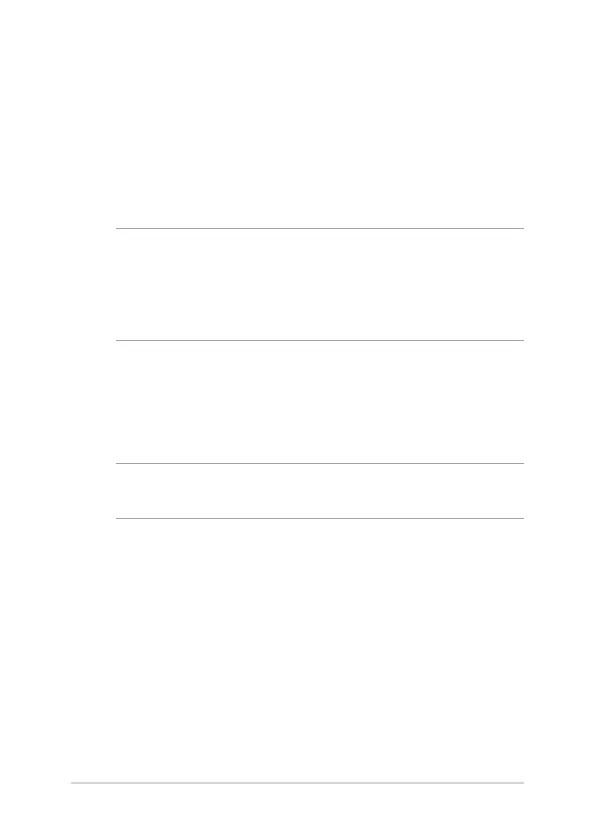34
Notebook PC E-Manual
Setting up your Fingerprint account
1. Launch the Start menu.
2. Click/Tap Settings and select Accounts.
3. Select the Sign-in options tab on the left side and click/tap Set
up under Fingerprint of Windows Hello.
IMPORTANT!
• Youmustaddapasswordbeforeyoucanusetheothersign-in
options.
• YoumustsetupaPINbeforeyoucanenrollinWindowsHello.
4. Click/Tap Get started in the prompt screen and enter your PIN for
verication.
5. Follow the onscreen instructions to set up your Fingerprint
account.
NOTE: Press and lift the same nger repeatedly, making small adjustments
to the position of your nger each time until the scan is complete.
6. Click/Tap Add another if you wish to add another Fingerprint
account.
7. When nished, click/tap Close.
