
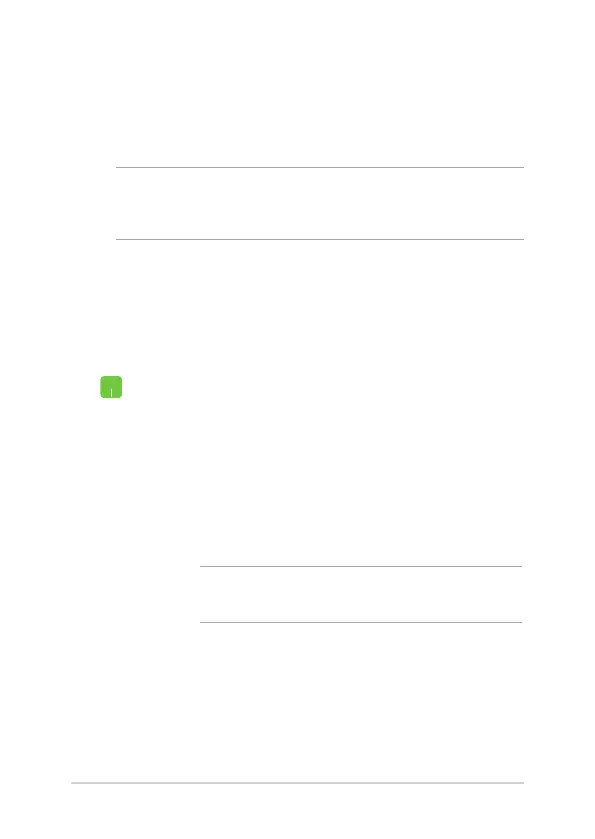 Loading...
Loading...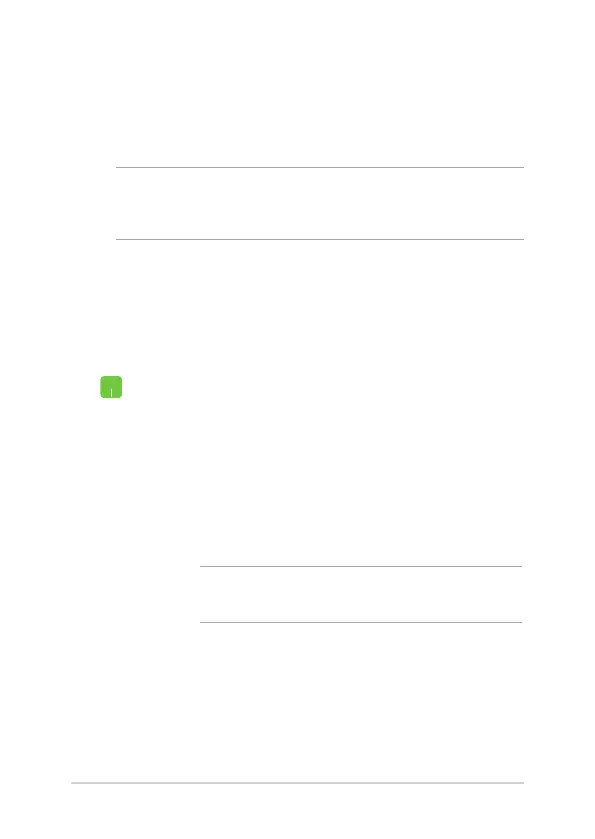
Do you have a question about the Asus VivoBook X515 and is the answer not in the manual?
| Weight | 1.8 kg (3.97 lbs) |
|---|---|
| Processor | Intel Core i5-1135G7 |
| RAM | 4GB/8GB/12GB/16GB DDR4 |
| Storage | 512GB SSD |
| Display | 15.6-inch FHD (1920 x 1080) |
| Graphics | Intel UHD Graphics |
| Operating System | Windows 10 Home |
| Battery | 37Wh 2-cell Li-ion battery |
| Audio | Built-in speaker, Built-in microphone |
| Connectivity | Wi-Fi 5(802.11ac) |
| Ports | 1 x USB 3.2 Gen 1 Type-C, 1 x USB 3.2 Gen 1 Type-A, 2 x USB 2.0 Type-A, 1 x HDMI 1.4, 1 x 3.5mm Combo Audio Jack |
| Dimensions | 360.2 x 234.9 x 19.9 mm |











