
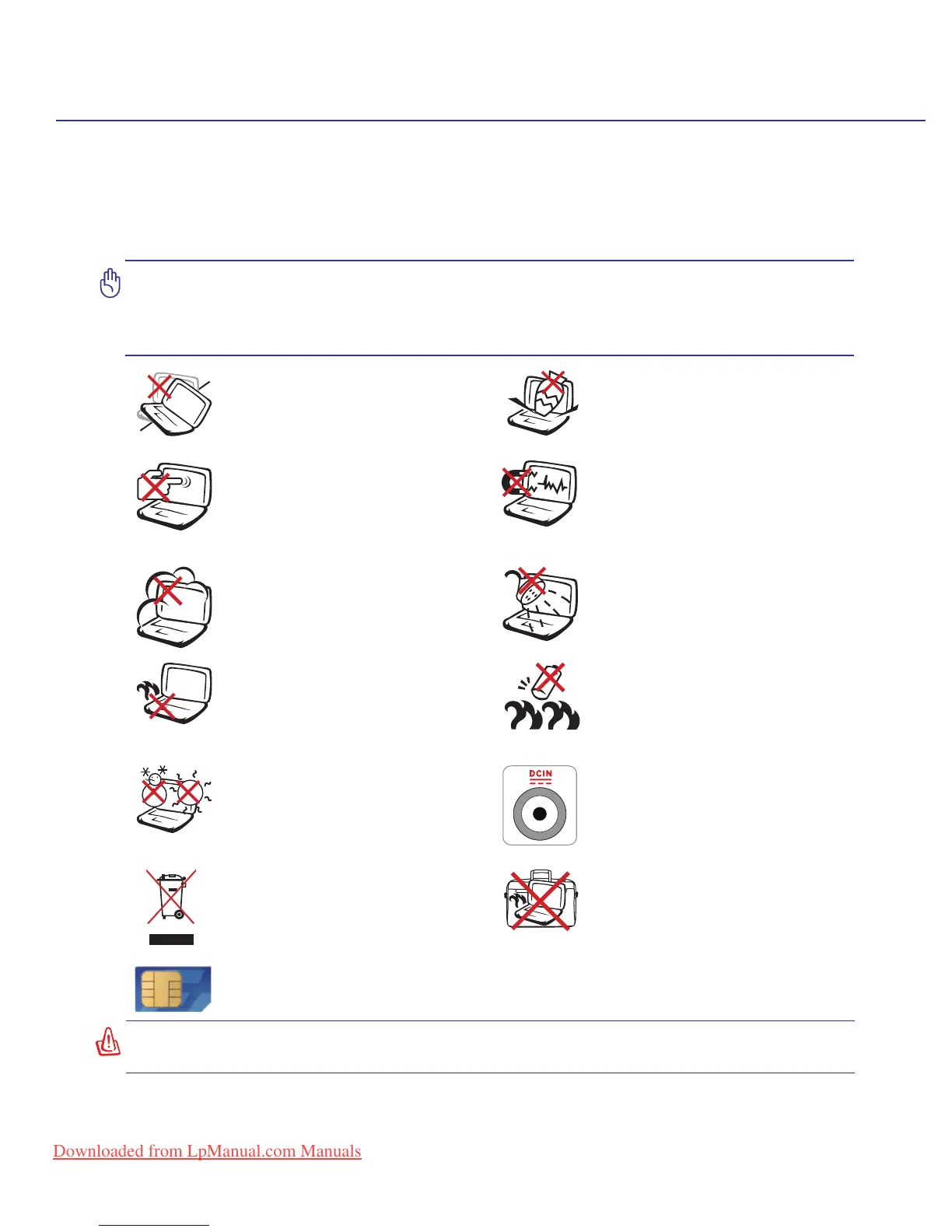 Loading...
Loading...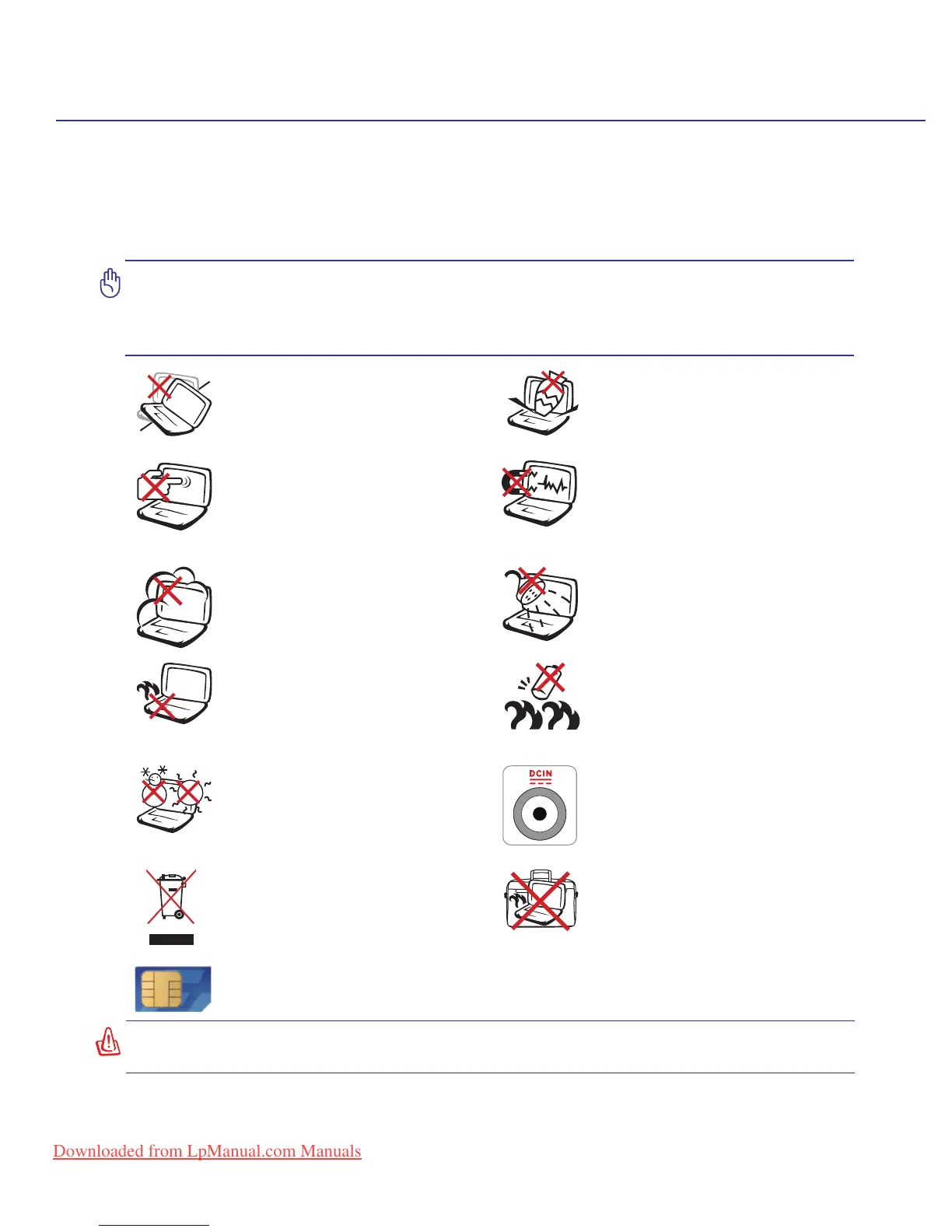
Do you have a question about the Asus X51L and is the answer not in the manual?
| Memory | 1 GB DDR2 |
|---|---|
| Storage | 120 GB HDD |
| Display | 15.4-inch WXGA (1280 x 800) |
| Optical Drive | DVD±RW |
| Networking | wireless LAN |
| Ports | 3 x USB 2.0, VGA |
| Battery | 6-cell lithium-ion |
Introduces the different sides of the Notebook PC and their components.
Identifies components on the top side of the Notebook PC.
Identifies components on the bottom side of the Notebook PC.
Identifies components on the right side of the Notebook PC.
Identifies components on the left side of the Notebook PC.
Identifies components on the front side of the Notebook PC.
Identifies components on the rear side of the Notebook PC.
Explains how to use AC power and the power adapter.
Details how to install, remove, and care for the battery pack.
Covers powering on the system and the Power-On Self Test (POST).
Explains how to check the battery status and indicators.
Details the process and precautions for charging the battery pack.
Explains power switch functions, restarting, and emergency shutdown.
Covers sleep, hibernate, and thermal power control features.
Details colored hot keys for various functions.
Explains the function of the two special Windows keys on the keyboard.
Describes how the keyboard can function as a numeric keypad.
Explains how the keyboard can be used as cursor keys.
Explains various switches like InstantFun, Power4Gear, Touchpad Lock, etc.
Details front status indicators like battery, wireless LAN, and power.
Explains top status indicators like Number Lock, Capital Lock, Scroll Lock.
Describes CD control keys and audio volume controls.
Explains the integrated touchpad and its usage.
Provides precautions for maintaining the touchpad.
Explains how to automatically disable the touchpad with an external mouse.
Lists and describes expansion card, optical drive, flash memory, hard disk.
Explains how to insert an optical disc into the drive.
Covers removing discs, emergency eject, and listening to audio CDs.
Explains the built-in reader and provides examples of flash memory cards.
Explains hard disk drive function, handling, and compartment.
Details memory expansion and installation.
Introduces connection types including modem and network.
Explains how to connect the internal modem to a telephone line.
Details connecting to a network using an Ethernet cable.
Explains Ad-hoc and Infrastructure modes for wireless LAN.
Step-by-step guide to connecting to a wireless network in Windows.
Explains how to connect Bluetooth-enabled devices.
Explains TPM security features and how to enable it.
Guides users on setting up fingerprint scanner for authentication.
Explains how to use the 3G Watcher software for network connections.
Details icons and indicators on the Watcher window interface.
Explains the meaning of icons in the system tray for Watcher.
Describes optional items like USB hubs and flash memory disks.
Details optional USB keyboard/mouse and printer connections.
Guides on setting up a Bluetooth mouse with the Notebook PC.
Discusses pre-installed OS options and support disc contents.
Covers boot device priority and clearing passwords in BIOS.
Explains password check and user access level in BIOS.
Addresses hardware issues like optical drive, keyboard, and battery problems.
Covers power ON/OFF errors and cooling fan/thermal issues.
Addresses bundled software errors and blue screen issues.
Details the process for updating the BIOS.
Explains software recovery using the hard disk partition.
Details software recovery using the Recovery DVD.
Defines technical terms like ACPI, APM, BIOS, Boot, Byte, Clock Throttling.
Defines terms like CPU, Device Driver, DVD, ExpressCard, Hardware, IDE, IEEE1394.
Defines Kensington Locks, Laser Classifications, PCI Bus, POST.
Defines RAM, Suspend Mode, System Disk, TPM, Twisted-Pair Cable, USB.
Covers DVD-ROM drive info and regional playback restrictions.
Explains CTR 21 approval for internal modems and network compatibility.
Provides a table of countries under CTR21 standard for modems.
Details FCC compliance rules and interference measures.
States RF interference rules and restrictions for the device.
Provides caution statement regarding RF exposure compliance.
Lists requirements for R&TTE directive compliance.
Lists wireless channels for N. America, Japan, and Europe.
Details power restrictions for wireless bands in certain French regions.
Covers safety precautions for telecommunications equipment and batteries.
Provides explosion danger warnings for lithium batteries in multiple languages.
Details laser safety and service warning labels for optical drives.
Shows CTR 21 approval details in various languages for modems.
Provides fields to record owner, manufacturer, and software details.
States copyright policy and ASUS's liability limitations.
Outlines ASUS's liability limitations regarding damages and claims.