
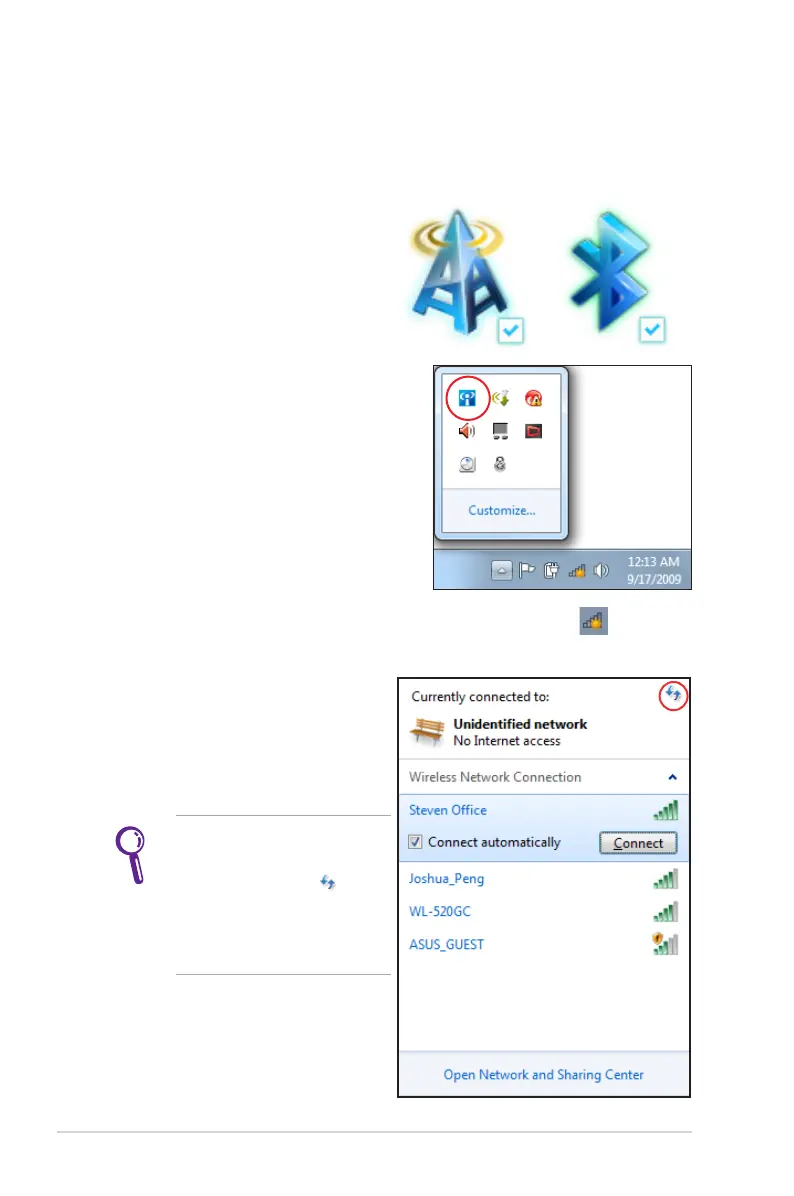 Loading...
Loading...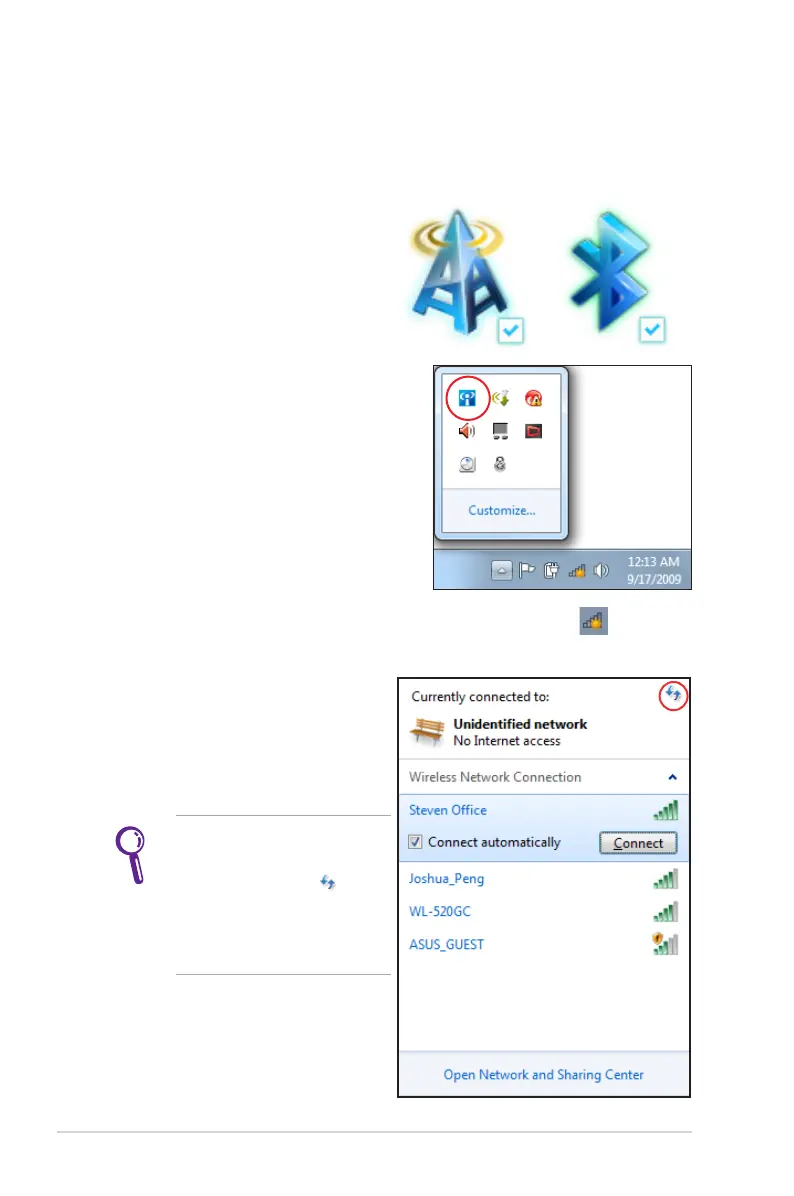
Do you have a question about the Asus X73S and is the answer not in the manual?
| CPU | Intel Core i3/i5/i7 |
|---|---|
| Chipset | Intel HM65 |
| Memory | Up to 8GB DDR3 |
| Display | 17.3" 16:9 HD+ (1600x900) |
| Graphics | Integrated Intel® HD Graphics 3000 |
| Storage | 750GB HDD |
| Optical Drive | DVD Super Multi |
| Card Reader | 2-in-1 card reader (SD/MMC) |
| Camera | 0.3 Mega Pixel Fixed web camera |
| Networking | Integrated 802.11 b/g/n |
| Interface | Headphone-out |
| Audio | Altec Lansing® Speakers |
| Battery | 6-cell Li-ion |
| Power Adapter | Output : 19 V DC |