
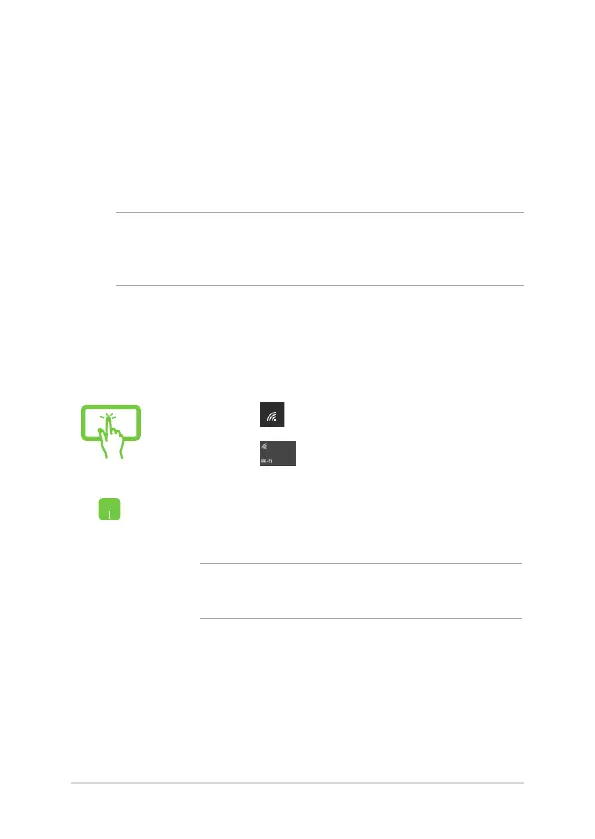 Loading...
Loading...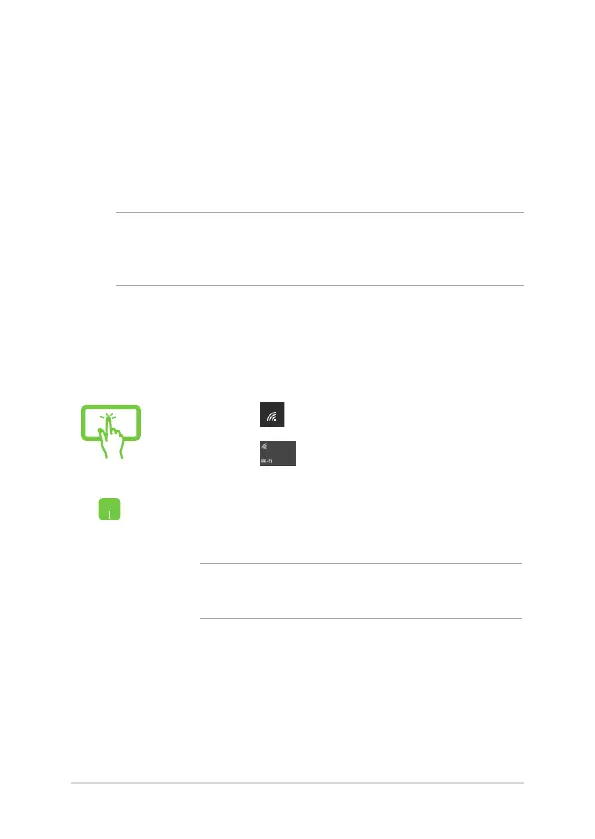
Do you have a question about the Asus ZenBook Flip 14 and is the answer not in the manual?
| Display Size | 14 inches |
|---|---|
| Wireless | Wi-Fi 6 (802.11ax), Bluetooth 5.0 |
| Touchscreen | Yes |
| Processor | Intel Core i7-1165G7 |
| RAM | 16 GB |
| Graphics | Intel Iris Xe Graphics |
| Operating System | Windows 10 Home |
| Weight | 1.4 kg |
| Ports | HDMI, microSD card reader |
| Display Resolution | 1920 x 1080 pixels |











