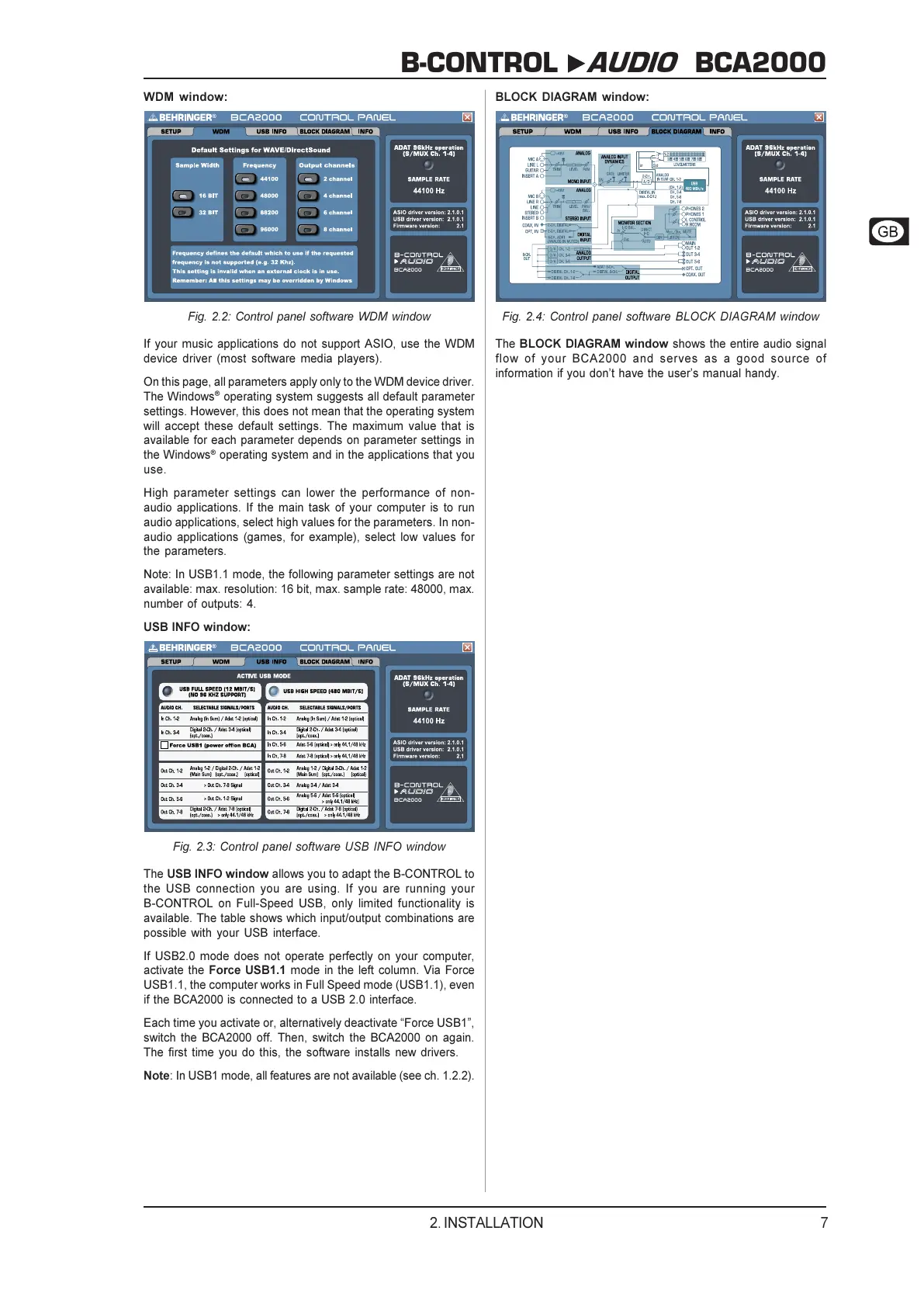7
B-CONTROL AUDIO BCA2000
WDM window:
Fig. 2.2: Control panel software WDM window
If your music applications do not support ASIO, use the WDM
device driver (most software media players).
On this page, all parameters apply only to the WDM device driver.
The Windows
®
operating system suggests all default parameter
settings. However, this does not mean that the operating system
will accept these default settings. The maximum value that is
available for each parameter depends on parameter settings in
the Windows
®
operating system and in the applications that you
use.
High parameter settings can lower the performance of non-
audio applications. If the main task of your computer is to run
audio applications, select high values for the parameters. In non-
audio applications (games, for example), select low values for
the parameters.
Note: In USB1.1 mode, the following parameter settings are not
available: max. resolution: 16 bit, max. sample rate: 48000, max.
number of outputs: 4.
USB INFO window:
Fig. 2.3: Control panel software USB INFO window
The USB INFO window allows you to adapt the B-CONTROL to
the USB connection you are using. If you are running your
B-CONTROL on Full-Speed USB, only limited functionality is
available. The table shows which input/output combinations are
possible with your USB interface.
If USB2.0 mode does not operate perfectly on your computer,
activate the Force USB1.1 mode in the left column. Via Force
USB1.1, the computer works in Full Speed mode (USB1.1), even
if the BCA2000 is connected to a USB 2.0 interface.
Each time you activate or, alternatively deactivate Force USB1,
switch the BCA2000 off. Then, switch the BCA2000 on again.
The first time you do this, the software installs new drivers.
Note: In USB1 mode, all features are not available (see ch. 1.2.2).
2. INSTALLATION
BLOCK DIAGRAM window:
Fig. 2.4: Control panel software BLOCK DIAGRAM window
The BLOCK DIAGRAM window shows the entire audio signal
flow of your BCA2000 and serves as a good source of
information if you dont have the users manual handy.
