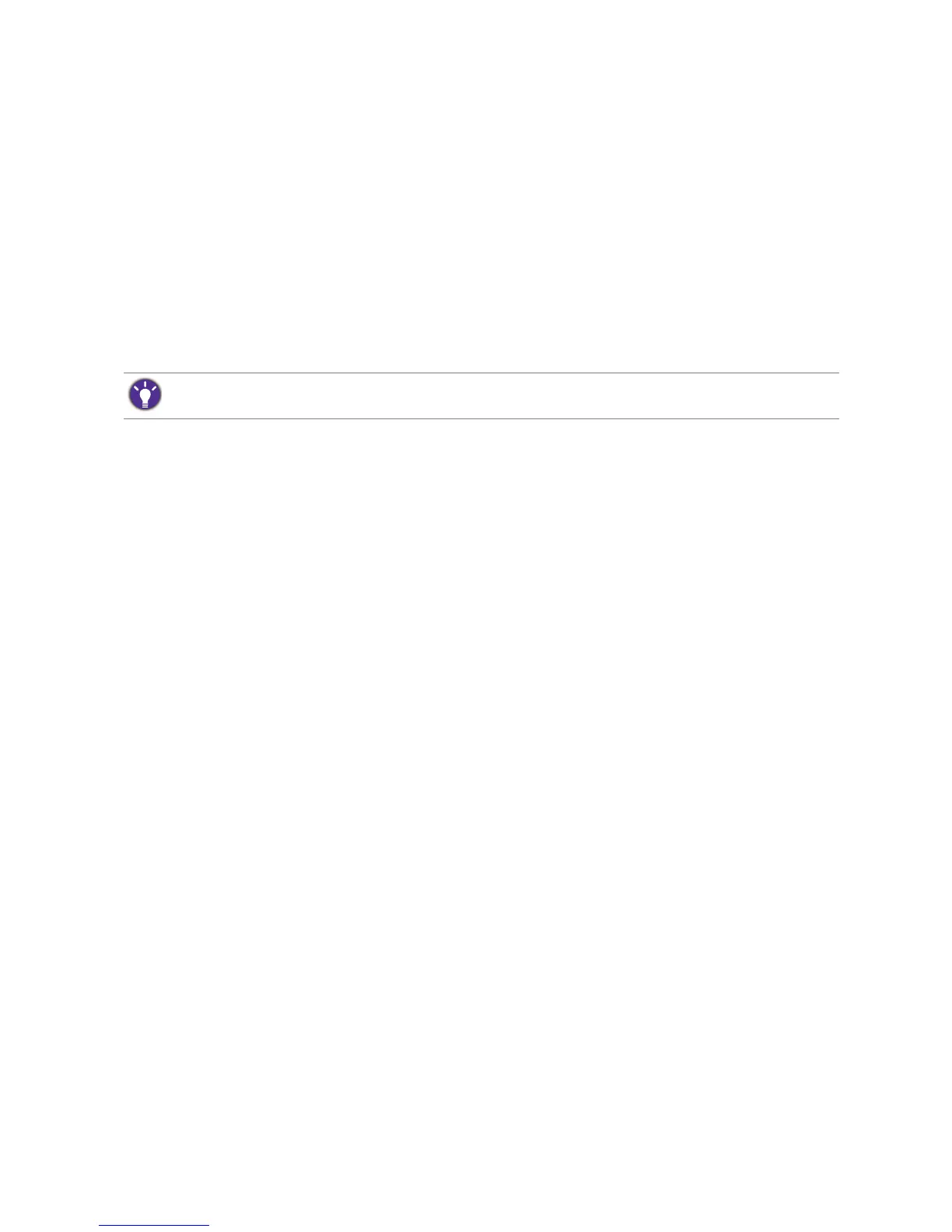 Loading...
Loading...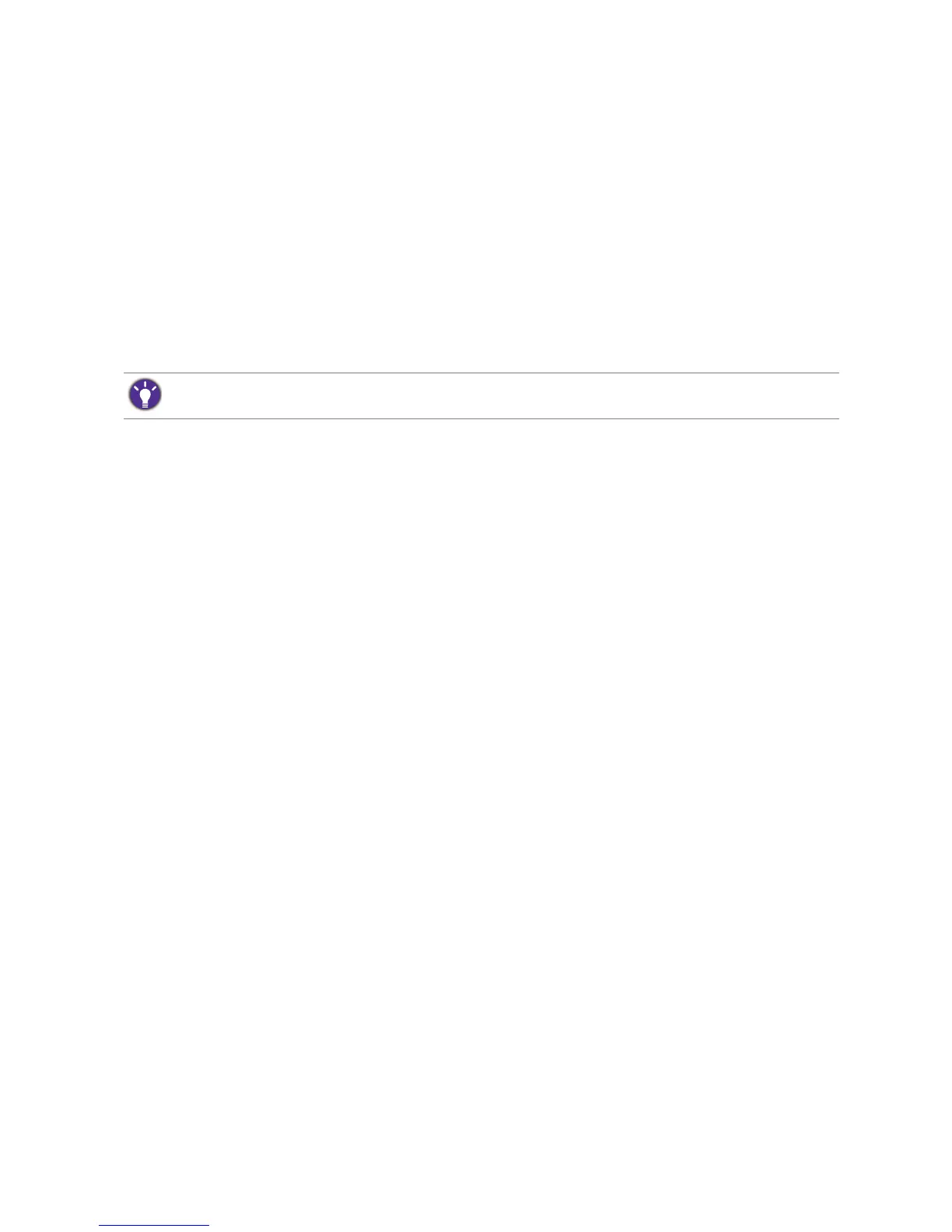
Do you have a question about the BenQ XL2430T and is the answer not in the manual?
| Tiltable | yes |
|---|---|
| Webcam | no |
| OS Compatibility | windows |
| Screen Size | 24 inches |
| Aspect Ratio | 16:9 |
| Resolution | 1920 x 1080 |
| Refresh Rate | 144hz |
| Horizontal Viewing Angle | 170 degrees |
| Vertical Viewing Angle | 160 degrees |
| Response Time | 1 milliseconds |
| Brightness | 350 candela per square meter |
| Contrast Ratio | 12, 000, 000:1 |
| Power Consumption | 50 watts |
| Depth with Stand | 7.8 inches |
| Width with Stand | 22.4 inches |
| Net Weight without Stand | 15.4 pounds |