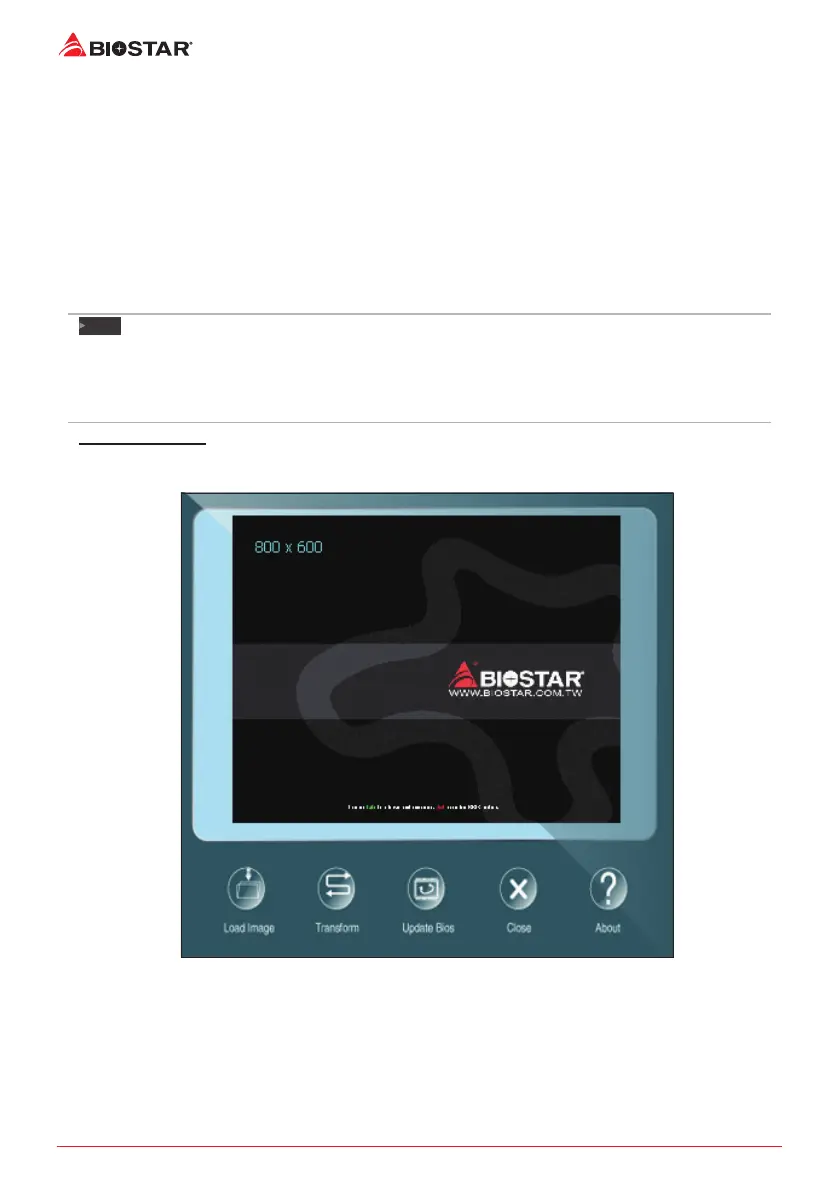20 | Chapter 3: UEFI BIOS & Soware
3.3 Software
Installing Soware
1. Insert the Setup DVD to the opcal drive. The driver installaon program would appear if
the Auto-run funcon has been enabled.
2. Select Soware Installaon, and then click on the respecve soware tle.
3. Follow the on-screen instrucons to complete the installaon.
Launching Soware
Aer the installaon process is completed, you will see the soware icon showing on the
desktop. Double-click the icon to launch it.
Note
»
Alltheinformaonandcontentaboutfollowingsowarearesubjecttobechangedwithoutnoce.
Forbeerperformance,thesowareisbeingconnuouslyupdated.
»
Theinformaonandpicturesdescribedbelowareforyourreferenceonly.Theactualinformaon
andsengsonboardmaybeslightlydierentfromthismanual.
BIOScreen Ulity
This ulity allows you to personalize your boot logo easily. You can choose BMP as your boot
logo so as to customize your computer.
Please follow the step-by-step instrucons below to update boot logo:
• Load Image: Choose the picture as the boot logo.
• Transform: Transform the picture for BIOS and preview the result.
• Update Bios: Write the picture to BIOS Memory to complete the update.
