
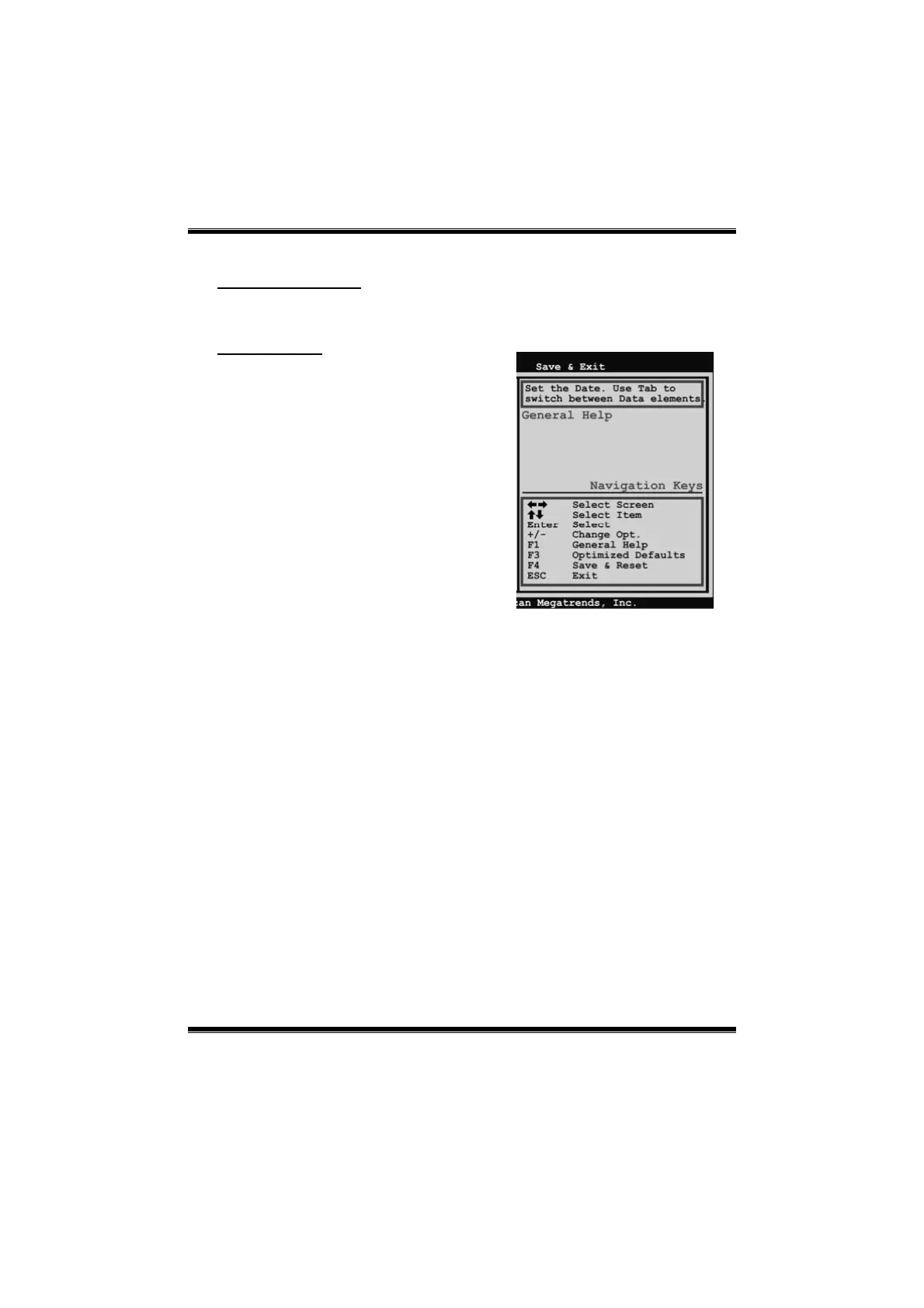
Do you have a question about the Biostar H61B and is the answer not in the manual?
| Form Factor | Micro ATX |
|---|---|
| Socket Type | LGA 1155 |
| Chipset | Intel H61 |
| Memory Slots | 2 |
| Max Memory | 16 GB |
| Memory Type | DDR3 |
| Storage Interface | 4 x SATA 3Gb/s |
| Audio | Realtek ALC662 6-Channel HD Audio |
| LAN | Realtek RTL8111E Gigabit LAN |
| Expansion Slots | 1 x PCIe x16, 2 x PCIe x1 |
| USB Ports | 8 x USB 2.0 (4 rear, 4 via headers) |
| Video Outputs | 1 x VGA |
Displays system information like BIOS version, project code, and build date.
Shows system memory size, excluding VGA shard memory.
Allows setting the system's current date and internal clock.
Displays the current user's access level within the BIOS.
Configures PCI, PCI-X, and PCI Express device settings.
Manages ACPI sleep states and wake-up event configurations.
Adjusts CPU-specific settings like core count, speed, and virtualization.
Configures SATA mode and controller settings for storage devices.
Configures North Bridge parameters, memory, and graphics settings.
Manages South Bridge settings including audio and PCI Express ports.
Enables or disables the Azalia HD Audio functionality.
Configures setup prompt timeout, NumLock state, and logo display.
Manages GateA20, Option ROM messages, interrupt capture, and boot success beep.
Enables UEFI booting and sets the boot device priority sequence.
Sets the password for limiting access to BIOS setup.
Sets the password required for system power-on.
Adjust CPU ratio, power limits, and core settings for performance.
Configure graphics ratio limits and Intel SpeedStep/C1E features.
Manually adjust DDR3 memory timings for performance optimization.
Set DRAM voltage and key latency parameters like tCL, tRP, tRCD.
Abandon changes and exit the BIOS setup utility.
Save configured settings and restart the system.
Reload factory default BIOS settings to resolve issues.
Execute the UEFI BIOS built-in EFI Shell utility.