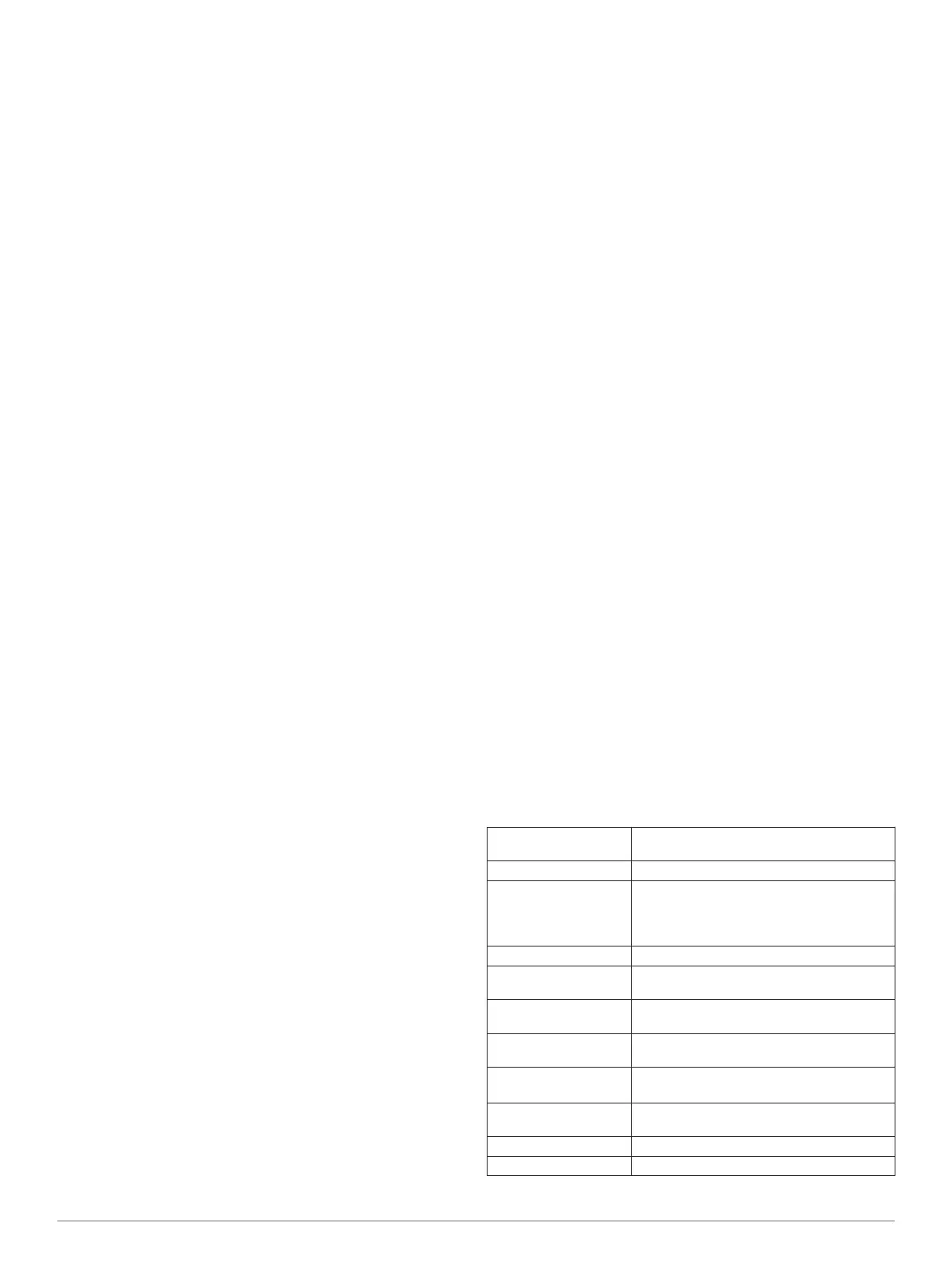Troubleshooting
My device is not acquiring satellite signals
• Verify the GPS simulator is turned off.
• Take your device out of parking garages and away from tall
buildings and trees.
• Remain stationary for several minutes.
The device does not charge in my vehicle
• Check the fuse in the vehicle power cable.
• Verify the vehicle is turned on and is supplying power to the
power outlet.
• Verify the interior temperature of the vehicle is between 32°
and 113°F (between 0° and 45°C).
• Verify the fuse is not broken in the vehicle power outlet.
The touchscreen is not responding to my
touches
1
Turn off the device.
2
Hold your finger on the upper-left corner of the screen.
The calibration screen appears.
3
Follow the on-screen instructions.
The suction cup will not stay on my
windshield
1
Clean the suction cup and windshield with rubbing alcohol.
2
Dry with a clean, dry cloth.
3
Mount the suction cup.
My battery does not stay charged for very
long
• Decrease the screen brightness.
• Shorten the display timeout.
• Disable Bluetooth wireless technology (Disabling Bluetooth).
• Put the device in sleep mode when not in use (Entering
Sleep Mode).
• Keep your device away from extreme temperatures.
• Do not leave your device in direct sunlight.
The battery gauge does not seem accurate
1
Allow the device to fully discharge.
2
Fully charge the device without interrupting the charge cycle.
My device does not appear as a removable
drive on my computer
On most Windows computers, the device connects using Media
Transfer Protocol (MTP). In MTP mode, the device appears as
a portable device and not as a removable drive. MTP mode is
supported by Windows 7, Windows Vista
®
, and Windows XP
Service Pack 3 with Windows Media Player 10.
My device does not appear as a portable
device on my computer
On Mac computers and some Windows computers, the device
connects using USB mass storage mode. In USB mass storage
mode, the device appears as a removable drive or volume, and
not as a portable device. Windows versions prior to Windows
XP Service Pack 3 use USB mass storage mode.
My device does not appear as either a
portable device or a removable drive or
volume on my computer
1
Disconnect the USB cable from your computer.
2
Turn off the device.
3
Plug the USB cable into a USB port on your computer and
into your device.
TIP: Your device should be connected directly to a USB port
on your computer and not to a USB hub.
The device automatically turns on and goes into MTP mode or
USB mass storage mode. A picture of the device connected to a
computer appears on the device screen.
My phone will not connect to the device
• Select Settings > Bluetooth.
The Bluetooth field must be set to Enabled.
• Enable Bluetooth wireless technology on your phone and
bring your phone within 33 feet (10 m) of the device.
• Go to www.garmin.com/bluetooth for more help.
My device is locked up or frozen
1
Hold the power key for 10 seconds.
The device powers off.
2
Turn on the device (Turning On the Device).
I need to erase all my user data
1
Connect the device to your computer.
2
Using the file browser on your computer, open the device,
drive, or volume, and open the Internal Storage folder.
3
In the Internal Storage folder, delete the GPX folder.
4
Disconnect the device from your computer and wait 10
seconds.
5
Turn on the device.
6
When the copyright information appears, hold the lower-right
corner of the device screen.
7
Hold the screen until a message appears.
8
Select Yes to erase all user data.
Specifications
Physical size (W × H ×
D)
136 × 83.4 × 24 mm (5.35 × 3.28 × 0.94 in.)
Weight 288 g (10.159 oz.)
Display 127 mm (5 in.) diagonal
800 × 480 pixels
TFT display with white backlight and
touchscreen
Case Water resistant to IPX7
Operating temperature
range
-20° to 55°C (-4° to 131°F)
Charging temperature
range
0° to 45°C (32° to 113°F)
Data storage Internal memory and optional removable
memory card. Data stored indefinitely.
Computer interface MTP over USB
USB mass storage, plug-and play
Charge time Up to 4 hours depending on the power
source.
Power input 8–28 Vdc
Usage 10 Wmax.
14 Troubleshooting
